Printing panoramic photos – HP Photosmart Pro B8353 Printer User Manual
Page 58
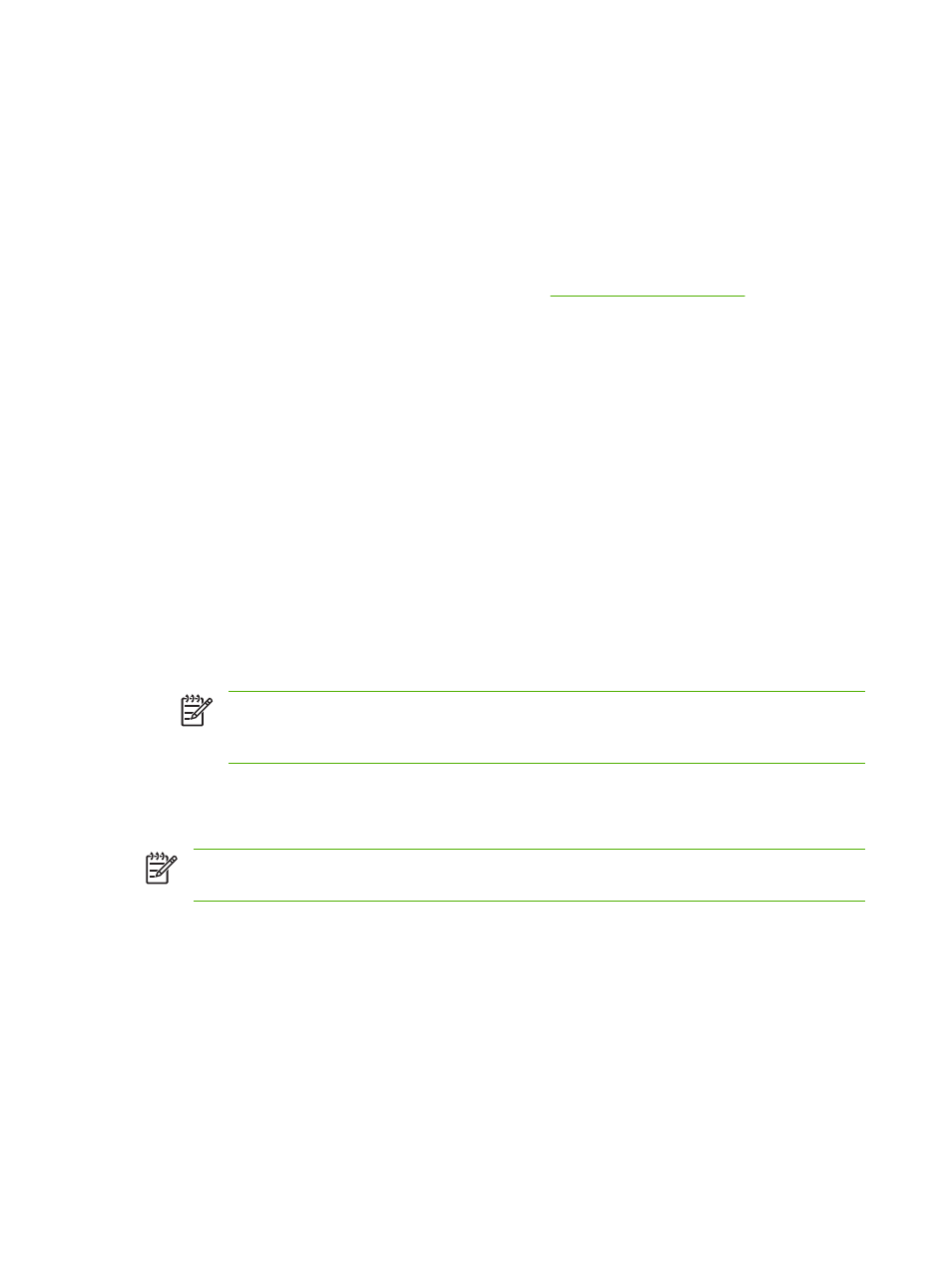
Printing panoramic photos
This section contains information about printing panoramic photos that contain borders and photos that
are borderless. Following are guidelines for printing panoramic photos:
●
For high-quality results, use a photo print cartridge in combination with the tri-color print cartridge.
●
For maximum fade resistance, use HP Premium Plus Photo Paper and photo print cartridges in
the printer.
●
To learn how to use the photo printing features, see
.
●
Use HP Everyday Photo Paper, Semi-gloss to save money and ink when printing photos.
●
Verify that the photo paper that you are using is flat. If the photo paper is not flat, put the paper in
the resealable storage bag, and roll the bag on a table edge until the paper is flat.
●
Do not exceed the input tray capacity: up to 25 sheets.
To set up the printer
1.
Verify that the printer is turned on.
2.
Raise the output tray, and then remove all of the paper from the input tray.
3.
Slide the paper-width guide all the way to the left, and then either push the tray in or use the small
media guide.
4.
Verify that the photo paper is flat.
5.
Place the photo paper in the input tray with the side to be printed on facing down.
6.
Slide the paper guides firmly against the paper.
NOTE
Some panoramic paper sizes may extend beyond the edge of the tray. When
printing on such papers, be sure to slide the paper width-guide firmly against the edge of
the paper.
7.
Lower the output tray.
To set up the software
NOTE
If your software program includes a photo printing feature, follow the instructions that
are provided with the software program. Otherwise, follow these instructions.
1.
Open the Printer Properties dialog box.
2.
On the Printing Shortcuts tab, click Photo printing-with white borders as the type of document,
and then select the following options:
●
Print quality: Normal, Best, or Max dpi
●
Paper size: The appropriate photo paper size
●
Paper type: The appropriate photo paper type
●
Orientation: Portrait or Landscape
48
Chapter 4 Printing and loading media
ENWW
