Colors do not line up properly, Check the print cartridges, Check the graphics placement – HP Photosmart Pro B8353 Printer User Manual
Page 108: Lines or dots are missing from text or graphics, The printer may be in ink-backup printing mode, Verify the ink levels of the print cartridges, The print cartridges may need to be cleaned, Check the print cartridge contact pads
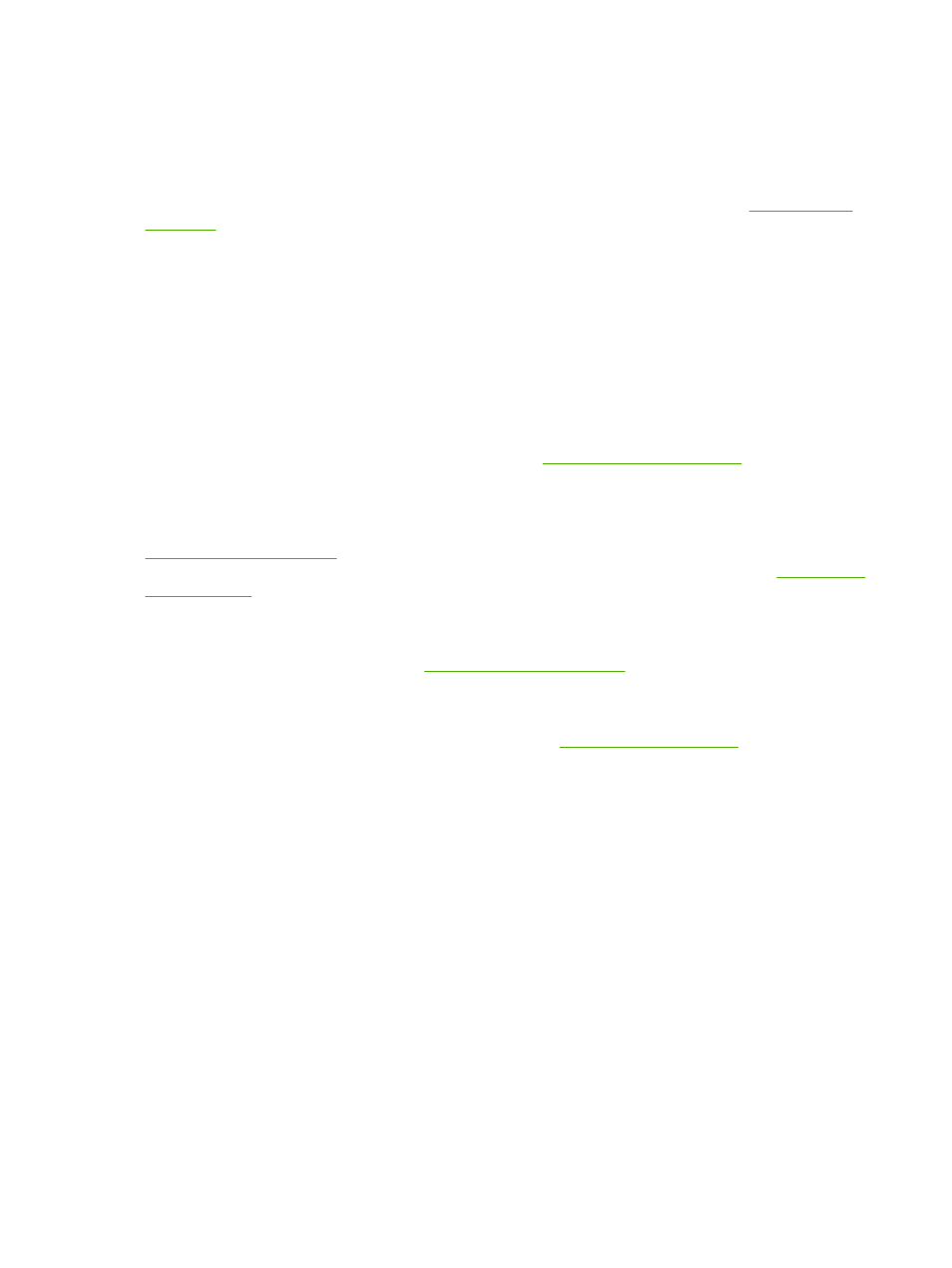
Colors do not line up properly
Check the print cartridges
The print cartridges are automatically aligned when a cartridge is replaced. However, you might notice
improvement in the print quality by performing the alignment procedure yourself. See
.
Check the graphics placement
Use the zoom or print preview feature of your software to check for gaps in the placement of graphics
on the page.
Lines or dots are missing from text or graphics
The printer may be in Ink-backup Printing Mode
The printer enters Ink-backup Printing Mode when one of the print cartridges is empty or removed.
Replace the missing print cartridge with a new one (see
Inserting the print cartridges
).
Verify the ink levels of the print cartridges
One of the print cartridges may be low on ink. To view the ink levels, print a diagnostics page (see
). For Windows, if the Toolbox is installed, you can find ink-level information
by clicking the Estimated Ink Level tab. If the print cartridge is low on ink, replace it (see
The print cartridges may need to be cleaned
Perform the auto-clean procedure (see
Check the print cartridge contact pads
The print cartridge contact pads might need cleaning. See
.
98
Chapter 6 Troubleshooting
ENWW
