Aligning the print cartridges – HP Photosmart Pro B8353 Printer User Manual
Page 30
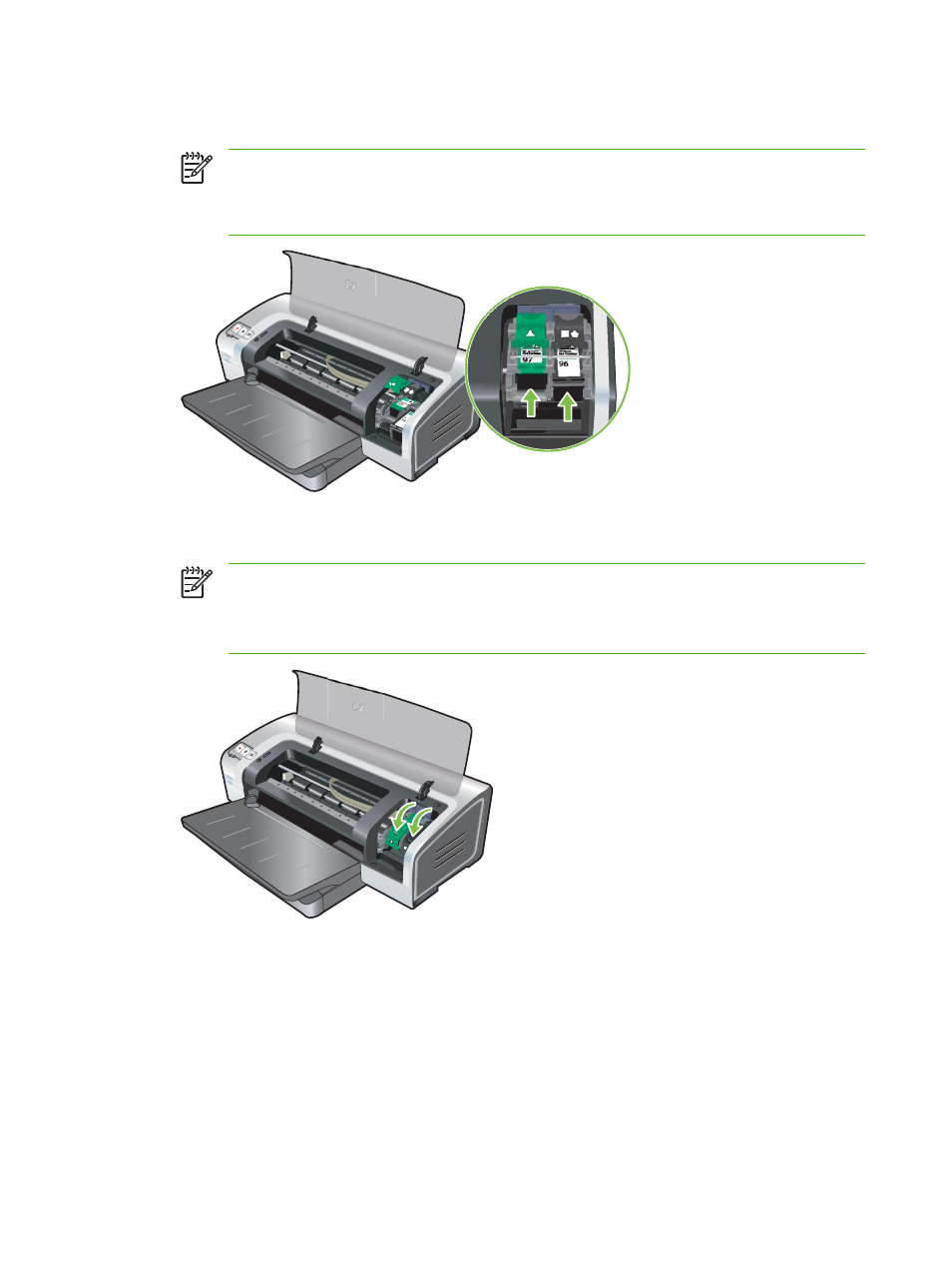
4.
Hold the print cartridge with the copper contacts facing the printer, and then slide the print cartridge
into the cradle.
NOTE
Depending on the cartridge size, they may not align with each other.
If you have trouble inserting the print cartridge after lifting the carriage latch, verify the printer
is on and wait a few seconds for the carriage to disengage before inserting the print cartridge.
5.
Push down on the print cartridge latch until it snaps closed. Make sure the latch does not spring
back open.
NOTE
If you are installing a new print cartridge, the printer will automatically align the print
cartridges and use one sheet of paper to print an alignment page. If you have higher-quality
photo media loaded in the input tray, you may want to load a sheet of plain paper before
installing the new print cartridge.
6.
Close the top cover.
Aligning the print cartridges
The printer automatically aligns print cartridges whenever a new print cartridge is installed. However, if
your printout is grainy, has stray dots, or jagged edges, you can realign the print cartridges.
20
Chapter 3 Using print cartridges and accessories
ENWW
