Check the print location and length of usb cable, Placement of the text or graphics is wrong, Check how the media is loaded – HP Photosmart Pro B8353 Printer User Manual
Page 103: Check the media size, Check margin settings, Check the printer location and length of usb cable
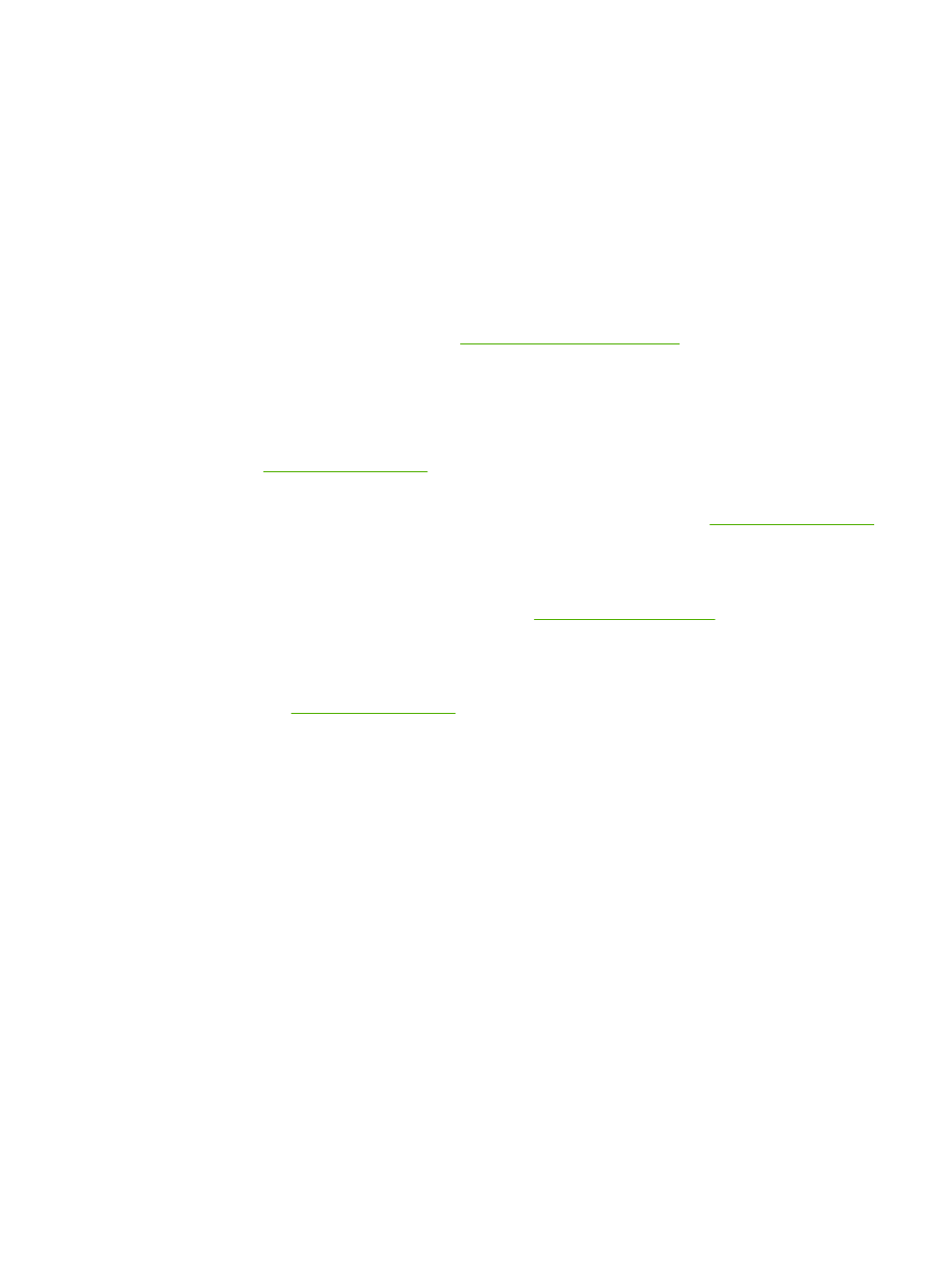
Check the print location and length of USB cable
High electromagnetic fields (such as those generated by USB cables) can sometimes slightly distort
printouts. Move the printer away from the source of the electromagnetic fields. Also, it is recommended
that you use a USB cable that is less than 3 meters (9.8 feet) long to minimize the effects of these
electromagnetic fields.
Placement of the text or graphics is wrong
Check how the media is loaded
Make sure the media width and length guides fit snugly against the edges of the stack of media, and
make sure the tray is not overloaded. See
Loading media in the input tray
Check the media size
●
Content on a page might be cut off if the document size is larger than the media that you are using.
●
Make sure the media size selected in the printer driver matches the size of media loaded in the
tray. See
.
●
If you are using a computer running Windows, select Emulate LaserJet Margins in the printer
driver to scale the document to fit the media size currently selected. See
.
Check margin settings
If the text or graphics are cut off at the edges of the page, make sure the margin settings for the document
do not exceed the printable area of your printer. See
Check the page-orientation setting
Make sure the media size and page orientation selected in the application match the settings in the
printer driver. See
Check the printer location and length of USB cable
High electromagnetic fields (such as those generated by USB cables) can sometimes slightly distort
printouts. Move the printer away from the source of the electromagnetic fields. Also, it is recommended
that you use a USB cable that is less than 3 meters (9.8 feet) long to minimize the effects of these
electromagnetic fields.
If the above solutions do not work, the problem may be caused by the inability of the application to
interpret print settings properly. See the release notes for known software conflicts; or refer to the
application's documentation, or contact the software manufacturer for specific help.
ENWW
Resolving printing problems
93
