HP NonStop G-Series User Manual
Page 26
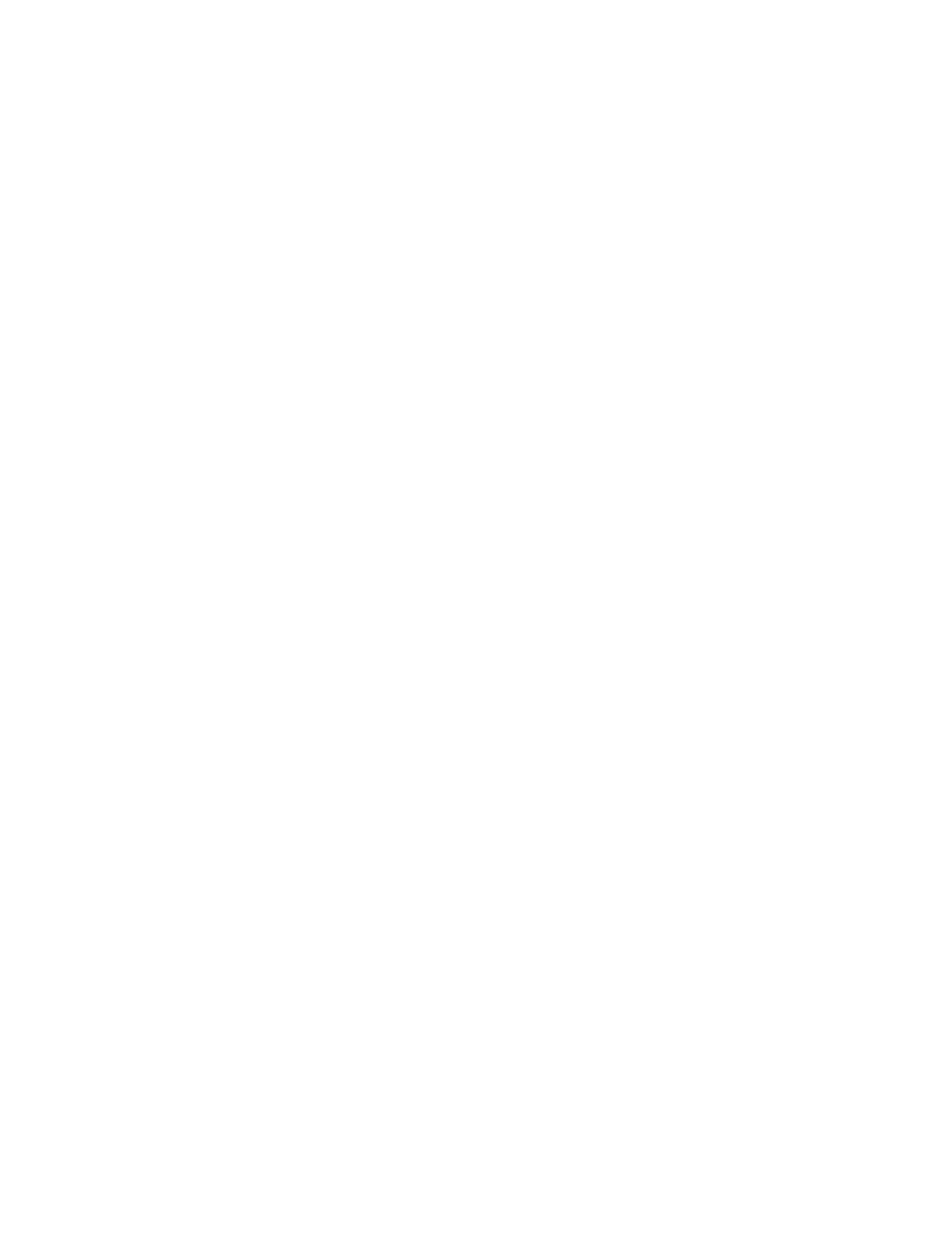
Using the Main Window
2-2
•
Custom Tree. Displays a customized version of the Object Tree.
You may perform most of the database administration functions on
the objects in the Custom Tree from this display. Refer to Chapter
3, Using the Object Tree, for detailed instructions.
•
DirectCmd. Displays a window that allows you to enter and
execute most of the commands processed by HP’s SQLCI utility.
•
CreateBatch. Submits commands generated by dba/m Database
Manager as batches. Refer to Chapter 10, Managing Items and
Batches, for detailed instructions.
•
ViewBatch. Displays the results of previously executed batch
commands. You can display the batch status and the results of
completed batch jobs. Refer to Chapter 10, Managing Items and
Batches, for detailed instructions.
•
Monitor. Manages the monitoring of disk space used by SQL
objects. Refer to Chapter 6, Monitoring Disk-Space Usage, for
detailed instructions.
•
Alarm. When disk-space thresholds are exceeded by objects that
you are monitoring, the Alarm command button changes from dark
yellow to red. Click on this command button for detailed
information about the alarms. Refer to Chapter 6, Monitoring Disk-
Space Usage, for detailed instructions.
•
Volumes. Displays the amount of disk space used by volumes in all
nodes in your environment. Refer to Chapter 6, Monitoring Disk-
Space Usage, for detailed instructions.
•
Cmd History. Displays the audit trail of actions that were
performed using dba/m Database Manager. Refer to Chapter 9,
Auditing Command Execution, for detailed instructions.
•
Error. Displays the details of SQL error codes. Detailed
instructions are described in this chapter.
•
Find. Finds objects in the database. Detailed instructions are
described in this chapter.
Error Button
Use the Error command button in the Main window to display the
explanation for error codes returned by NonStop SQL.
