The computer is unable to start up, The computer screen is blank, Software is functioning abnormally – HP EliteBook Folio 1040 G1 Notebook PC User Manual
Page 95: The computer is unusually warm
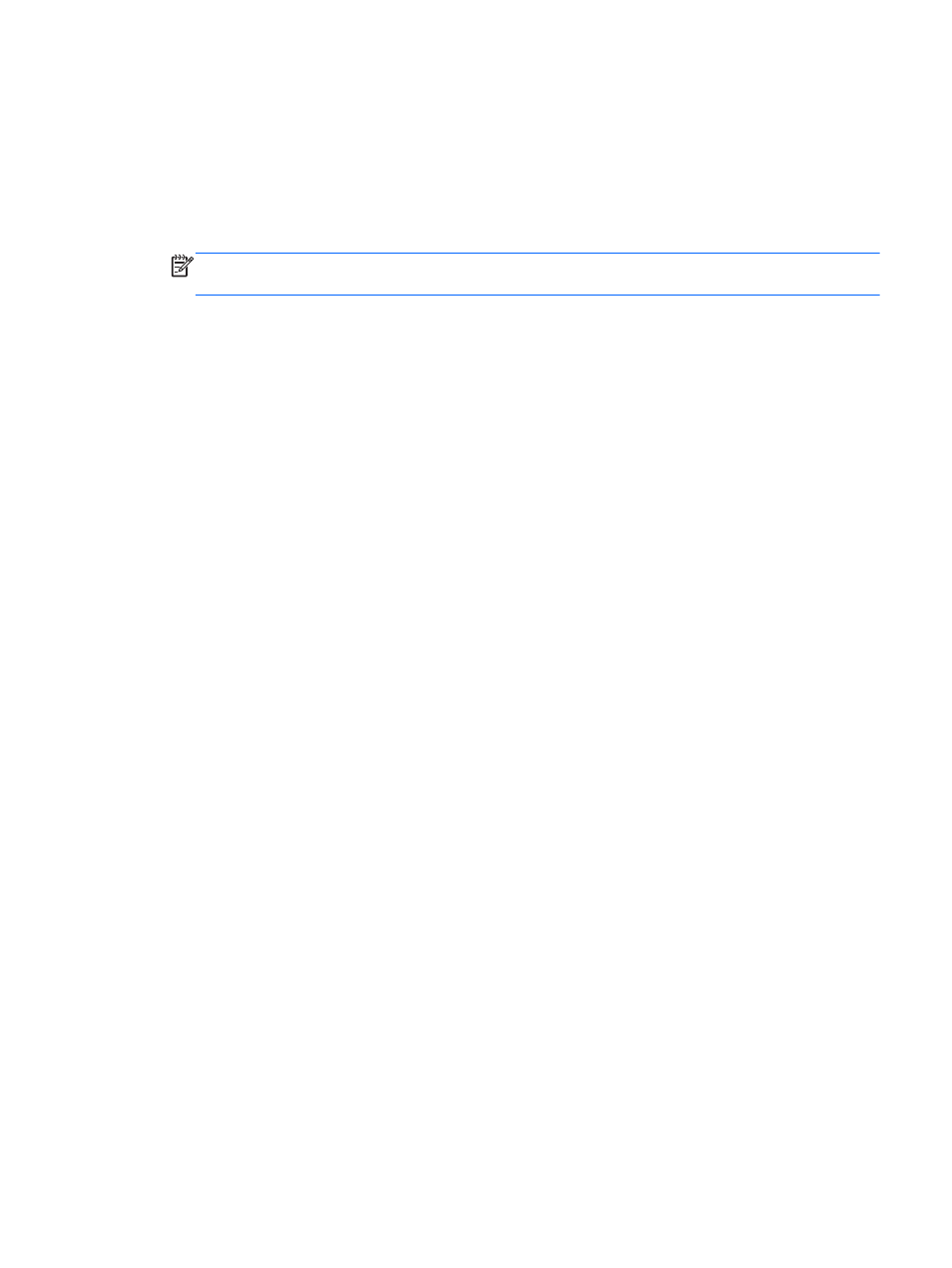
The computer is unable to start up
If the computer does not turn on when you press the power button, the following suggestions may help
you determine why the computer does not start up:
●
If the computer is plugged into an AC outlet, plug another electrical device into the outlet to be
sure that the outlet is providing adequate power.
NOTE:
Use only the AC adapter provided with the computer or one approved by HP for this
computer.
●
If the computer is plugged into an external power source other than an AC outlet, plug the
computer into an AC outlet using the AC adapter. Be sure that the power cord and AC adapter
connections are secure.
The computer screen is blank
If the screen is blank but you have not turned off the computer, one or more of these settings may be the
cause:
●
The computer may be in the Sleep state. To exit Sleep, briefly press the power button. Sleep is an
energy-saving feature that turns off the display. Sleep can be initiated by the system while the
computer is on but is not in use, or when the computer has reached a low battery level. To change
these and other power settings, right-click the Battery icon on the Windows desktop in the
notification area, at the far right of the taskbar, and then click Preferences.
●
The computer may not be set to display the image on the computer screen. To transfer the image
to the computer screen, press
fn
+
f4
. On most models, when an optional external display, such as
a monitor, is connected to the computer, the image can be displayed on the computer screen or
the external display, or on both devices simultaneously. When you press
fn
+
f4
repeatedly, the
image alternates among the computer display, one or more external displays, and simultaneous
display on all devices.
Software is functioning abnormally
If the software is unresponsive or responds abnormally, restart the computer by pointing to the right side
of the screen. When the charms display, click Settings. Click the Power icon, and then click Shut
down.
The computer is unusually warm
It is normal for the computer to feel warm to the touch while it is in use. But if the computer feels
unusually warm, it may be overheating because a vent is blocked.
If you suspect that the computer is overheating, allow the computer to cool to room temperature. Be
sure to keep all vents free from obstructions while you are using the computer.
ENWW
Resolving issues
85
