HP EliteBook Folio 1040 G1 Notebook PC User Manual
Page 6
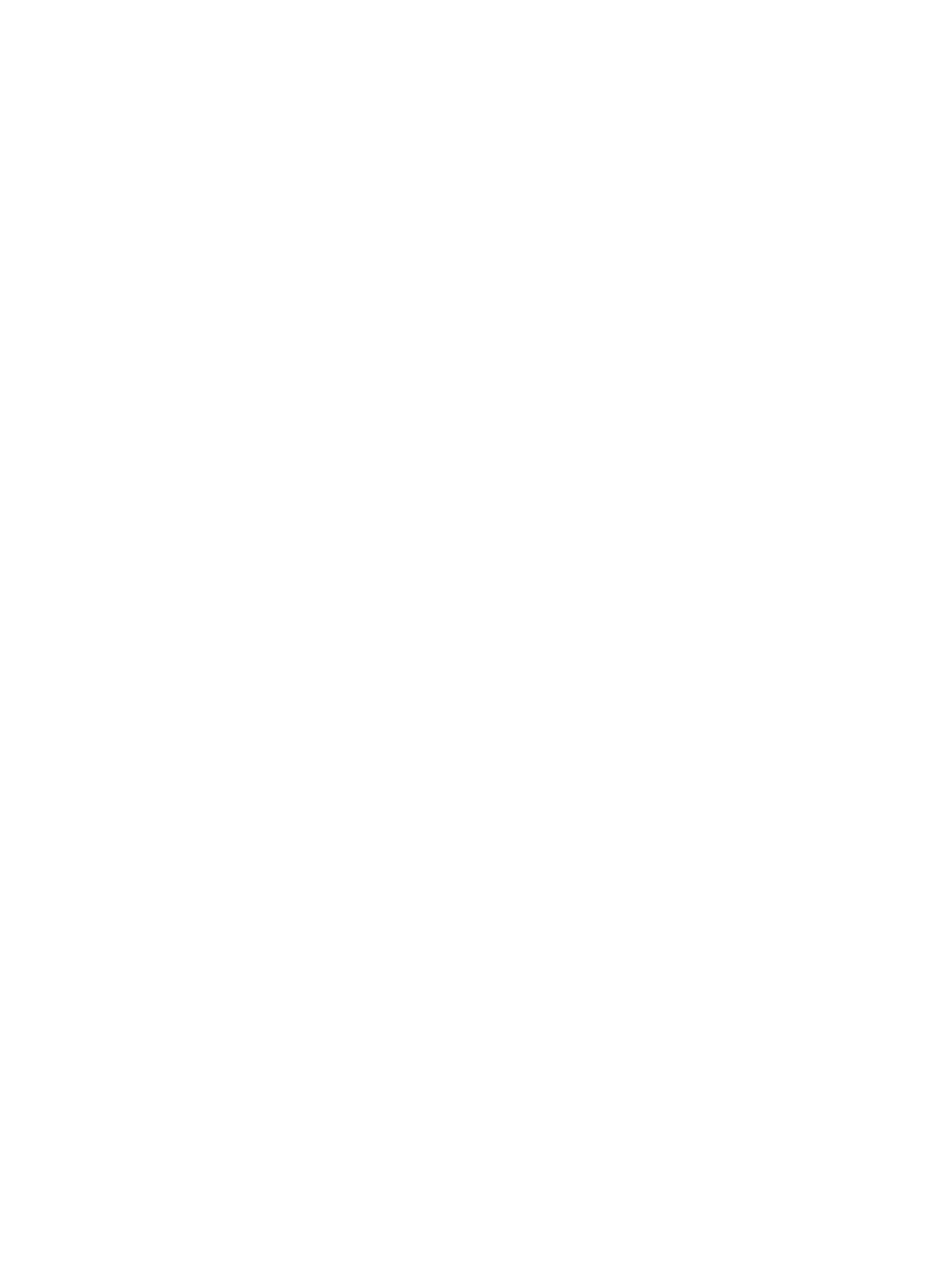
Tapping ................................................................................... 23
Scrolling ................................................................................... 23
Pinching/zooming ..................................................................... 24
Rotating (select models only) ....................................................... 24
2-Finger click (select models only) ................................................ 25
Flicking (select models only) ........................................................ 25
Right-edge swipe ...................................................................................... 26
Top-edge swipe ....................................................................................... 26
Left-edge swipe ........................................................................................ 27
Using Windows shortcut keys ................................................................................... 28
Identifying the hot keys ............................................................................................ 28
Using keypads ........................................................................................................ 29
Using the embedded numeric keypad ......................................................... 30
Turning the embedded numeric keypad on and off ........................ 30
Switching key functions on the embedded numeric keypad ............. 31
Using an optional external numeric keypad ................................................. 31
Connecting speakers ............................................................................................... 32
Adjusting the volume ............................................................................................... 32
Connecting headphones/microphone ........................................................................ 33
Checking audio functions on the computer ................................................................. 33
VGA (via optional docking device) ............................................................................ 34
DisplayPort ............................................................................................................. 35
Intel Wireless Display (select models only) .................................................................. 36
Shutting down the computer .................................................................................................... 37
Refreshing your software content with Intel Smart Connect Technology (select models only) ............. 38
vi
ENWW
