Removing drivelock protection, Using computer setup automatic drivelock – HP EliteBook Folio 1040 G1 Notebook PC User Manual
Page 68
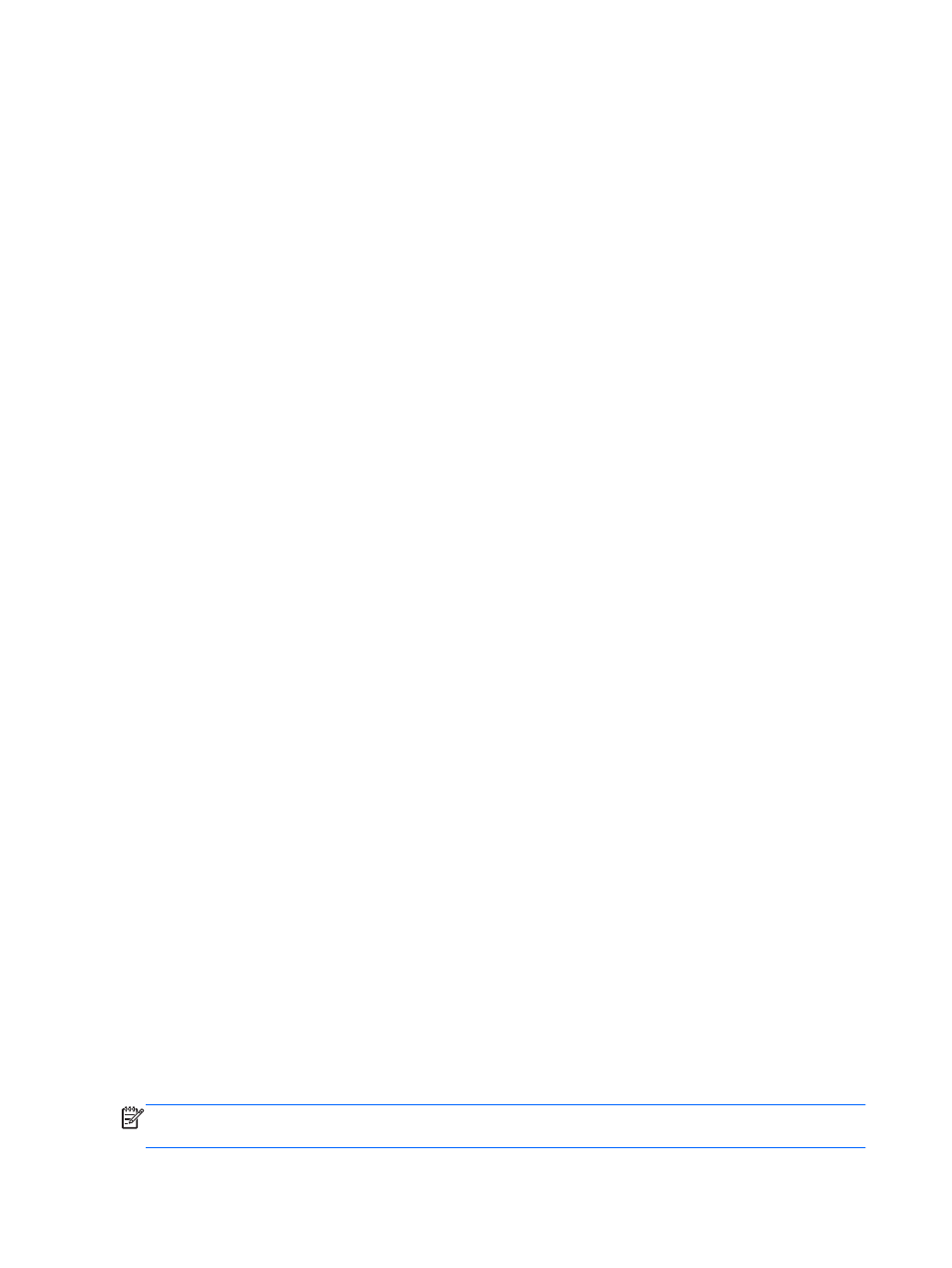
8.
When prompted, type your current password, and then press
enter
.
9.
When prompted, type a new password, and then press
enter
.
10.
When prompted, type the new password again to confirm, and then press
enter
.
11.
To save your changes and exit Computer Setup, click the Save icon in the lower-left corner of the
screen, and then follow the on-screen instructions.
– or –
Use the arrow keys to select Main > Save Changes and Exit, and then press
enter
.
Your changes go into effect when the computer restarts.
Removing DriveLock protection
To remove DriveLock protection in Computer Setup, follow these steps:
1.
Turn on the computer, and then press
esc
while the “Press the ESC key for Startup Menu” message
is displayed at the bottom of the screen.
2.
Press
f10
to enter Computer Setup.
3.
Use a pointing device or the arrow keys to select Security > Hard Drive Tools > DriveLock,
and then press
enter
.
4.
Enter the BIOS Administrator password, and then press
enter
.
5.
Use a pointing device or the arrow keys to select Set DriveLock Password, and then press
enter
.
6.
Use a pointing device or the arrow keys to select an internal hard drive, and then press
enter
.
7.
Use a pointing device or the arrow keys to select Disable protection.
8.
Type your master password, and then press
enter
.
9.
To save your changes and exit Computer Setup, click the Save icon and then follow the on-screen
instructions.
– or –
Use the arrow keys to select Main > Save Changes and Exit, and then press
enter
.
Your changes go into effect when the computer restarts.
Using Computer Setup Automatic DriveLock
In a multiple-user environment, you can set an Automatic DriveLock password. When the Automatic
DriveLock password is enabled, a random user password and a DriveLock master password will be
created for you. When any user passes the password credential, the same random user and DriveLock
master password will be used to unlock the drive.
NOTE:
A BIOS Administrator password must be set before you can access the Automatic DriveLock
features.
58
Chapter 9 Security
ENWW
