Using the telnet method, Enabling telnet, Default storage settings – HP X1000 Network Storage Systems User Manual
Page 19: Physical configuration
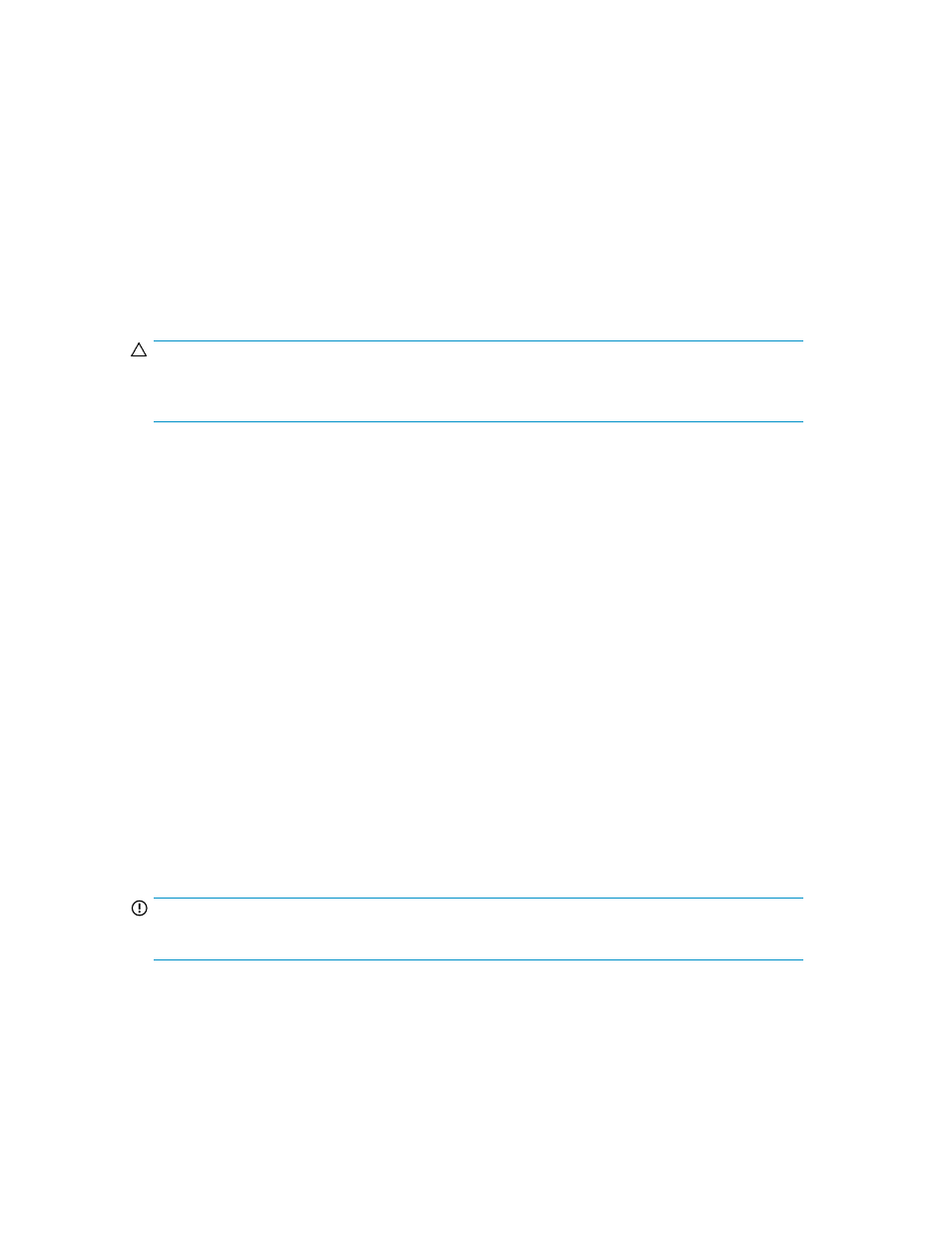
allows only two concurrent sessions. Leaving a session running takes up one license and can affect
other users. If two sessions are running, additional users will be denied access.
To connect the storage system to a network using the Remote Desktop method
1.
On the PC client, select Start > Run. At Open, type mstsc, then click OK.
2.
Enter the IP address of the storage system in the Computer box and click Connect.
3.
Log on to the storage system with the administrator user name and password.
Using the Telnet method
Telnet is a utility that lets users connect to machines, log on, and obtain a command prompt remotely.
Telnet is preinstalled on the storage system but must be activated before use.
CAUTION:
For security reasons, Telnet is disabled by default. The service needs to be modified to enable access
to the storage system with Telnet.
Enabling Telnet
The Telnet service needs to be enabled prior to its access.
1.
In Server Manager, expand the Configuration node in the left panel.
2.
Click System and Network Settings.
3.
Under System Settings Configuration, click Telnet.
4.
Check the Enable Telnet access to this server check box and then click OK.
Default storage settings
HP StorageWorks X1000 and X3000 Network Storage Systems are preconfigured with default storage
settings. This section provides additional details about the preconfigured storage.
Physical configuration
The logical disks reside on physical drives as shown in the table below.
As of the SWX image version 1.2, the DON'T ERASE volume that was created on earlier versions of
HP StorageWorks Network Storage System models is no longer used.
IMPORTANT:
The first two logical drives are configured for the storage system operating system.
The Operating System volume default factory settings can be customized after the operating system
is up and running. The following settings can be changed:
•
RAID level can be changed to any RAID level except RAID 0
•
OS logical drive size can be changed to 60 GB or higher
HP X1000 and X3000 Network Storage System User Guide
19
