Configure the storage system – HP X1000 Network Storage Systems User Manual
Page 16
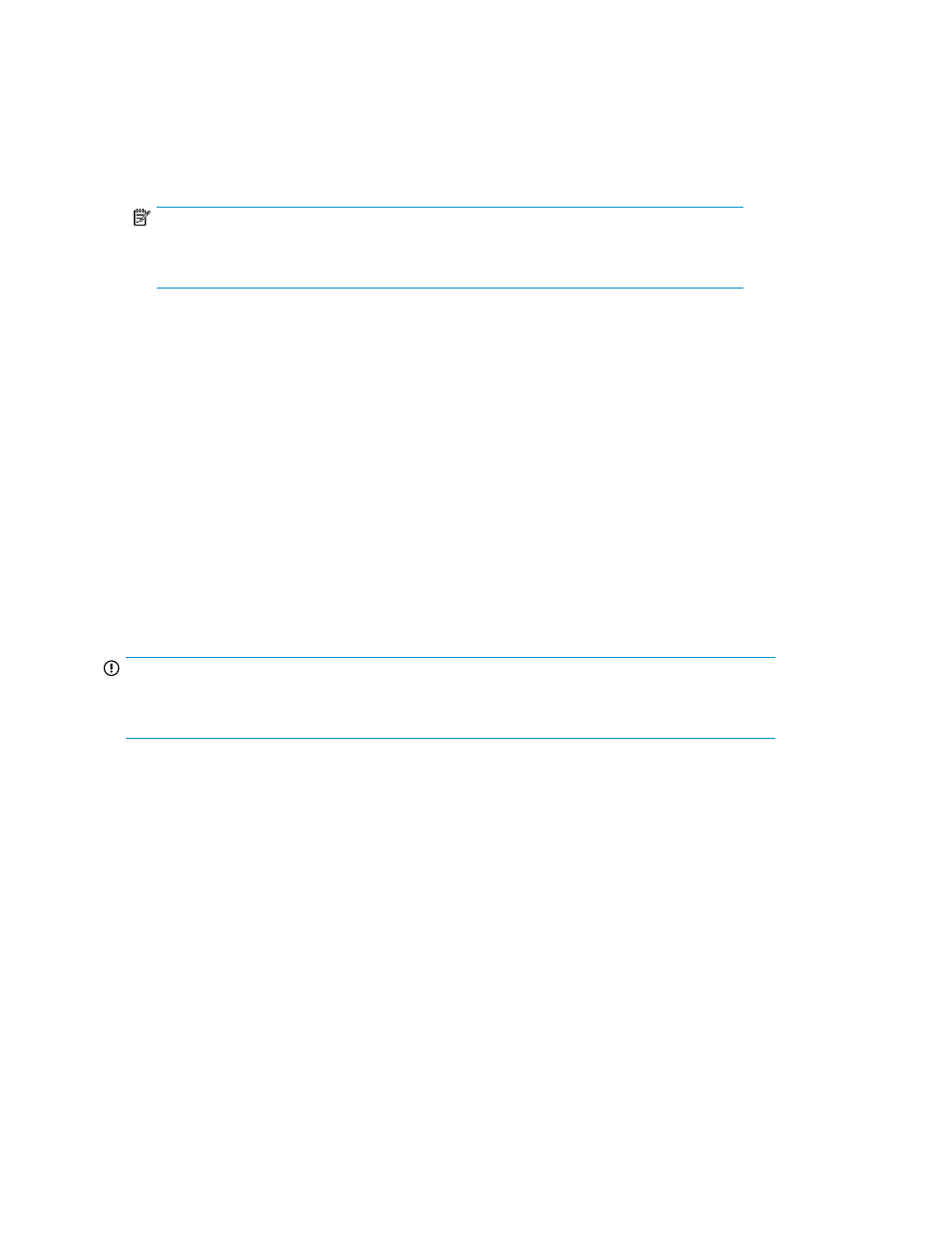
1.
Power on the system by pushing the power button on the front panel. If using iLO 2, click
Momentary Press on the Power Management page to power on the server, then click Launch on
the Status Summary page to open the iLO 2 Integrated Remote Console and complete the
installation process.
The storage system starts and displays an HP Network Storage System installation screen. The
storage system installation process takes approximately 10–15 minutes.
NOTE:
Your storage system comes pre-installed with the Microsoft Windows Storage Server 2008
operating system. There is no operating system installation required.
When the storage system installation process nears completion, the Windows Storage Server
2008 desktop displays the following message: The user's password must be changed before
logging on the first time. Log on to the storage system by establishing an Administrator password:
2.
Click OK.
3.
Type an Administrator password in the New password box.
4.
Re-type the Administrator password in the Confirm password box.
5.
Click the blue arrow next to the Confirm password box.
6.
Click OK.
After the Administrator password has been set, the storage system completes the installation
process and restarts.
7.
When prompted, press CTRL+ALT+DELETE to log on to the system. If using iLO 2, on the iLO
2 Integrated Remote Console tab, click the button labeled CAD and then click the Ctrl-Alt-Del
menu item.
IMPORTANT:
After establishing the new Administrator password, be sure to remember it and record it in a safe
place if needed. HP has no way of accessing the system if the new password is lost.
Configure the storage system
When logging in for the first time on X1000 systems, the HP Initial Configuration Wizard opens. This
wizard provides an optional method for completing the minimum required setup of the storage system.
After completing the wizard steps, the system will be ready for file sharing on your network with the
first shared folder created and accessible by client computers. To dismiss the Initial Configuration
Wizard and instead use other tools to configure your storage system, select No thanks. I will configure
the system using other methods and then click Finish.
The HP Configuration Assistant is available on all HP X1000 and X3000 Network Storage Systems.
Use the HP Configuration Assistant to set up your system with basic configuration information.
Installing and configuring the storage system
16
