Preparing to calibrate – HP DreamColor Z27x Professional Display User Manual
Page 64
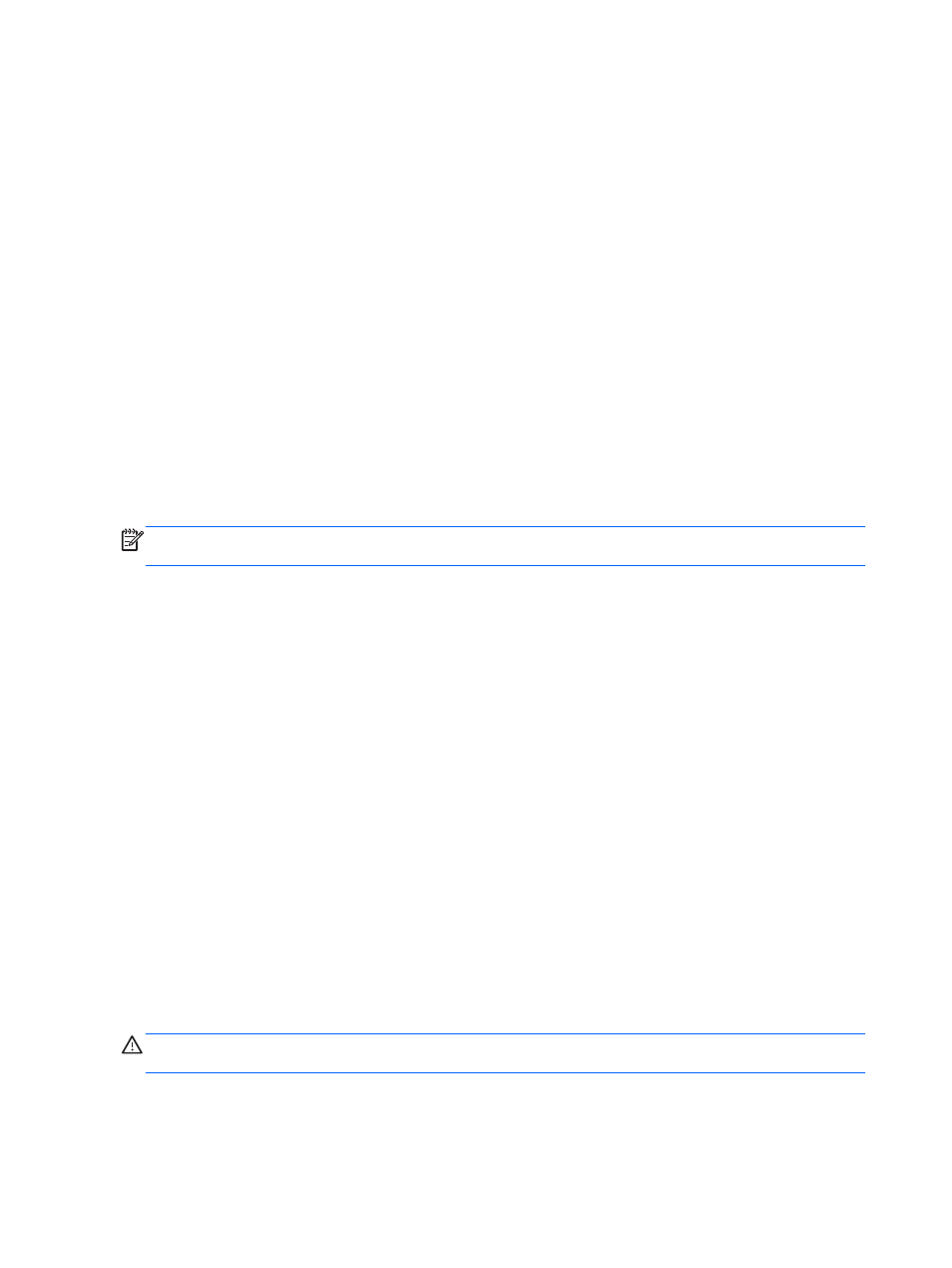
Z27x be recalibrated every one thousand hours of use. The number of hours since calibration can be
displayed via the Display Information option in the Main Menu of the OSD or via the Show Display
Information command.
HP supports a variety of color measurement instruments, from inexpensive solutions that sell for a
few hundred dollars to colorimeters and spectroradiometers costing tens of thousands of dollars. The
following measurement instruments are supported:
●
HP DreamColor Calibration Solution (X-Rite i1 powered colorimeter)
●
Klein K10-A colorimeter
●
Photo Research PR-655 SpectraScan spectroradiometer
●
Photo Research PR-670 SpectraScan spectroradiometer
●
Photo Research PR-680/PR-680L SpectraDuo spectroradiometer
●
Photo Research PR-730/735 SpectraScan spectroradiometer
●
Photo Research PR-740/745 SpectraScan spectroradiometer
●
Konica Minolta CA-210 Display Color Analyzer colorimeter
The HP DreamColor Calibration solution is available directly from HP.com and HP resellers. Contact
the manufacturers of the other supported instruments for pricing and availability.
NOTE:
As the connection to the Z27x is made via USB, the Photo Research and Konica Minolta
units must have USB connection, which is optional on some models.
Two different calibration workflows are supported:
●
Onscreen menu-driven calibration
●
HP StudioCal XML-driven calibration
This user guide only covers the onscreen menu-driven calibration option. Please refer to the HP
DreamColor Z27x Advanced User Guide for information on the XML-driven option.
Preparing to Calibrate
In order to calibrate, the Z27x internal processor must be enabled. To meet the energy savings
requirements of Energy Star 6.0, the internal processor is disabled at the factory.
To enable the Z27x internal processor:
1.
Press one of the five front bezel buttons to display the button labels and then press the bottom
Open Menu button to open the OSD.
2.
In the OSD, select Management > Manage Internal Processor.
3.
Choose Enable then press Select to turn the processor on.
4.
Press Exit to exit the OSD.
Once enabled, wait approximately one minute for the processor to fully boot before beginning
calibration.
CAUTION:
It is strongly recommended that calibration be performed in a darkened room. Stray light
bouncing off the monitor will negatively impact calibration accuracy.
56
Chapter 4 Operating the Monitor
