HP DreamColor Z27x Professional Display User Manual
Page 6
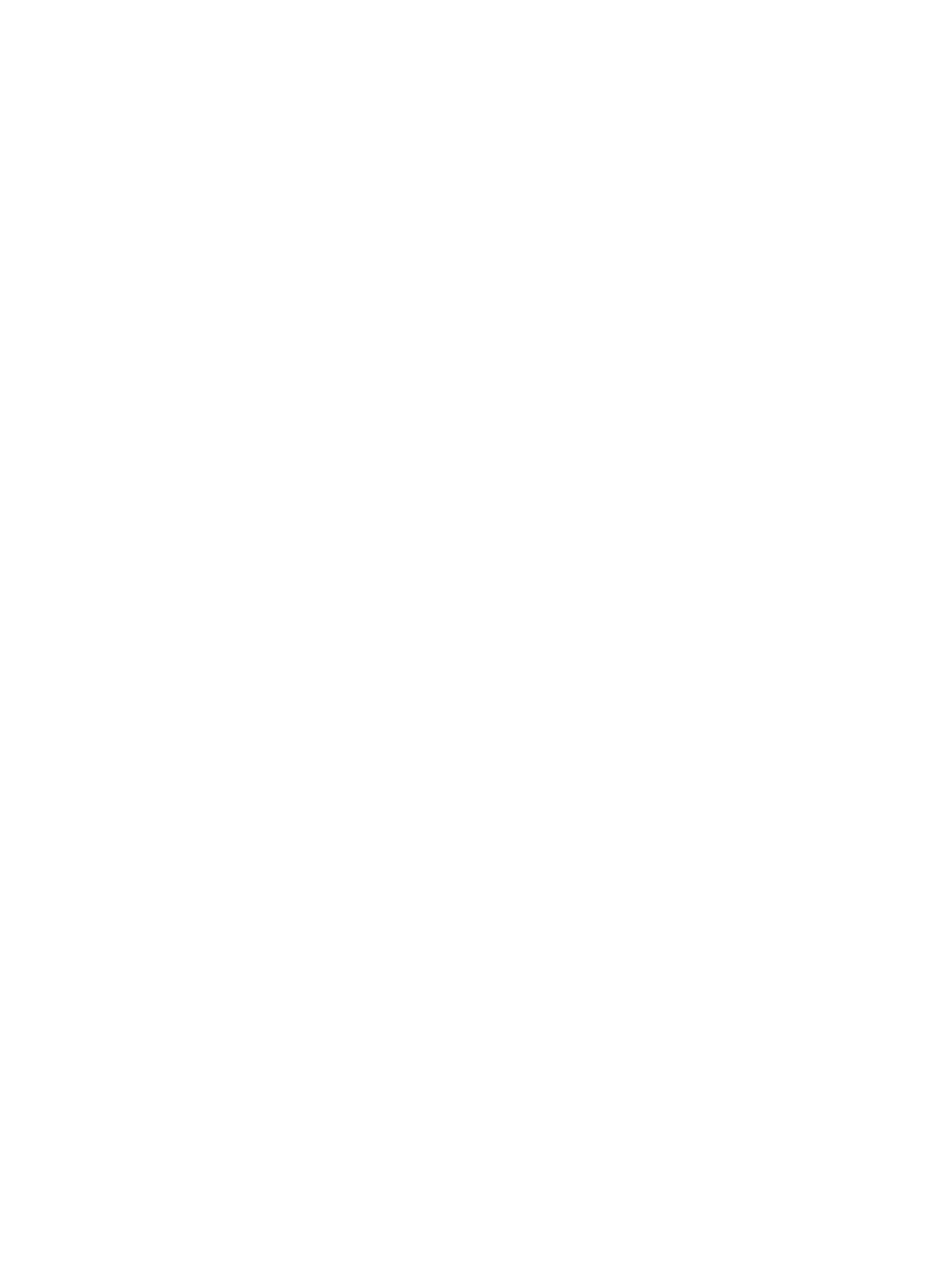
Updating the Firmware ....................................................................................................................... 29
Selecting a Color Space Preset ......................................................................................................... 31
Adjusting Luminance .......................................................................................................................... 31
Understanding the Z27x Image Adjustment Options .......................................................................... 32
Use Video Levels (16–235) ............................................................................................... 32
Overscan the Frame .......................................................................................................... 32
Show Only the Blue Channel ............................................................................................. 33
Fill to Source Aspect Ratio (Proportional) ......................................................... 33
Fill to Entire Screen (Non-Proportional) ............................................................ 33
Fill to Screen Width (Proportional) .................................................................... 34
Fill to Screen Height (Proportional) ................................................................... 34
Pixel-for-Pixel .................................................................................................... 34
“Fill To” Examples ............................................................................................. 34
Show Entire DCI Container ............................................................................... 37
Crop to DCI 1.85:1 Aspect Ratio ....................................................................... 37
Crop to DCI 2.39:1 Aspect Ratio ....................................................................... 37
Show Cropped Region ...................................................................................... 38
Set Cropped Region Opacity ............................................................................ 38
Displaying 4K Source Video .............................................................................. 38
Obey Aspect Ratio Display Option .................................................................... 38
Scale and Show Center Extraction ................................................................... 38
Scale and Show Left Side of Frame .................................................................. 38
Scale and Show Right Side of Frame ............................................................... 38
Show 4K Source Video Pixel-for-Pixel .............................................................. 38
Changing the Bezel Button Functions ................................................................................................ 40
Changing the Bezel Function Button Mode ........................................................................................ 41
Adjusting the Bezel Button LEDs ....................................................................................................... 43
Using Auto-Sleep Mode ..................................................................................................................... 43
Using the On-Screen Display Menu ................................................................................................... 44
vi
