Printing, 17 large photos with a white border, Guidelines – HP Deskjet 6620 Color Inkjet Printer User Manual
Page 59: Large photo, With a white border
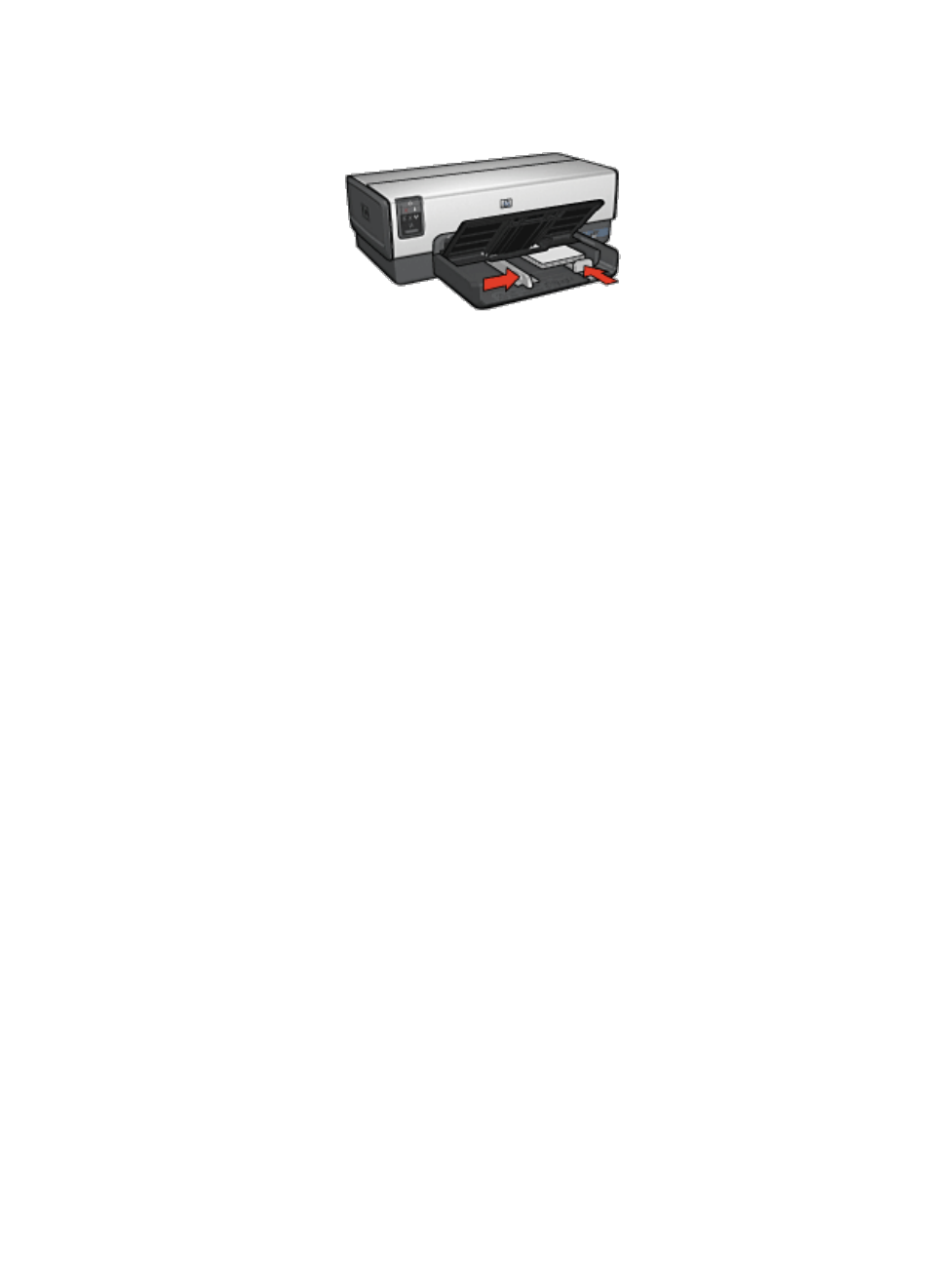
6. Slide the paper guides firmly against the paper.
7. Replace the Out tray.
Printing
1. Open the
dialog box, and then select the following settings:
• Paper Size: The appropriate paper size
• Orientation: The appropriate orientation
2. Click OK.
3. Open the
dialog box.
4. Select the Paper Type/Quality panel, and then select the following settings:
• Source: Upper tray
• Paper Type: Automatic or the appropriate photo paper type
• Quality: Best or Maximum dpi
5. If you want to use them, set the
HP digital photography options
.
6. Select any other print settings that you want, and then click Print.
7.17 Large photos with a white border
Guidelines
• For high-quality results, use a
in combination with the tri-
color print cartridge.
• For maximum fade resistance, use HP Premium Plus Photo Paper and install
a photo print cartridge in the printer.
• To learn how to use the photo printing features, see the
• Use
HP Everyday Photo Paper, Semi-gloss
printing photos.
• Verify that the photo paper that you are using is flat. For information about
preventing photo paper from curling, see the
photo paper storage instructions
.
HP Deskjet 6600 series printer User's Guide
59
