7 ink-backup mode, Ink-backup mode output, Exiting ink-backup mode – HP Deskjet 6620 Color Inkjet Printer User Manual
Page 17: 8 automatic paper-type sensor, Ink-backup mode, Lets you continue printing with one print, Automatic paper type sensor, Automatic paper-type sensor, Not illustrated)
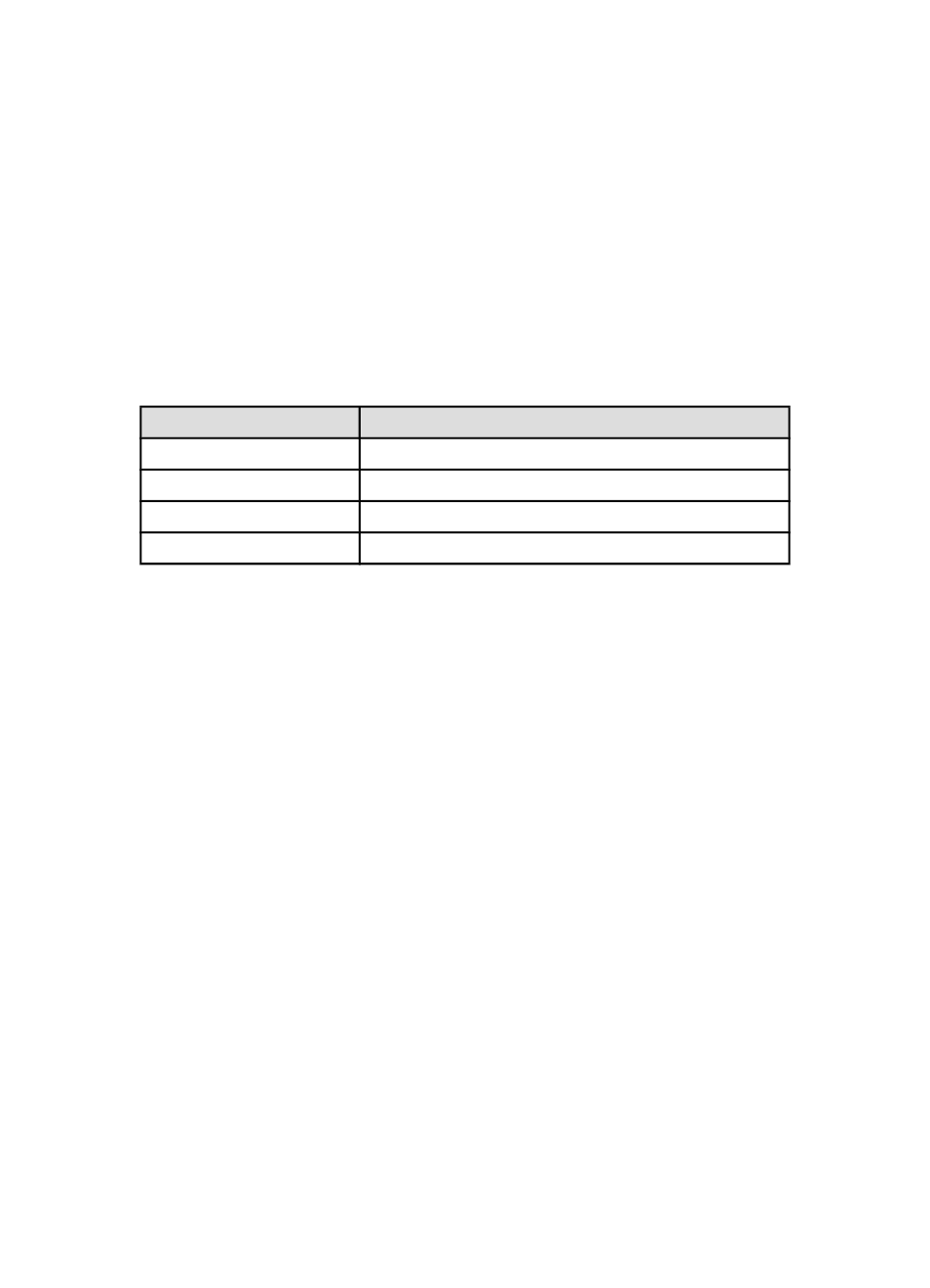
4.7 Ink-backup mode
In the ink-backup mode, the printer operates by using only one print cartridge. The
ink back-up mode is initiated when a print cartridge is removed from the print
cartridge cradle.
To remove a print cartridge, see the
page.
Ink-backup mode output
Printing in ink-backup mode slows the printer and affects the quality of printed
documents.
Installed print cartridge
Result
Black print cartridge.
Colors are printed as grayscale.
Tri-color print cartridge.
Colors print but black is grayed and is not a true black.
Photo print cartridge.
Colors are printed as grayscale.
Gray photo print cartridge. Colors are printed as grayscale.
Note: It is recommended that you do not use the photo print cartridge or the gray
photo print cartridge for ink-backup mode.
Exiting ink-backup mode
Install two print cartridges in the printer to exit the ink-backup mode.
To install a print cartridge, see the
4.8 Automatic Paper-Type Sensor
The Automatic Paper-Type Sensor automatically selects the appropriate print
settings for the media that is being printed on, particularly HP media.
When the Automatic Paper-Type Sensor is engaged, the printer scans the first page
of a document with a red optical sensor light to determine the best paper-type
setting. After the printer determines the paper-type setting, the page is printed.
Do not place the printer in direct sunlight. Direct sunlight can interfere with the
Automatic Paper-Type Sensor.
To use the Automatic Paper-Type Sensor, see the
HP Deskjet 6600 series printer User's Guide
17
