16 small photos with a white border, Guidelines, Preparing to print – HP Deskjet 6620 Color Inkjet Printer User Manual
Page 58: Small photo, With a white border
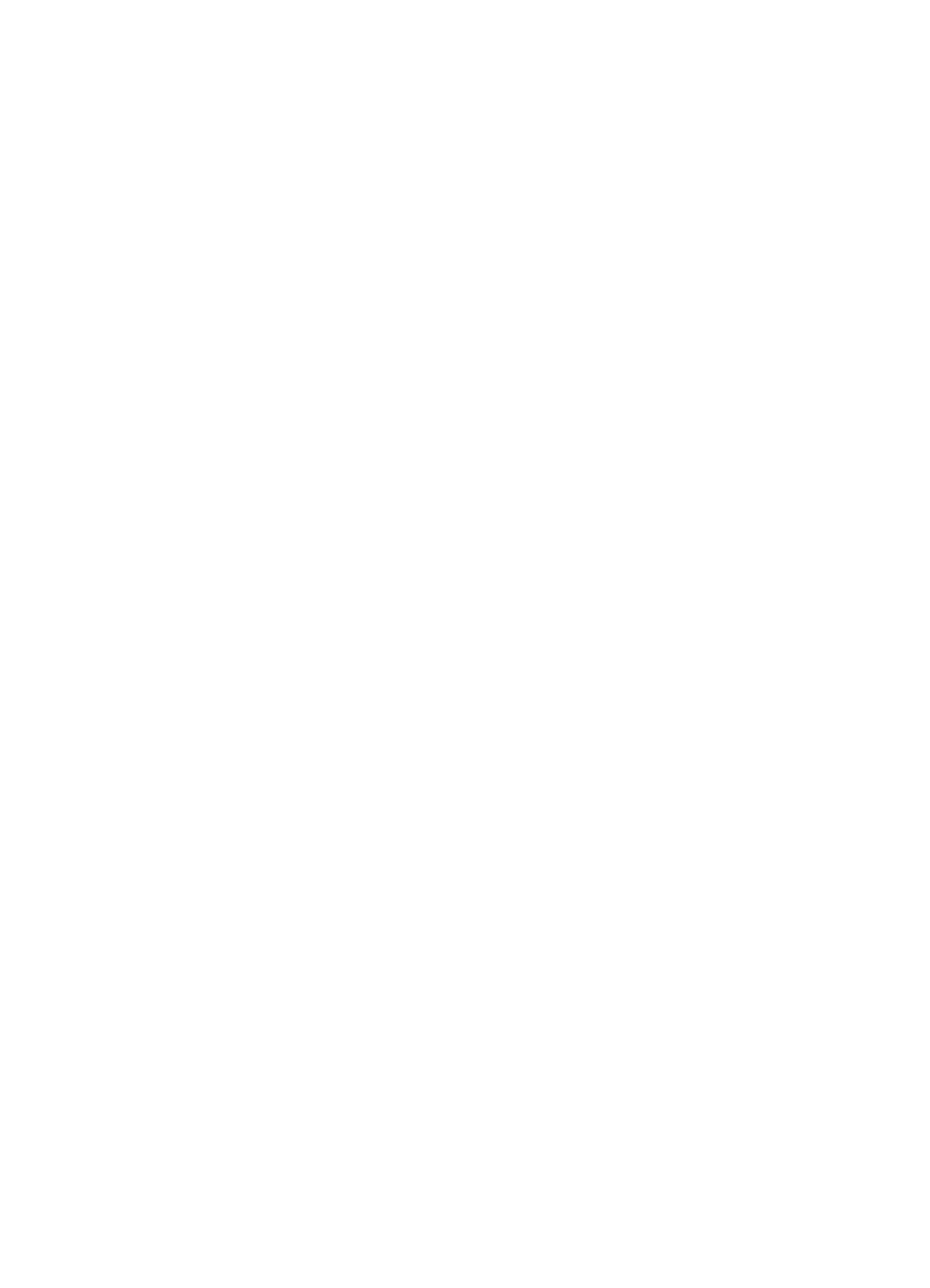
5. Select the Print Borderless check box.
6. Select the Paper Type/Quality panel, and then select the following settings:
• Source: Upper tray
• Paper Type: Automatic or the appropriate photo paper type
• Quality: Best or Maximum dpi
7. Select any other print settings that you want, and then click Print.
If you printed on photo paper that has a tear-off tab, remove the tab to make
the document completely borderless.
7.16 Small photos with a white border
Guidelines
• For high-quality results, use a
in combination with the tri-
color print cartridge.
• For maximum fade resistance, use HP Premium Plus Photo Paper and install
a photo print cartridge in the printer.
• To learn how to use the photo printing features, see the
• Use
HP Everyday Photo Paper, Semi-gloss
printing photos.
• Verify that the photo paper that you are using is flat. For information about
preventing photo paper from curling, see the
photo paper storage instructions
.
• Do not exceed the In-tray capacity: up to 25 sheets.
Preparing to print
To print a single photo, use the
.
To print multiple photos, follow these steps:
1. Verify that the printer is turned on.
2. Remove the Out tray, and then remove all of the paper from the In tray.
3. Slide the paper-width guide all the way to the left, and then pull out the paper-
length guide.
4. Verify that the photo paper is flat.
If the photo paper is not flat, see the
photo paper storage instructions
.
5. Place the photo paper in the In tray with the side to be printed on facing down.
If you are using a photo paper that has a tear-off tab, verify that the tab is
pointing away from the printer.
HP Deskjet 6600 series printer User's Guide
58
