HP Officejet Pro K850dn Printer User Manual
Page 90
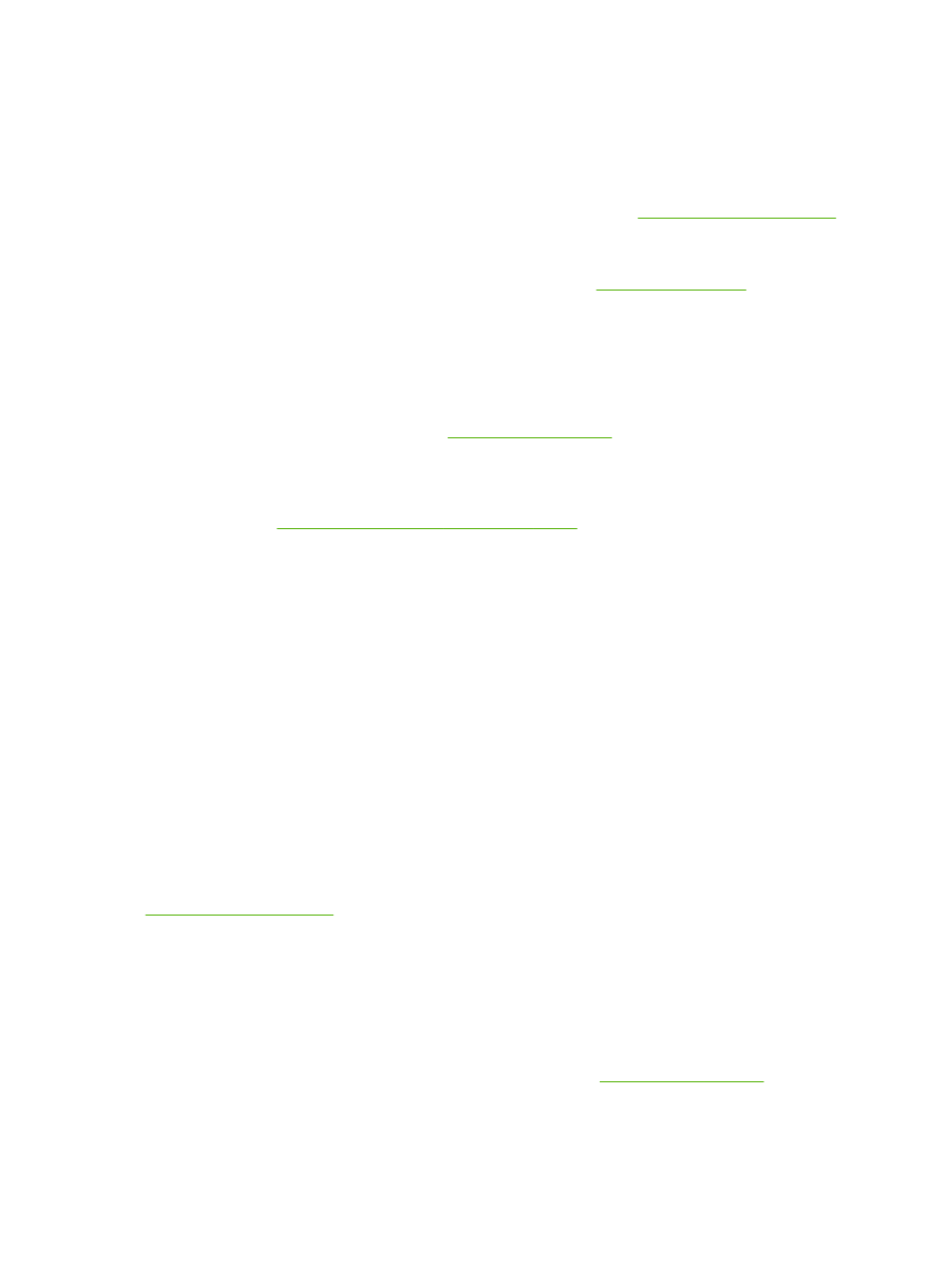
Ink is not filling the text or graphics completely
Check the ink cartridges
Ink cartridges might have run out of ink. Replace any empty cartridge. Or try removing and
reinstalling the cartridges, make sure they snap firmly into place. See
.
Check the media type
Some media types are not suitable for use with the printer. See
.
Output is faded or dull colored
Check the print mode
The Fast Normal printer mode allows you to print at a faster rate. It is good for printing drafts. For
better results, select Normal or Best. See
.
Check the paper type setting
When printing on transparencies or other special media, select the corresponding media type in the
printer driver. See
Printing on special and custom-size media
Check the ink cartridges
If lines in the text or image are broken or do not print properly, one or more of the ink cartridges
might have run out of ink or are defective. Replace these cartridges with new ones.
Colors are printing as black and white
Make sure Print in Grayscale is not selected in the printer driver.
Wrong colors are printing
Check print settings
Make sure Print in Grayscale is not selected in the printer driver.
Check the printheads
Whenever print quality noticeably decreases, you might need to clean the printheads. See
.
Printout shows bleeding colors
Check print settings
Some media type settings (such as Transparency Films and Photo Papers) and print quality
settings (such as Best) require more ink than others. When you choose different print settings in the
printer driver, make sure you select the correct media type. See
.
82
Chapter 5 Maintaining and troubleshooting
ENWW
