To clean printheads automatically – HP Officejet Pro K850dn Printer User Manual
Page 69
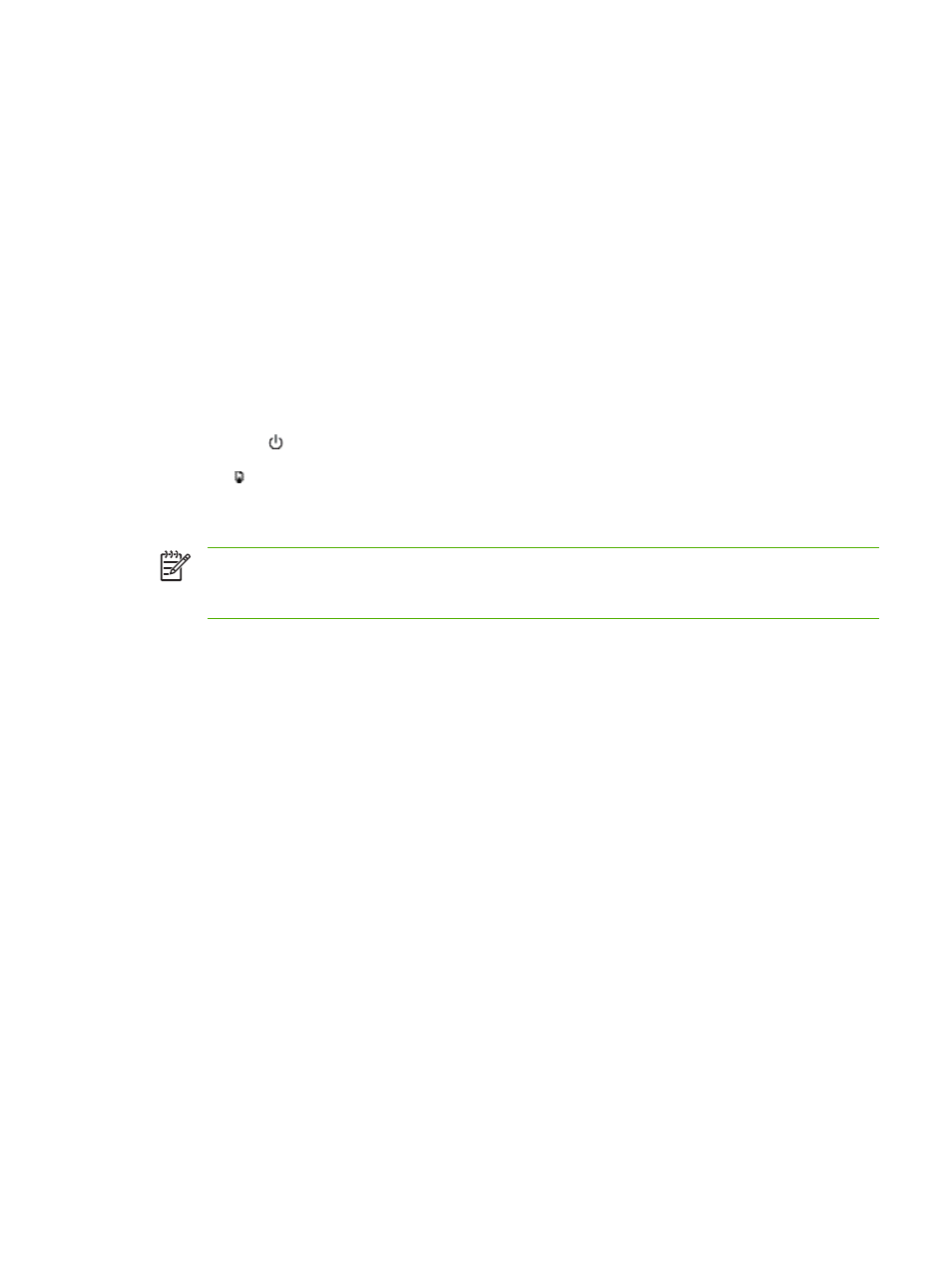
Toolbox (Windows)
▲
Click the Printer Services tab, and then click Align Printheads.
HP Printer Utility (Mac OS)
▲
Open Information And Support , click Align, and then follow the onscreen instructions.
Embedded Web server
1.
Open the embedded Web server.
2.
Click the Settings tab.
3.
Click Maintenance in the left pane.
4.
In the Printhead section, click Align printheadsin the drop-down list.
Control panel
1.
Hold down (Power button).
2.
Press (Resume button) two times.
To clean printheads automatically
NOTE
Clean the printheads only when necessary; cleaning uses ink and shortens the life of
the printheads. There are three levels of cleaning available. After one level of cleaning,
perform the next level of cleaning only if the results are not satisfactory.
Printer driver
●
In Windows 2000 or XP, click the Services tab, click Service this device, and then follow the
onscreen instructions.
●
In Windows 98, click the Services tab, click Clean Printheads, and then follow the onscreen
instructions.
Toolbox (Windows)
▲
Click the Printer Services tab, and then click Clean Printheads
HP Printer Utility (Mac OS)
▲
Open Information And Support, click Clean, and then follow the onscreen instructions.
Embedded Web server
1.
Open the embedded Web server.
2.
Click the Settings tab.
3.
Click Maintenance in the left pane, and then click the appropriate cleaning level in the drop-
down list in the Printhead section.
ENWW
Maintaining the printheads
61
