Loading media, The tray. see – HP Officejet Pro K850dn Printer User Manual
Page 29
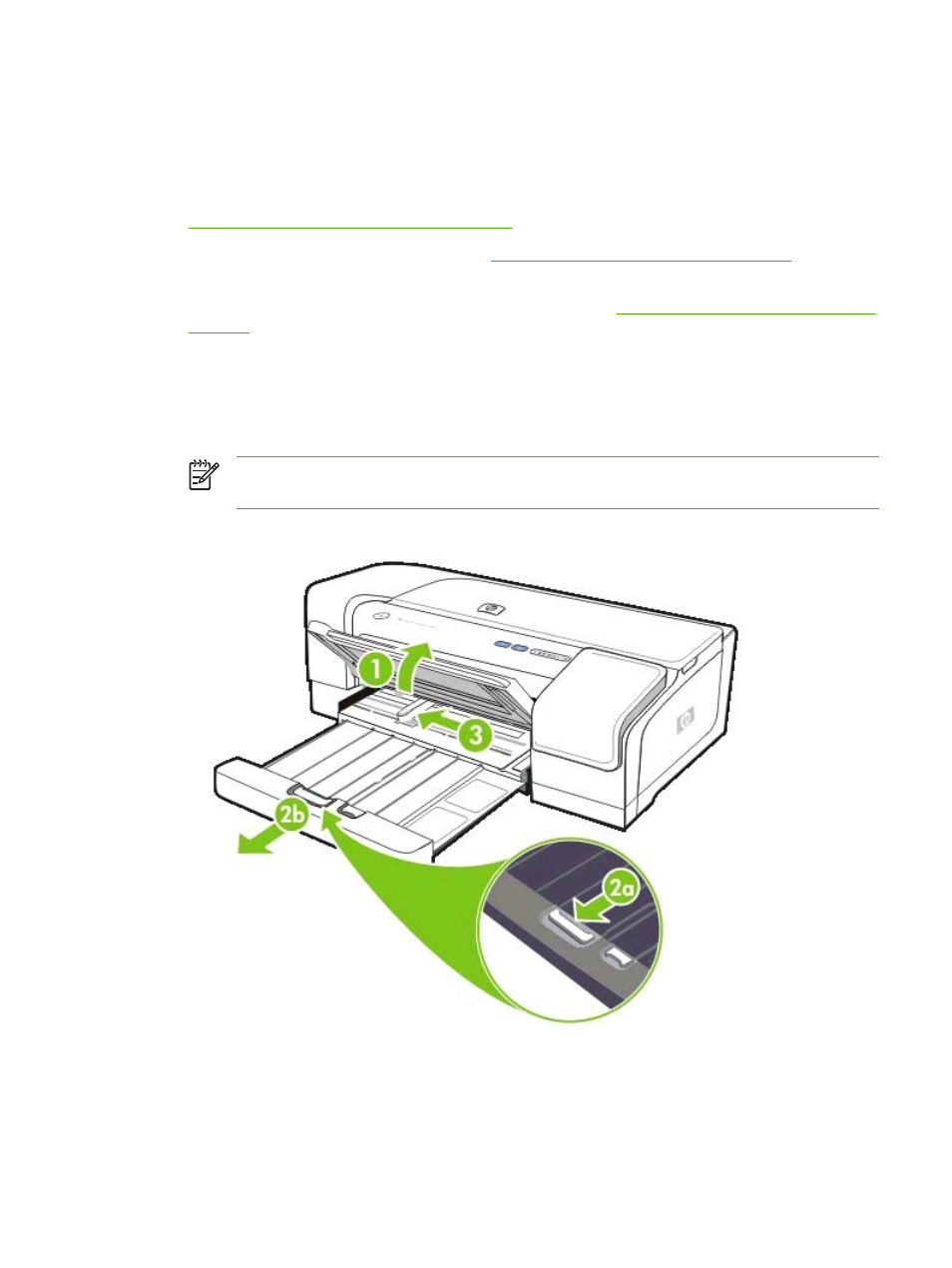
Loading media
This section explains how to load plain paper and standard media sizes and types into the input tray.
Following are general guidelines for loading media into the tray:
●
If you are printing on thick paper (such as cardstock), you can use the rear manual feed slot. See
Printing with the front or rear manual feed slot
.
●
If you are printing cards or envelopes, see
Printing on special and custom-size media
.
●
If you are printing one or just a few envelopes or sheets of paper, you can use the front manual
feed slot and leave your regular media in the input tray. See
Printing with the front or rear manual
To load media in the input tray
1.
Raise the output tray. If the output tray is extended, close the tray.
2.
Press the input tray lock and extend the input tray.
NOTE
If the small media guide is in its open position, close it by moving it 90?
counterclockwise.
3.
Press the button on top of the paper guide and slide the guide to the left to its outermost position.
4.
Insert a stack of media that does not exceed the height of the paper guide, print-side down along
the right side of the input tray until it stops.
ENWW
Loading media
21
