Configuring the printer (windows), Direct connection – HP Officejet Pro K850dn Printer User Manual
Page 56
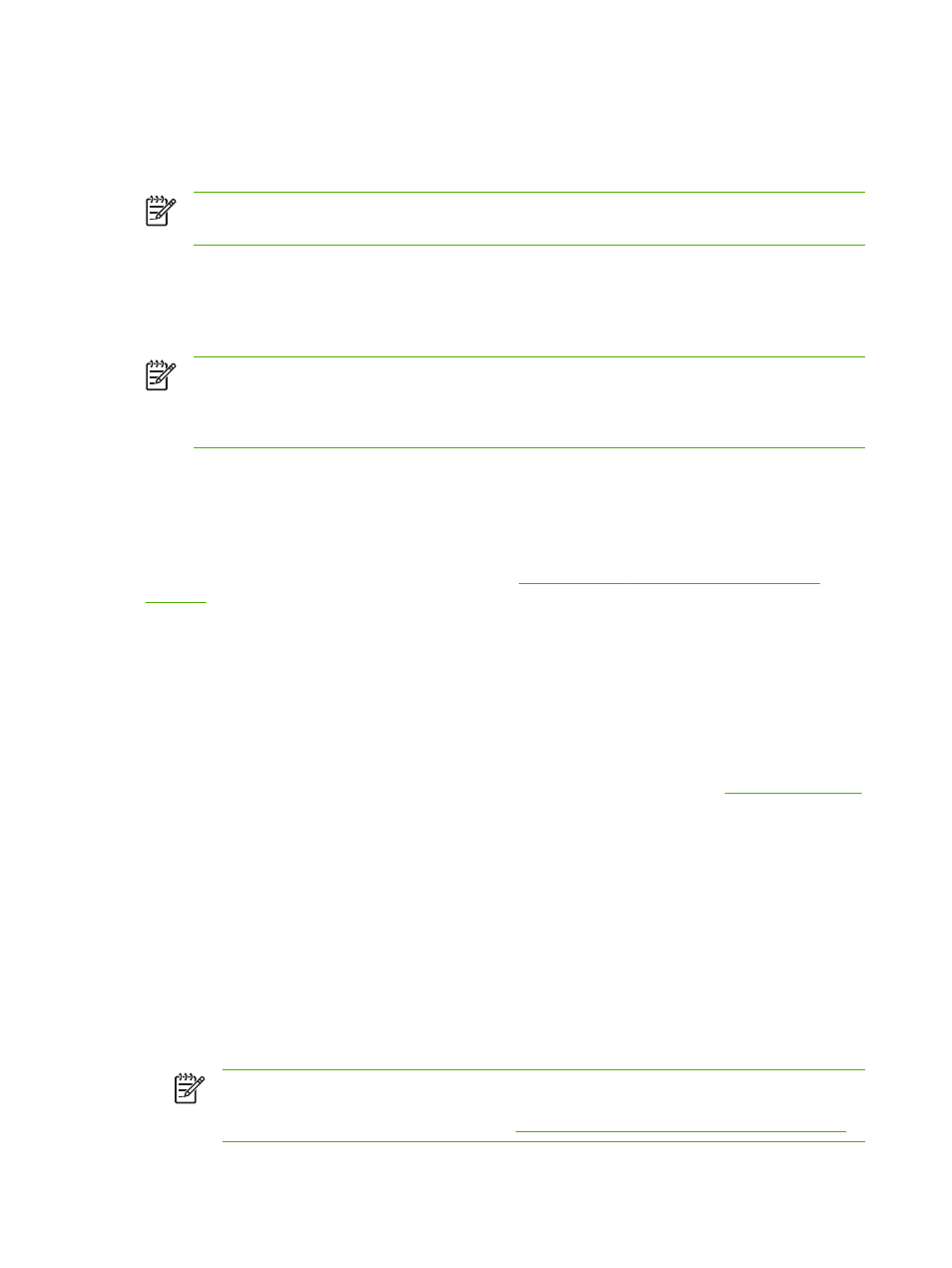
Configuring the printer (Windows)
You can connect the printer directly to a computer, or you can share the printer among other users
on a network.
NOTE
You must have administrator privileges to install a printer driver in Windows 2000 or
Windows XP.
Direct connection
You can connect the printer directly to your computer using a USB cable or an IEEE 1284-compliant
bidirectional parallel cable.
NOTE
Windows NT 4.0 does not support USB. Do not connect a USB and a parallel cable to
the printer at the same time. If you install the printer software and connect a printer to a
computer running Windows, you can connect additional printers to the same computer with
USB cables without reinstalling the printer software.
Installing printer software and sharing the printer
When setting up the printer, HP recommends that you connect the printer after installing the
software because the installation program is designed to provide you with the easiest setup
experience.
However, if you have connected the printer first, see
Connecting the printer before installing the
Installing the software before connecting the printer (recommended)
To install the software before connecting the printer (recommended)
If your computer meets the system requirements, it is recommended that you install the Toolbox by
selecting the full installation option. The Toolbox provides status and maintenance information about
your printer. It also provides access to documentation and online help tools for solving printer
problems. Without the Toolbox, you will not see printer error messages on your computer screen,
and will not have access to the myPrintMileage website. For more information, see
.
1.
Close any running applications.
2.
Insert the Starter CD into the CD drive. The CD menu runs automatically.
If the CD menu does not start automatically, click Start, and then click Run. Browse to the CD-
ROM drive for the computer, click Setup.exe, and then click Open. In the Run dialog box, click OK.
3.
On the CD menu, click Install.
4.
Follow the onscreen instructions to complete the installation.
5.
When prompted, connect the USB or parallel cable to the computer and the printer. The Found
New Hardware wizard appears on the computer screen and the printer icon is created in the
Printers folder.
NOTE
You can connect the USB cable at a later time when you need to use the printer.
You can also share the printer with other computers using a simple form of networking
known as locally shared networking. See
Sharing the printer on a locally shared network
48
Chapter 4 Configuring and managing the printer
ENWW
