Duplexing (mac os) – HP Officejet Pro K850dn Printer User Manual
Page 39
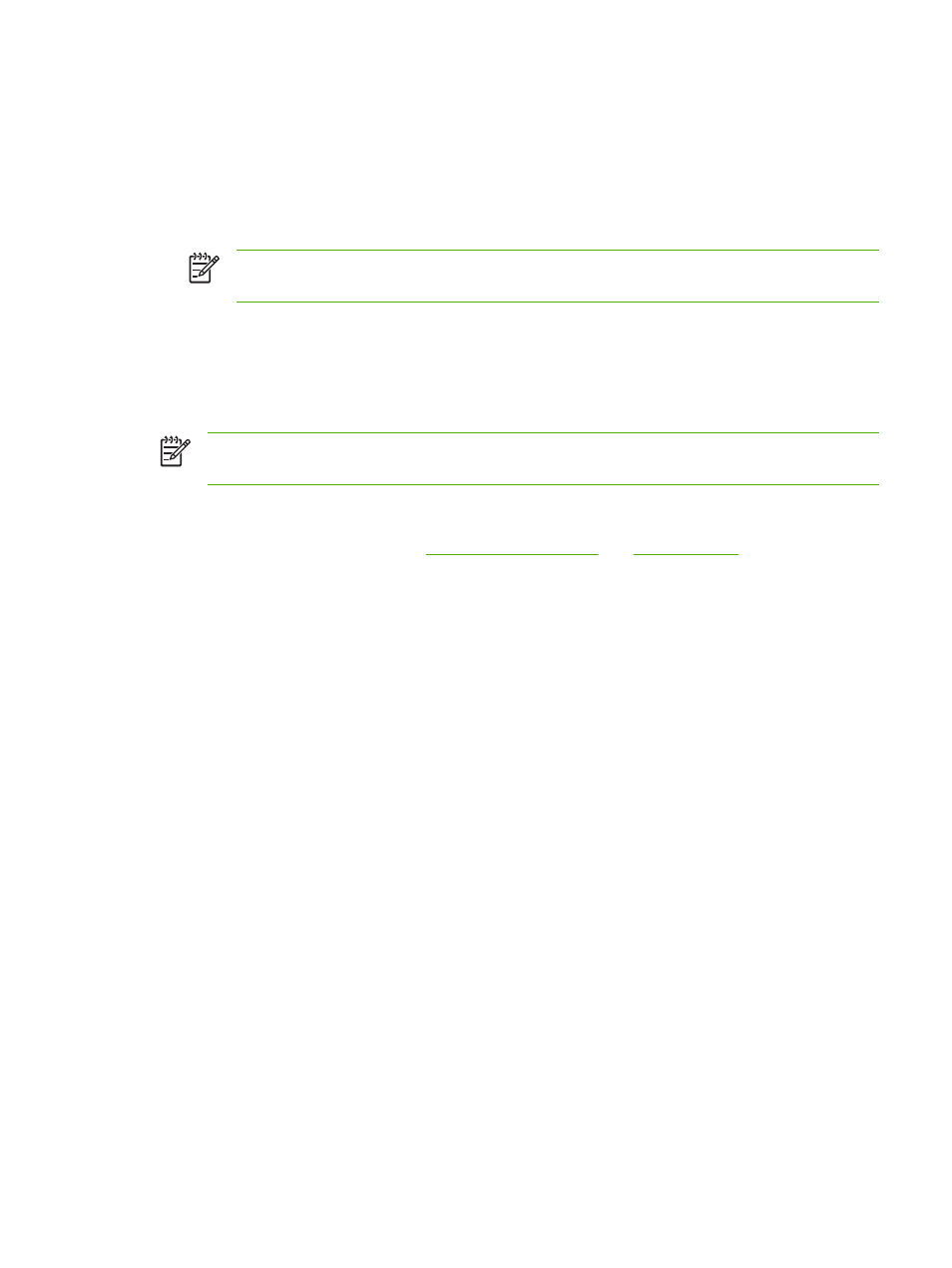
7.
Select or clear the Flip Pages Up check box depending on which way you want the binding. See
the graphics in the printer driver for examples.
8.
Choose a booklet layout from the Booklet Layouts drop-down list, if desired.
9.
Change any other desired settings, and then click OK.
10
.
Print your document.
NOTE
If you are using a computer running Windows NT 4.0, click Continue in the dialog
box that appears to print the document. Otherwise, the printer does not start printing.
11
.
For manual duplexing, after the first side of the document is printed, follow the onscreen
instructions and reload the paper into the tray (blank-side down) or the front manual feed (blank-
side up) to complete printing.
Duplexing (Mac OS)
NOTE
For automatic duplexing, ensure the duplex unit is properly installed. If the rear-
access panel is installed, the printer will print on one side (simplex).
To perform automatic duplexing in Mac OS
1.
Load the appropriate media. See
2.
On the File menu, click Print.
3.
Open the Layout panel.
4.
Select the option to print on both sides.
5.
Select the desired binding orientation by clicking the appropriate icon.
6.
Change any other desired settings, and then click OK or Print.
ENWW
Printing on both sides (duplexing)
31
