Step 1: identifying/discovering your it systems – HP Insight Control User Manual
Page 20
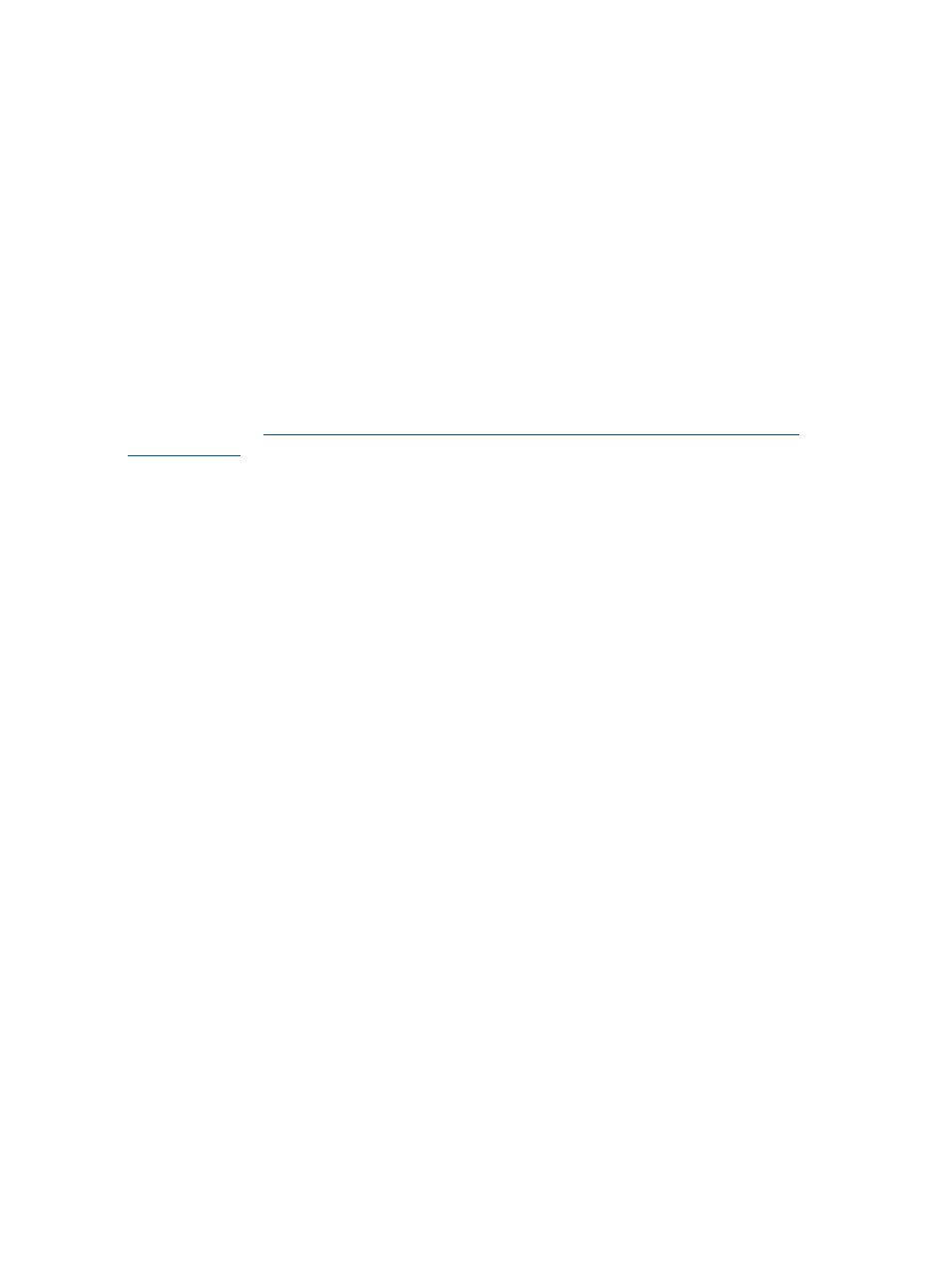
Task: Monitoring the power and cooling requirements of your IT equipment
With Insight Control power management, you can optimize the power and cooling requirements
of your data center efficiently. While each individual system, enclosure, PDU, or PDR in your data
center can provide its power requirements and sometimes even a limited amount of power
consumption history, it is still difficult to understand the power and cooling requirements for your
data center in a holistic way. This section guides you through the steps of configuring power
management to provide you that holistic view and to help you understand and control your power
and cooling requirements.
Step 1: Identifying/discovering your IT systems
HP Systems Insight Manager provides a discovery mechanism to find all networked IT systems on
your local network. This software can identify, classify, and communicate with a wide variety of
systems such as servers, enclosures, management processors, power distribution units, power
distribution racks, and uninterruptible power systems (UPS) from HP as well as systems from other
manufacturers.
For more information on the setup and discovery process, see the HP Systems Insight Manager
documentation at
To successfully obtain the complete information of the systems through Systems Insight Manager:
1.
Provide sign-in credentials for each system configured in Systems Insight Manager, either
through Global Credentials or by specifying credentials for individual systems using the
Options
→Discovery configuration.
2.
Apply an Insight Control license to each of the HP ProLiant systems to enable power
management. For HP Integrity systems, you do not need to apply any license because the
systems are licensed per-core.
3.
Set up all systems to be discovered by Systems Insight Manager, or use the already available
power configuration data using the import facility.
After you have completed identification and discovery of your IT systems and power management
has collected configuration data for your systems, you can start investigating more about the overall
systems in your data center.
Step 2: Understanding the operational range of individual IT systems
After identifying the systems and running initial discovery and data collection steps, you can utilize
the Power/Thermal Analysis views page to get a quick and high-level view of power management
properties of the system. For detailed Power/Thermal data report of a given system, click the Power
Summary Meter of that system.
Just as you have viewed the power capabilities and consumption details of a system, you can also
view the aggregated values of power capabilities and consumption details for entire racks or areas
of your data center floor by performing the tasks mentioned in the following steps, 3 and 4.
Step 3: Finding thermal hot spots in your data center
Insight Control power management provides detailed monitoring data that you can use in different
ways to determine the power and cooling capabilities of the devices in your data center. While
the overall cooling in your data center may be sufficient, there may be areas that are insufficiently
cooled due to various reasons, such as poor airflow, concentration of excessive heat output, or
wraparound airflow at the ends of aisles. One convenient way to investigate such issues is by a
visualization of the temperature in different areas of your data center. To accomplish this, you need
to first describe the physical positions of your systems. Power Management enables you to create
Power/Layout diagrams for systems placed in racks and racks placed in rows of a data center (or
portion of a data center).
To generate your data center Power/Layout views:
20
Managing power and cooling facilities in your data center
