Configuring additional/optional requirements, Understanding power history calculation – HP Insight Control User Manual
Page 34
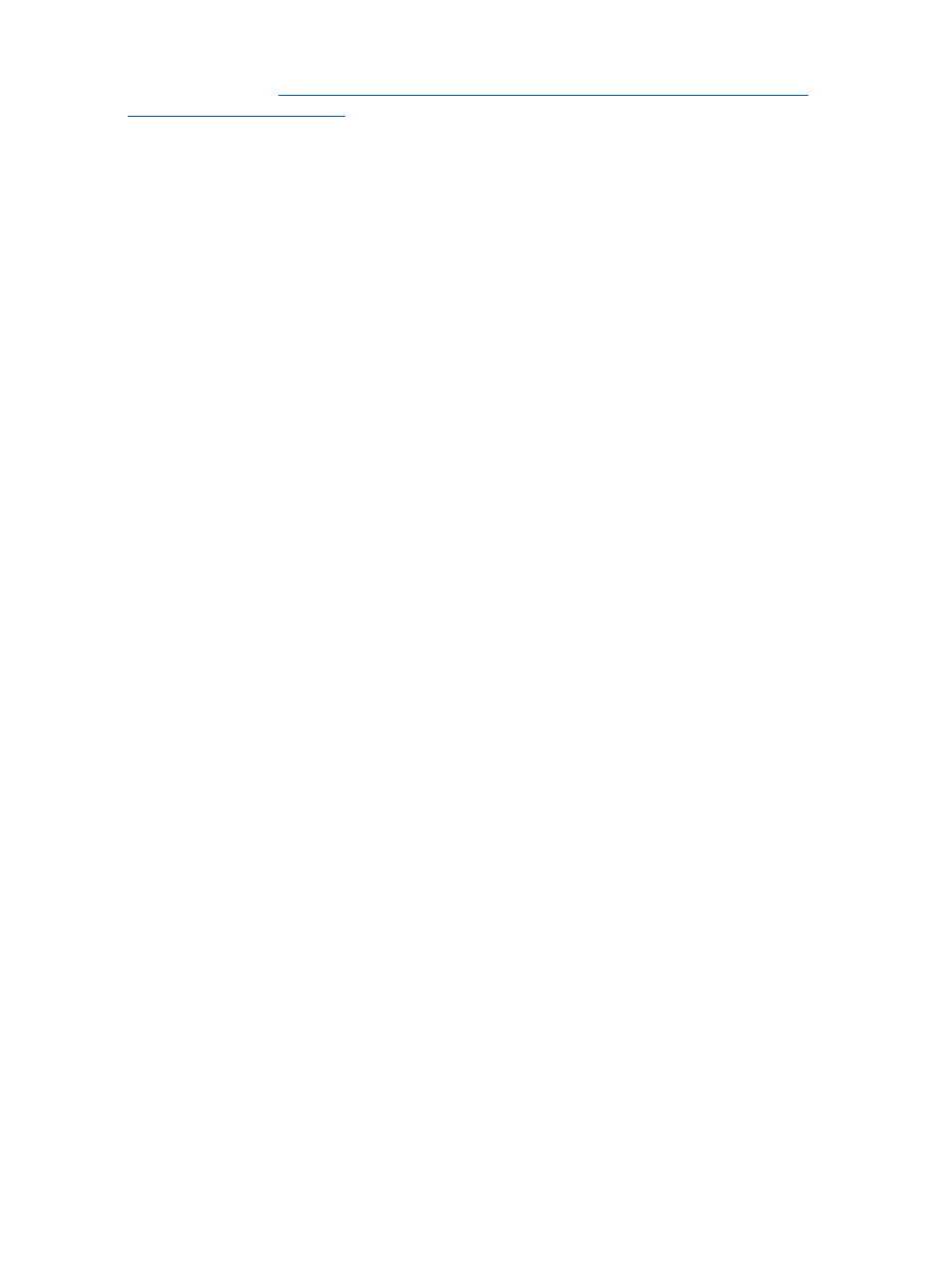
Solution: Follow the workaround solution provided in the HP Systems Insight Manager 6.2 Release
Notes available at:
Operating system is not booted or does not support Power Regulation
The OS Control Mode error is displayed for:
•
Some or all of the blades within a NonStop BladeSystem, based on one of the following
scenarios:
◦
The blade hardware model does not support Power Regulator.
◦
The system firmware bundle version on the blade does not support Power Regulator.
◦
The blade is not running the NonStop operating system (that is, the processor is either
powered off or halted).
◦
The NonStop Operating System running on the blade prior toversion J06.14.
◦
The Power Regulator management has not been enabled (or has been disabled) in OSM
Service Connection for this NonStop system.
•
The entire NonStop BladeSystem, based on one of the following scenarios:
◦
At least one blade in the system has its Power Regulator mode as OS Control Mode.
◦
All the blades in the system do not have the same Power Regulator mode.
Solution: Click Power Control under the Power Management Actions section of the Systems Insight
Manager to refresh the displayed value.
Configuring additional/optional requirements
Unable to view/receive iLO 2 power threshold alerts.
Solution: Perform the following to resolve the problem:
•
Using iLO 2 Web Interface, you need to configure the CMS server to receive SNMP alerts
from iLO 2.
•
From Systems Insight Manager, you need to configure cpqHo2PowerThresholdTrap defined
in cpqHost.mib on the SNMP Trap Settings page (Options
→Events→SNMP Trap Settings).
•
On power threshold breach, iLO 2 sends SNMP alerts, which are logged against the system
and can be viewed from the Events tab of the System page.
Data Center Power Control Rule Users must be authorized for Monitor Tools.
When you do not have proper user authorization for Data Center Power Control and you simulate
or execute a rule, the following message may be displayed:
An error occurred while running the rule. Please make sure the user is
authorized for DCPC tool in HP SIM.
Solution: To avoid this error, you must have authorization for Monitor Tools for each possible target
of a rule. The administrator (with authorization to configure Central Management Server security)
must establish this through Options
→Security→Users and Authorizations.
Understanding power history calculation
For the non-monitored power distributors and power consumers, it is sometimes possible for power
management to determine their power history from other sources. Power history calculation is also
34
Troubleshooting
