HP Insight Control User Manual
Page 21
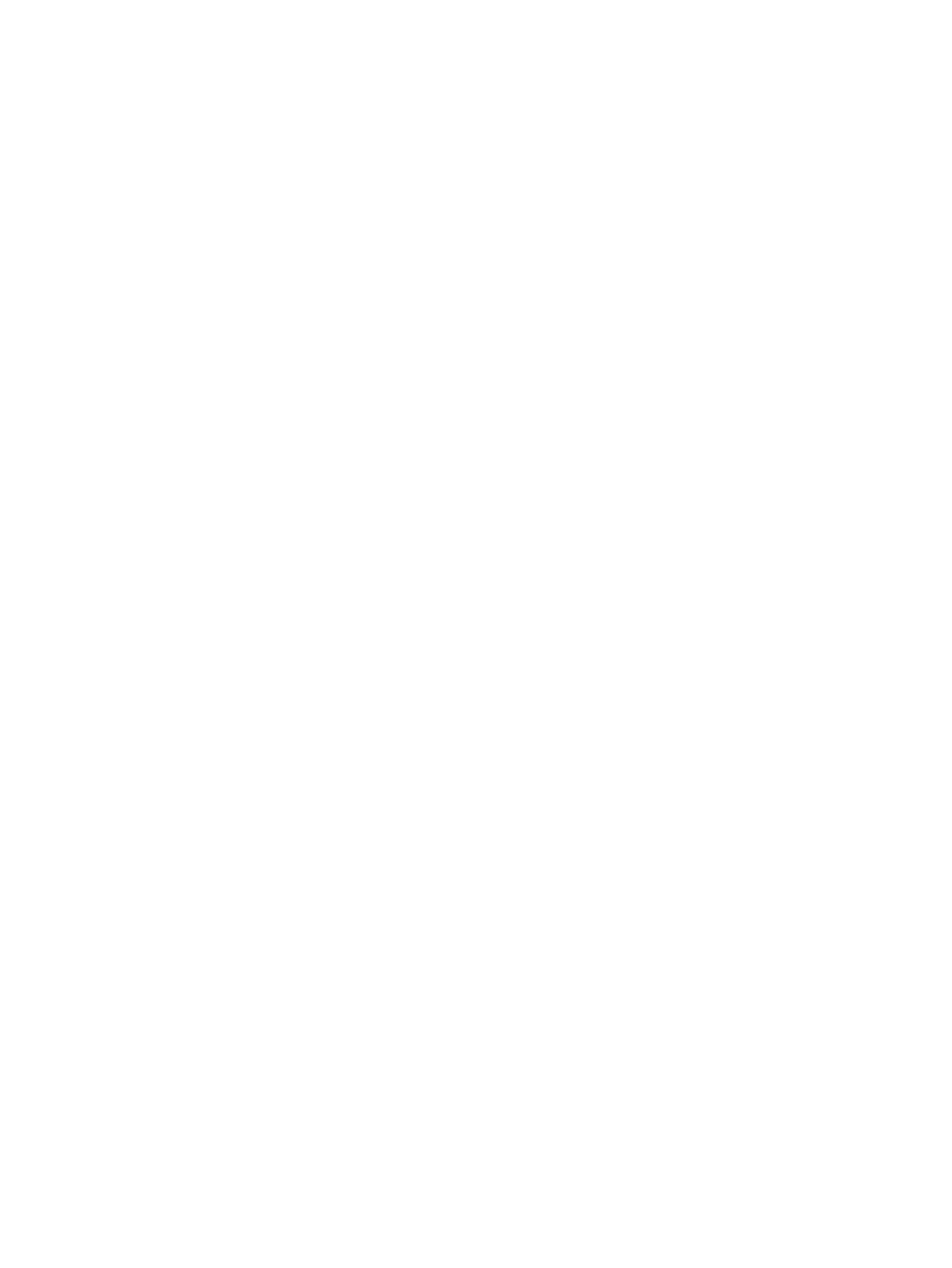
1.
Specify the position of each system or enclosure in a rack.
a.
If you maintain a database (for example, UCMDB or Excel worksheet) describing the
grouping of systems into racks and racks into a grid in a data center, you can import it
directly into power management. For more information on importing information into
power management, see
Task: Importing power configuration from external databases
.
b.
HP BladeSystem enclosures automatically creates an enclosing rack in Systems Insight
Manager during the discovery process completed earlier, based on the name configured
in the HP BladeSystem Onboard Administrator. If there is a mixture of enclosures and
other devices in the rack, add the rack-mount systems and other devices into the rack.
c.
For other racks that cannot be discovered, create a new rack to group all devices together.
2.
If your facility has a policy to set the total thermal output for individual racks, you can specify
the Thermal Limit (Watts) value on the Edit Rack page. Or, you can leave this value blank.
3.
After configuring all the racks, place them in the data center. You can create a new data
center object to represent the area of interest. Typically, this would be your entire data center
floor.
After you have configured racks and data centers, it takes 24 hours to provide the aggregated
thermal information. To view thermal information before 24 hours, click Refresh Data on the
Power/Thermal tab of a rack.
You can then view the peak observed temperature in each area of your data center over 24 hours.
You can view this information by clicking the meter for the data center from the Power/Thermal
Analysis views page, or through the Power/Thermal tab of the data center in Systems Insight
Manager. You can access the Power/Thermal tab from any of the Systems Insight Manager screens
by clicking the hyperlink name of the data center.
If you have configured any thermal limits for your racks, you can immediately see any potential
violations of these limits from the Power/Thermal Analysis view on the Physical Location tab. Also,
click All Data Centers from the System and Event Collections, the Power Status column in the
Power/Thermal Analysis views page will highlight any racks that may potentially exceed their
thermal limits. If any of the racks exceed the set thermal output limit, you must take corrective action.
For more information on resolving such issues, see
Task: Protecting your power and cooling
Step 4: Finding available capacity on power delivery devices
To find the additional capacity or potential problems on power delivery devices such as PDUs and
Branch Circuits, you need to configure the power delivery hierarchy. For more information on
power delivery hierarchy, see
.
To describe your power delivery hierarchy:
1.
If you are using a database (for example, UCMDB) that contains a representation of your
power delivery infrastructure, you can import the power configuration. For more information
on importing power configuration data, see
Task: Importing power configuration from external
.
2.
If you do not have any such configuration that can be imported, you must manually configure
the devices to configure power management to understand the power delivery infrastructure
that is providing power to your IT systems.
3.
After completing the initial configuration, you must verify the data for consistency. From the
Power/Thermal Analysis view page, view the details on the Power Delivery tab to make sure
that no warnings or errors are reported. In particular, note Configuration Incomplete warnings
that highlight missing configuration data and Configuration Error notices that indicate that the
current configuration is not consistent with the underlying data collected by power management.
After completing these steps, you can identify the available capacity either directly through the
Power Summary Meters in the Power/Thermal Analysis view or the sorted tables.
Task: Monitoring the power and cooling requirements of your IT equipment
21
