Printer is stalled, Print cartridge problems, Printer is stalled print cartridge problems – HP Deskjet D1341 Printer User Manual
Page 60: Paper might be loaded improperly
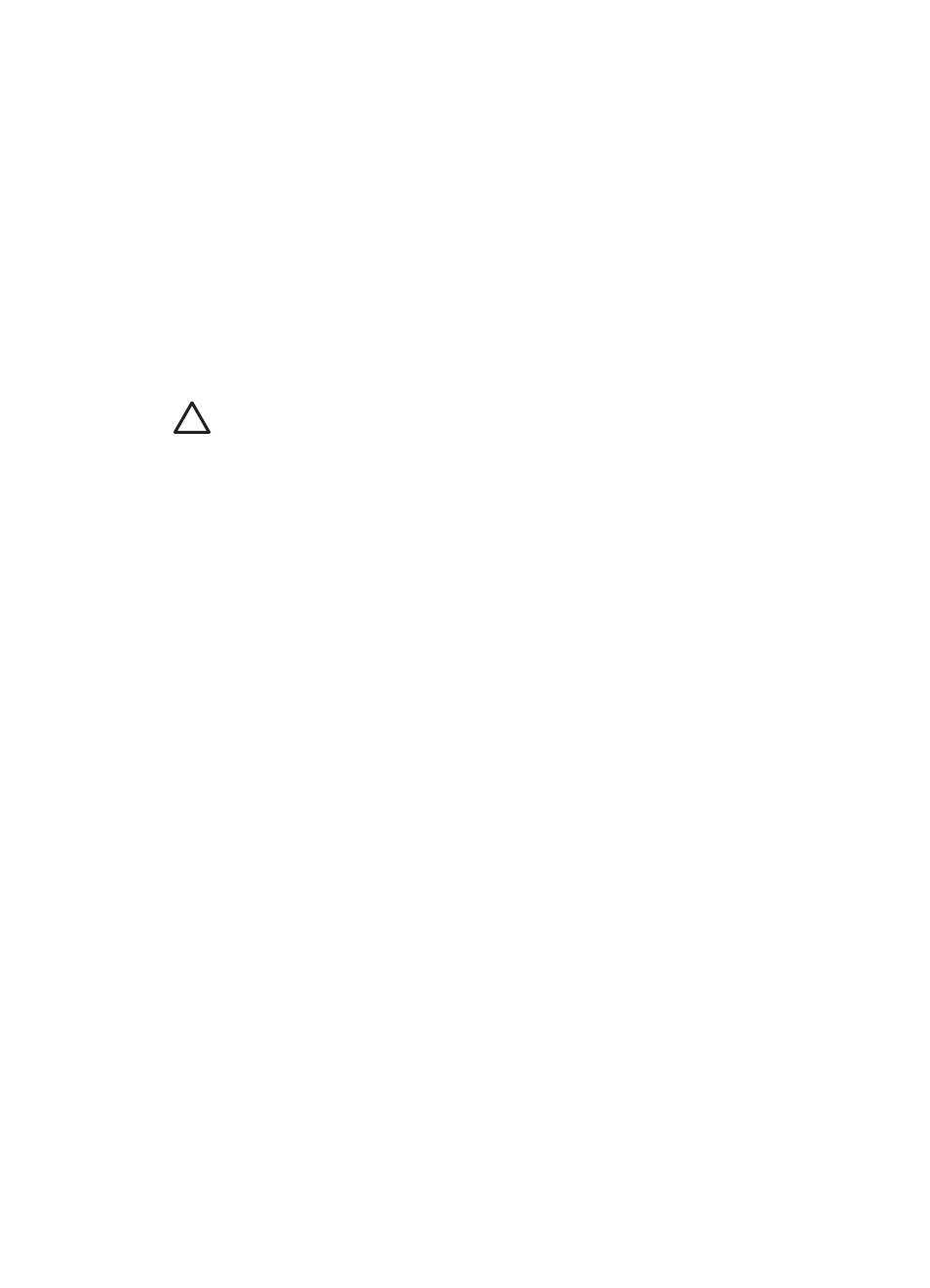
Paper might be loaded improperly
The printer might print on multiple sheets of paper at once if the paper is loaded too far
toward the back of the printer or if the paper guide is not positioned firmly against the
paper. Reload the paper into the paper tray, pushing the paper until you feel resistance,
and then slide the paper guide firmly against the edge of the paper stack.
The printer also might print on multiple sheets if different paper types are loaded in the
printer. For example, photo paper might be mixed with plain paper. Empty the paper tray
and load only the paper type that is appropriate for the document that you are printing.
Printer is stalled
If the printer stalls while printing a document, raise the printer cover, and then disconnect
the power cable from the back of the printer.
Caution
First, check for any loose or broken parts in the printer. If you find loose
or broken parts, go to
.
If there are no loose or broken parts, follow these steps:
1.
Check for and remove any obstacles, such as packing tape or materials, that prevent
the print cartridges from moving back and forth.
2.
Make sure the print cartridges are installed securely in the print cartridge cradle.
For more information, see
3.
Make sure the tri-color print cartridge is installed in the left side of the cradle and the
black print cartridge is installed in the right side of the cradle.
4.
Check for and clear any paper jam.
For more information, see
5.
Lower the printer cover.
6.
Connect the power cable to the back of the printer, and then turn on the printer.
Print cartridge problems
●
●
Print cartridge is faulty or not installed properly
●
"Printing in ink-backup mode" message
●
"Print cartridge is in the wrong slot" message
Chapter 10
58
HP Deskjet D1300 series
