View estimated ink levels, Maintain the printer body, Remove ink from your skin and clothing – HP Deskjet D1341 Printer User Manual
Page 50: Print a test page
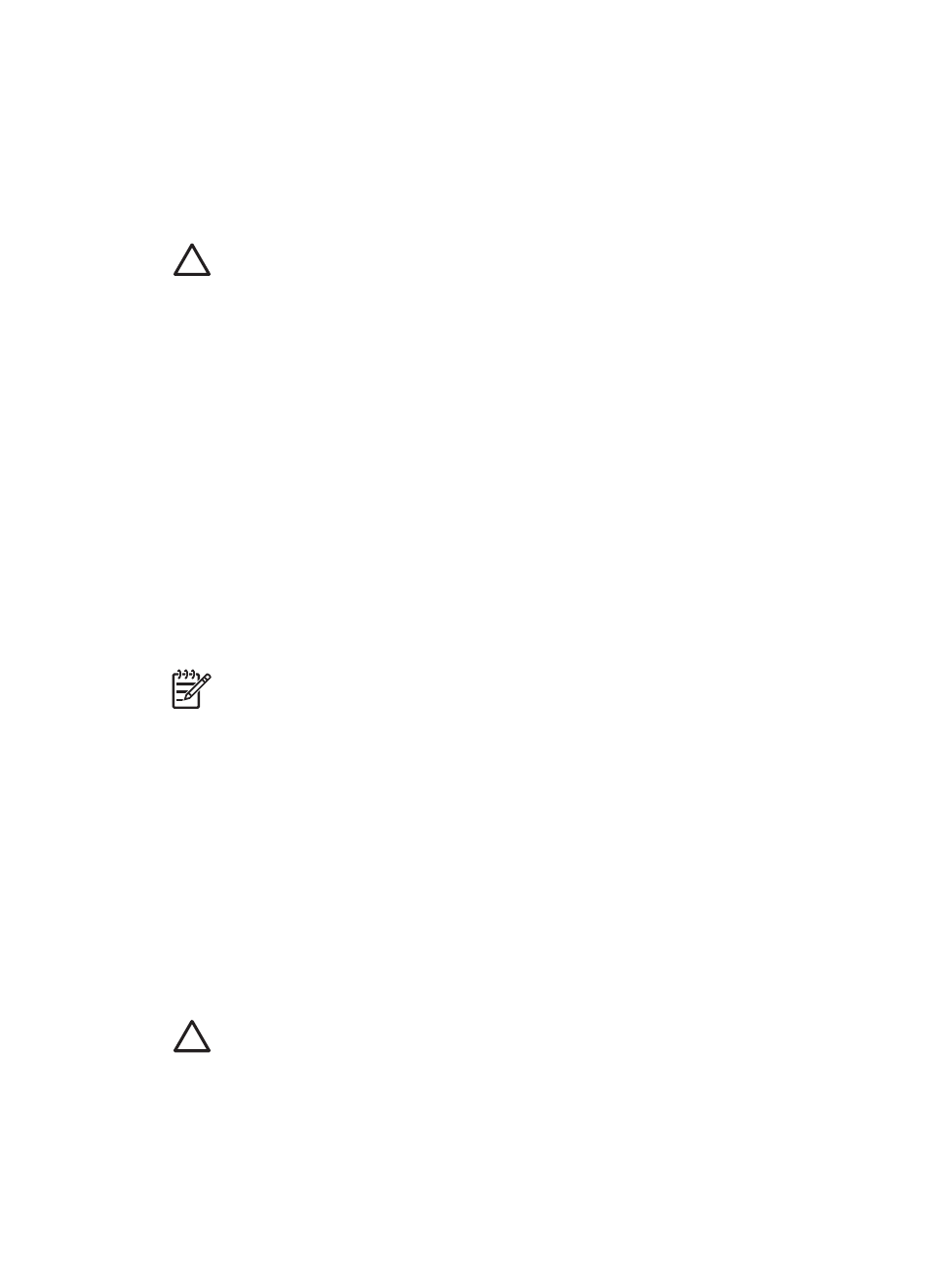
To clean the print cartridges
1.
Open the printer
2.
Click Clean the Print Cartridges.
3.
Click Clean, and then follow the onscreen instructions.
If your documents are still missing lines or dots after cleaning,
.
Caution
Clean print cartridges only when necessary. Unnecessary cleaning
wastes ink and shortens the life of the cartridge.
Print a test page
You can print a test page to view the effects of any changes you have made to the print
settings.
To print a test page
1.
Open the printer
2.
Click the Print a Test Page button, and then follow the onscreen instructions.
View estimated ink levels
Follow these instructions to view the estimated ink levels of the print cartridges that are
installed in the printer:
1.
Open the printer
2.
Click the Estimated Ink Level tab.
Note
If the print cartridges were used before being installed in the printer, the
estimated ink levels will not appear on the Estimated Ink Level tab.
The Estimated Ink Level tab also contains print cartridge ordering information. To view
this information, click the Print Cartridge Information button.
Maintain the printer body
Because the HP Deskjet ejects ink onto the paper in a fine mist, ink smudges will
eventually appear.
To remove smudges, stains, or dried ink from the exterior
1.
Turn off the HP Deskjet, and then disconnect the power cord.
2.
Wipe the outside of the HP Deskjet with a soft cloth that has been lightly moistened
with water.
Caution
Do not use any type of cleaning solution. Household cleaners and
detergents might damage the printer finish. Keep all fluids away from the interior.
Do not lubricate the metal rod on which the print cartridge cradle slides. Noise is
normal when the cradle moves back and forth.
Remove ink from your skin and clothing
Follow these instructions to remove ink from your skin and clothing:
Chapter 9
48
HP Deskjet D1300 series
