Print envelopes, Envelopes – HP Deskjet D1341 Printer User Manual
Page 23
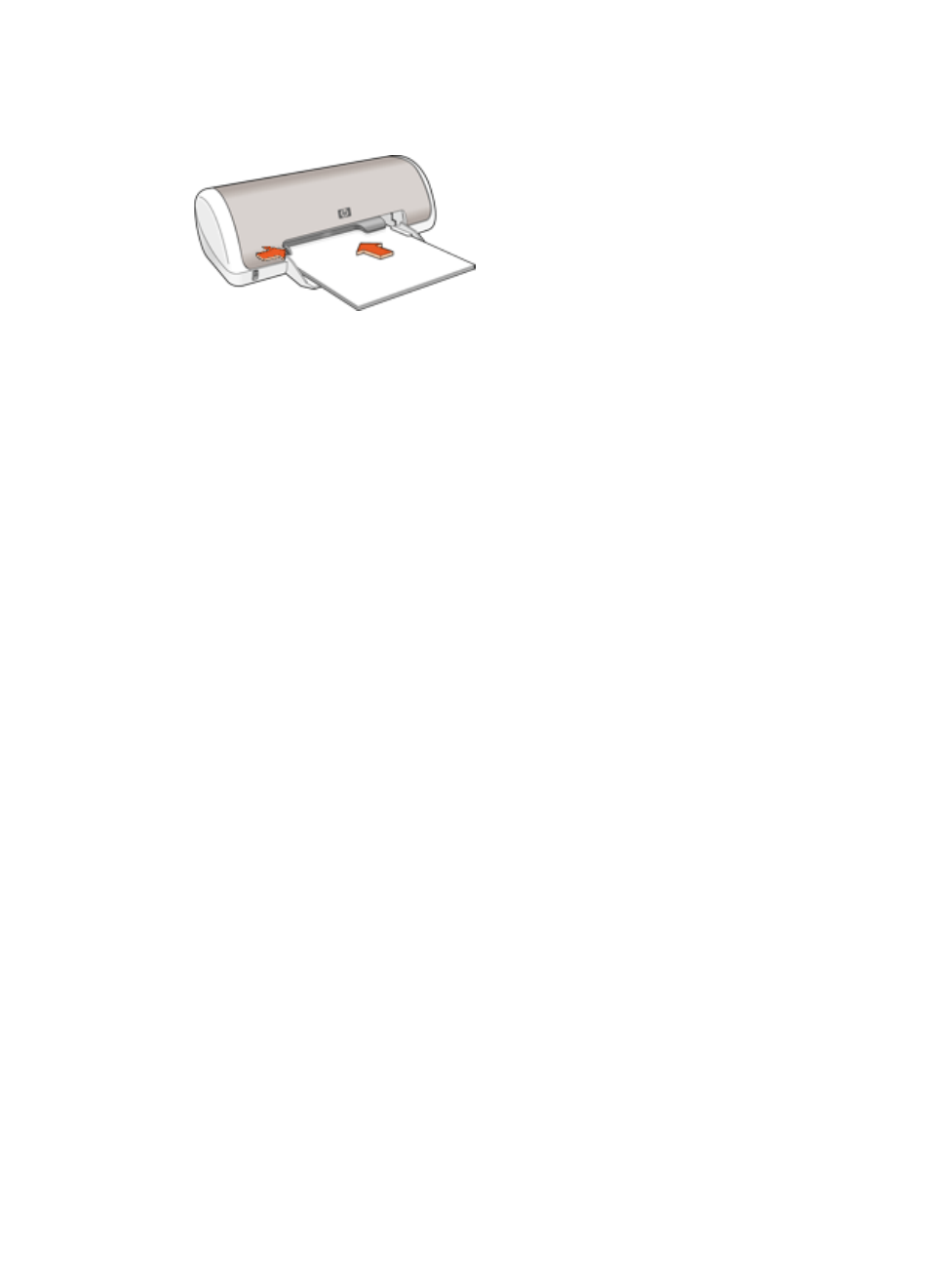
3.
Push the paper into the printer until it stops.
4.
Slide the paper guide firmly against the edge of the paper.
Print
1.
Open the
.
2.
Click the Printing Shortcuts tab.
3.
In the What do you want to do? drop-down list, click Presentation printing, and
then specify the following print settings:
–
Paper type: Plain paper
–
Paper size: An appropriate paper size
4.
Select any other print settings that you want, and then click OK.
Use the
to learn about the features that appear in the Printer Properties
dialog box.
Print envelopes
Guidelines
●
Avoid using envelopes that have the following features:
–
Clasps or windows
–
Thick, irregular, or curled edges
–
Shiny or embossed coatings
–
Wrinkles, tears, or other damage
●
You can print a single envelope or multiple envelopes.
●
Align the envelope edges before inserting the envelopes in the paper tray.
●
Do not exceed the paper tray capacity: 10 envelopes.
Prepare to print
1.
Slide the paper guide all the way to the left.
2.
Place the envelopes in the right side of the tray. The side to be printed on should
face down. The flap should be on the left side.
HP Photosmart Software Help
21
