Print resolution, Maximum dpi, Print resolution maximum dpi – HP Deskjet D1341 Printer User Manual
Page 37: View the
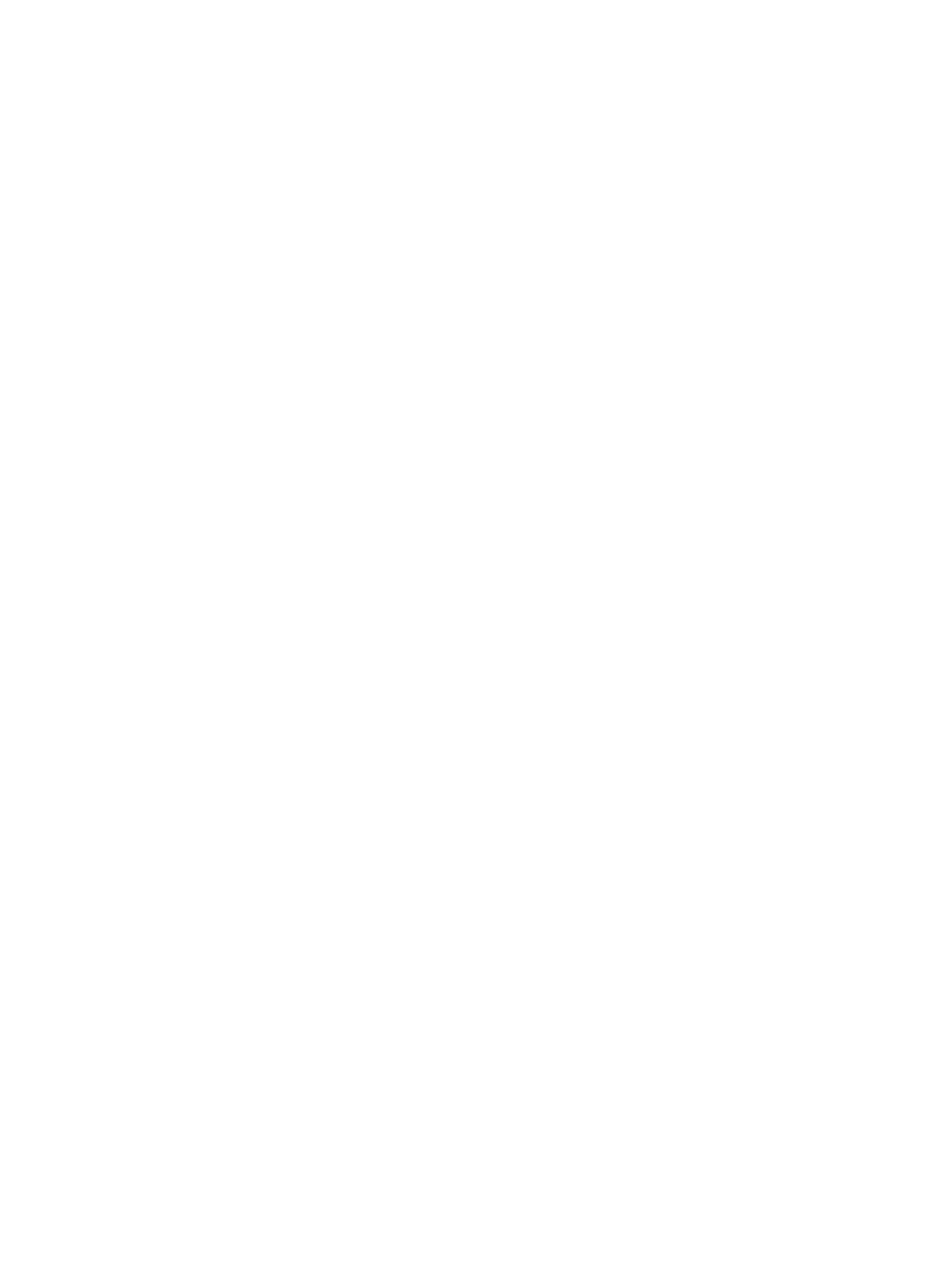
●
Best provides the best balance between high quality and speed and can be used
for high quality prints. For most documents, the Best setting prints more slowly than
the Normal setting.
●
Maximum dpi optimizes the dots per inch (dpi) that the HP Deskjet prints. Printing
in maximum dpi takes longer than printing with other settings and requires a large
amount of disk space. For more information, see
.
To select a print quality and speed
1.
Open the
.
2.
Click the Paper/Quality tab.
3.
In the Type is drop-down list, select the type of paper that you have loaded.
4.
In the Print quality drop-down list, select the appropriate quality setting for your
project.
Print resolution
The printer software displays the print resolution in dots per inch (dpi). The dpi varies
according to the paper type and print quality that you select in the printer software.
To view the print resolution
1.
Open the
.
2.
Click the Paper/Quality tab.
3.
In the Type is drop-down list, select the type of paper that you have loaded.
4.
In the Print quality drop-down list, select the appropriate print quality setting for
your project.
The print resolution dpi is displayed beneath the Print quality drop-down list.
Maximum dpi
Use maximum dpi mode to print high-quality, sharp images.
To get the most benefit from maximum dpi mode, use it to print high-quality images such
as digital photographs. When you select the maximum dpi setting, the printer software
displays the optimized dots per inch (dpi) that the HP Deskjet will print.
Printing in maximum dpi takes longer than printing with other settings and requires a
large amount of disk space.
To print in Maximum dpi mode
1.
Open the
.
2.
Click the Paper/Quality tab.
3.
In the Type is drop-down list, select the appropriate paper type.
4.
In the Print quality drop-down list, click Maximum dpi.
The print resolution is displayed in maximum dpi beneath the print quality setting.
5.
Select any other print settings that you want, and then click OK.
HP Photosmart Software Help
35
