Using integrated lights-out 100i, Logging in to the remote management processor, Logging in through a web browser – HP Lights-Out 100 Remote Management User Manual
Page 13
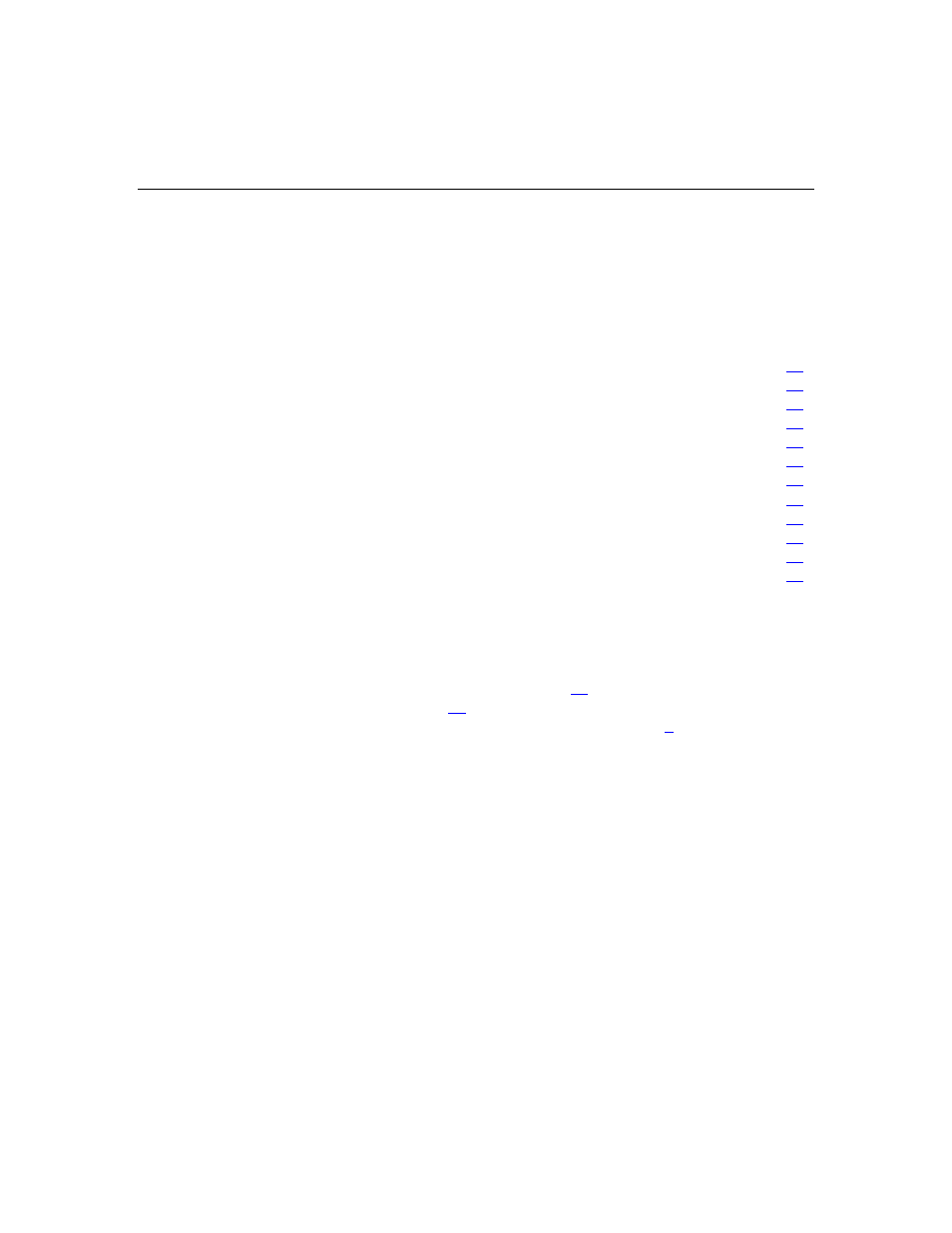
13
Using Integrated Lights-Out 100i
In this section
Browser main menu options .........................................................................................................
CLI commands .............................................................................................................................
Changing the password.................................................................................................................
Using the remote console .............................................................................................................
Controlling server power remotely...............................................................................................
Using the system event log ...........................................................................................................
Additional network Settings .........................................................................................................
Hardware Inventory page .............................................................................................................
Monitoring sensors feature ...........................................................................................................
Logging in to the remote management processor
You can log in to the remote management processor through a web browser
("Logging in through a web browser" on page
) or through the CLI ("Logging
in through the CLI" on page
). If you are unsure of your DHCP IP address
refer to the "Using the dedicated management port (on page
)" section.
Logging in through a web browser
1. Browse to the IP address of the remote management processor to access the
login screen.
