Changing the password, Changing the password through a web browser – HP Lights-Out 100 Remote Management User Manual
Page 17
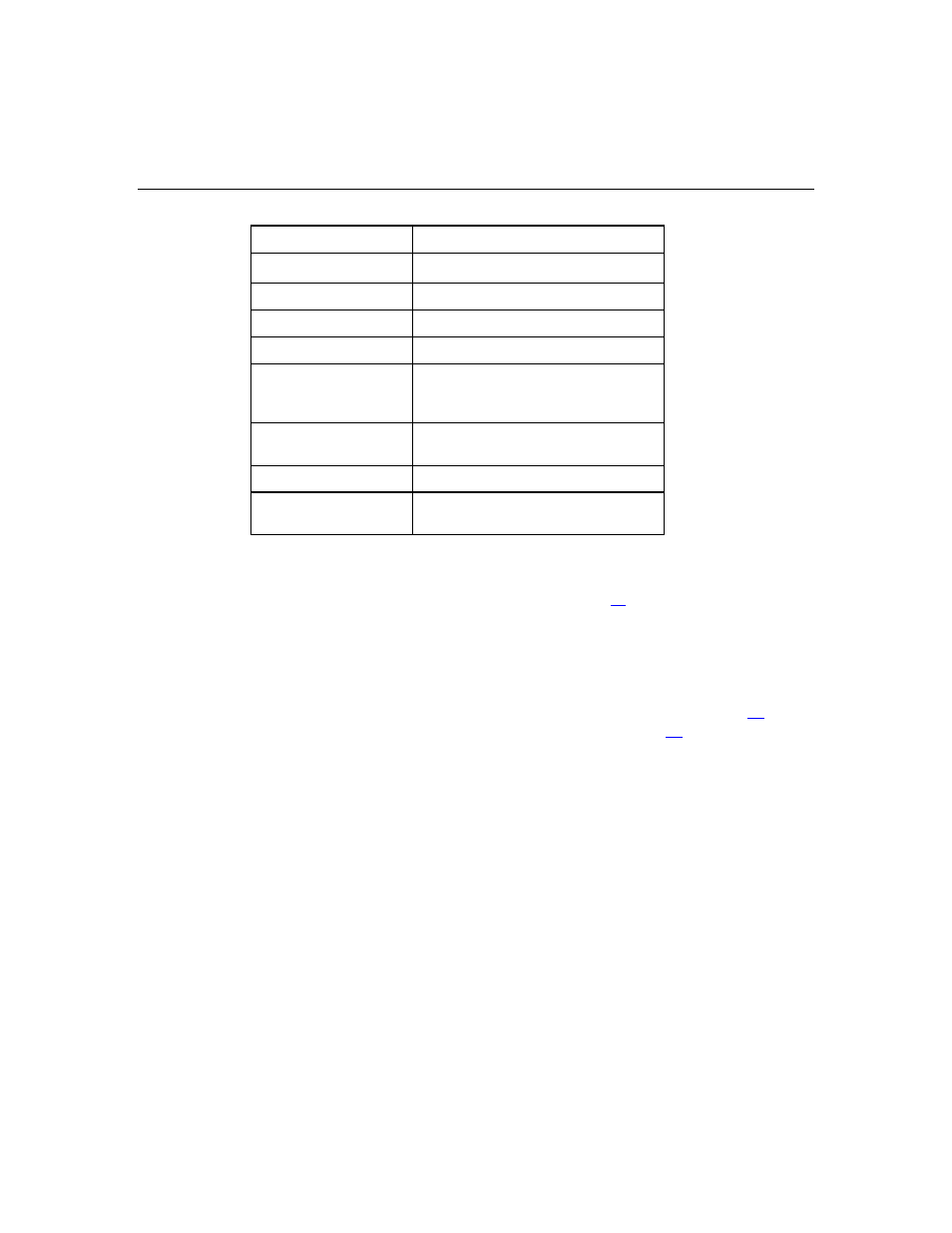
Using Integrated Lights-Out 100i
17
Command Action
SD[RRead]
Displays the Sensor Data Record
SEL[Read]
Displays the system event log
N[etwork setup]*
Sets up the network
R[eset] warm
Resets the server
R[eset] cold
Powers off the server and powers on
the server after a short time has
passed
V[ersion]
Shows the management firmware
version
H[ELP]
Displays a list of commands
Q[UIT]
Logs out of the remote management
card
* NOTE: Entering network setup to configure the network results in the command prompt
to
INET>
. For information on additional commands that can be entered at the
INET>
prompt, refer to the "Using the system event log (on page
Changing the password
The user password is stored in nonvolatile memory and can be changed through a
web browser ("Changing the password through a web browser" on page
the CLI ("Changing the password through the CLI" on page
Changing the password through a web browser
1. Click
User Configuration on the main menu navigation bar.
