Data encryption license key deletion workflow, Deleting data encryption license keys – HP StorageWorks XP Data Integrity Check XP Software User Manual
Page 25
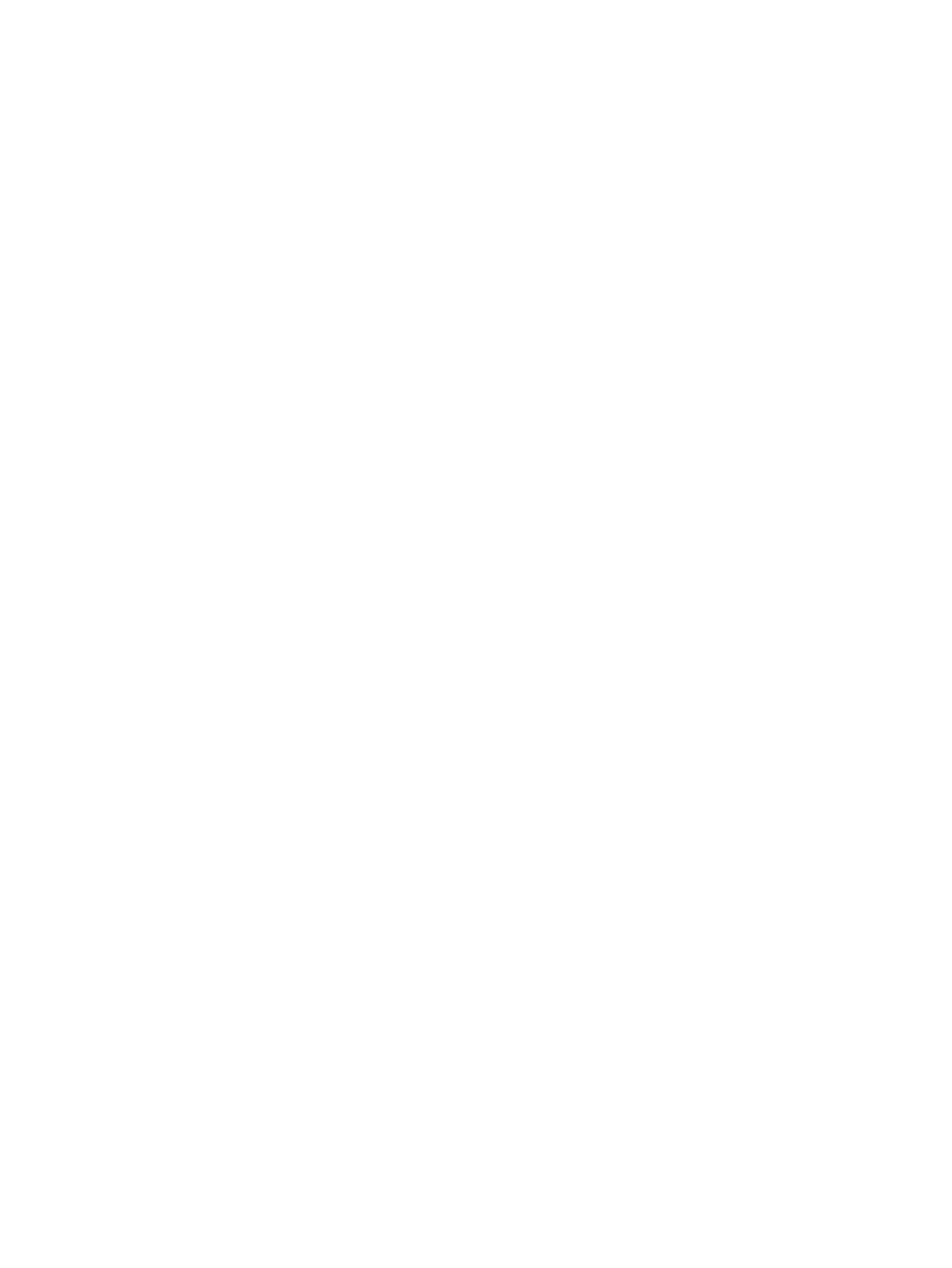
1.
Create a new parity group.
For more information about creating parity groups, see _________.
2.
Enable encryption with the new data encryption license key.
For more information about enabling data encryption at the parity-group level, see
data encryption at the parity-group level” (page 19)
.
3.
Format the LDEVs in the encrypted parity group.
For more information about formatting LDEVs in the encrypted parity groups, see
encryption formatting at the parity-group level” (page 21)
4.
Migrate the existing data to the new LDEVs in the encrypted parity group.
For more information about data migration services, contact HP Technical Support.
For more information about migration practices with encryption, see
.
5.
Encrypt the data with the new data encryption license key on the P9500 storage system.
Data encryption license key deletion workflow
Delete a data encryption license key from a file on the RWC computer or from a key management
server.
Use the following process to delete a data encryption license key:
1.
Back up the secondary data encryption license key.
For more information about backing up secondary data encryption license keys, see
up secondary data encryption license key workflow” (page 17)
.
2.
Ensure the key is not allocated to the parity group.
For more information about checking the key allocation, see
“Creating data encryption license
3.
Delete the data encryption license key using one of the following methods:
•
Delete the key from a file on the RWC computer.
For more information about deleting keys from the RWC computer, see
encryption license keys” (page 25)
.
•
Delete the backup key from the key management server.
For more information about deleting backup keys from a key management server, see
“Deleting backup data encryption license keys from the server” (page 26)
.
Deleting data encryption license keys
Delete data encryption license keys from a file on the RWC computer.
You cannot delete data encryption license keys that you have not created or keys that are allocated
to the parity group.
1.
In the Administration tree, click Encryption Keys.
2.
In the top window, click the Encryption Keys tab.
3.
From the Encryption Keys table, select the key ID for the data encryption license key you want
to delete and then complete one of the following:
•
Click Settings > Security > Encryption Keys > Delete Keys.
•
Click More Actions > Delete Keys.
4.
In the Delete Keys window, click Finish.
Data encryption license key deletion workflow
25
