Enabling data encryption at the parity-group level, Enabling, Enable – HP StorageWorks XP Data Integrity Check XP Software User Manual
Page 19: Enable data encryption at the parity-group
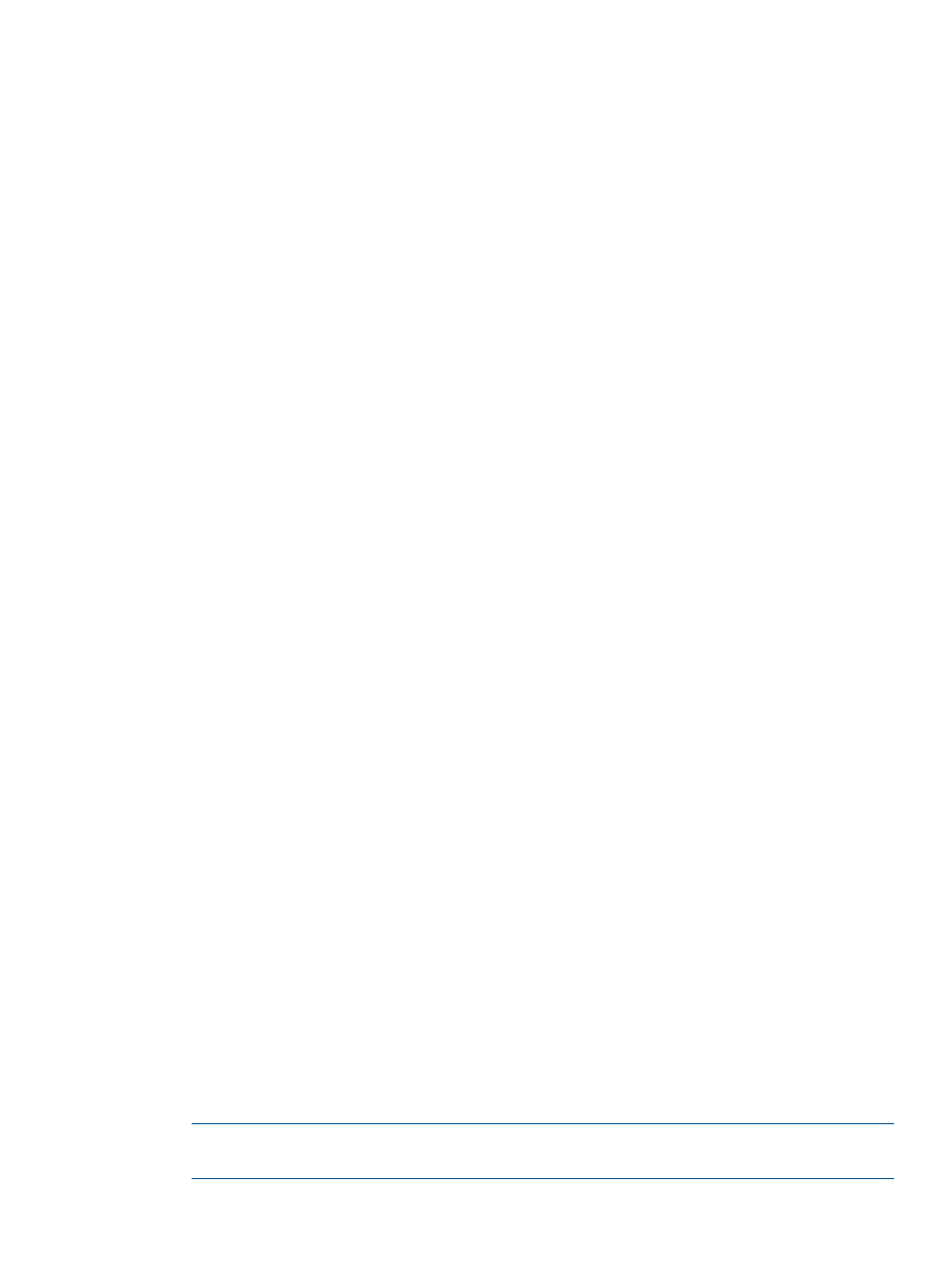
3.
In the Encryption Keys table, select the key ID for the data encryption license key you want to
back up to a key management server and then complete one of the following:
•
Click Settings > Security > Encryption Keys > Backup Keys to Server.
•
Click Backup Keys > To Server.
•
Click Backup Keys to Server.
4.
(Optional) In the Backup Keys to Server window, for Description, type a description and then
click Finish.
5.
In the Confirm window, complete the following and then click Apply:
•
Confirm the settings.
•
For Task Name, type the task name.
•
(Optional) Select Go to tasks window for status to open the Tasks window.
A secondary backup data encryption license keys is saved.
Enable data encryption at the parity-group level workflow
Enable data encryption for the LDEV at the parity-group level to protect the data.
Use the following process to enable data encryption on parity groups:
1.
Back up the secondary data encryption license key.
For more information about backing up data in the parity group, see
data encryption license key workflow” (page 17)
.
2.
Block the LDEVs at the parity-group level. Do one of the following:
•
Block the LDEV using a file on the RWC computer.
For more information about blocking LDEVs using a file, see
•
Block the LDEV on the key management server.
For more information about blocking LDEVs on the key management server, see
LDEVs on the key management server” (page 23)
.
3.
Enable data encryption at the parity-group level.
For more information about enabling data encryption on parity groups, see
encryption at the parity-group level” (page 19)
.
4.
Format the LDEVs at the parity-group level.
For more information about formatting LDEVs in the parity group, see
formatting at the parity-group level” (page 21)
Enabling data encryption at the parity-group level
Enable data encryption at the parity-group level. The Security Administrator (View & Modify) role
is required to enable encryption.
1.
In the Storage Systems tree, click Parity Groups.
In the tree that is shown, Internal or External is displayed.
2.
To select an internal LDEV, select Internal. Otherwise, click the Parity Groups tab.
3.
In the Parity Groups table, select a specific parity group on which you want to enable
encryption and then click Actions > Parity Group > Edit Encryption.
NOTE:
If you do not select a specific parity group, data encryption is enabled on all of the
parity groups in the list.
Enable data encryption at the parity-group level workflow
19
