HP StorageWorks XP Data Integrity Check XP Software User Manual
Page 15
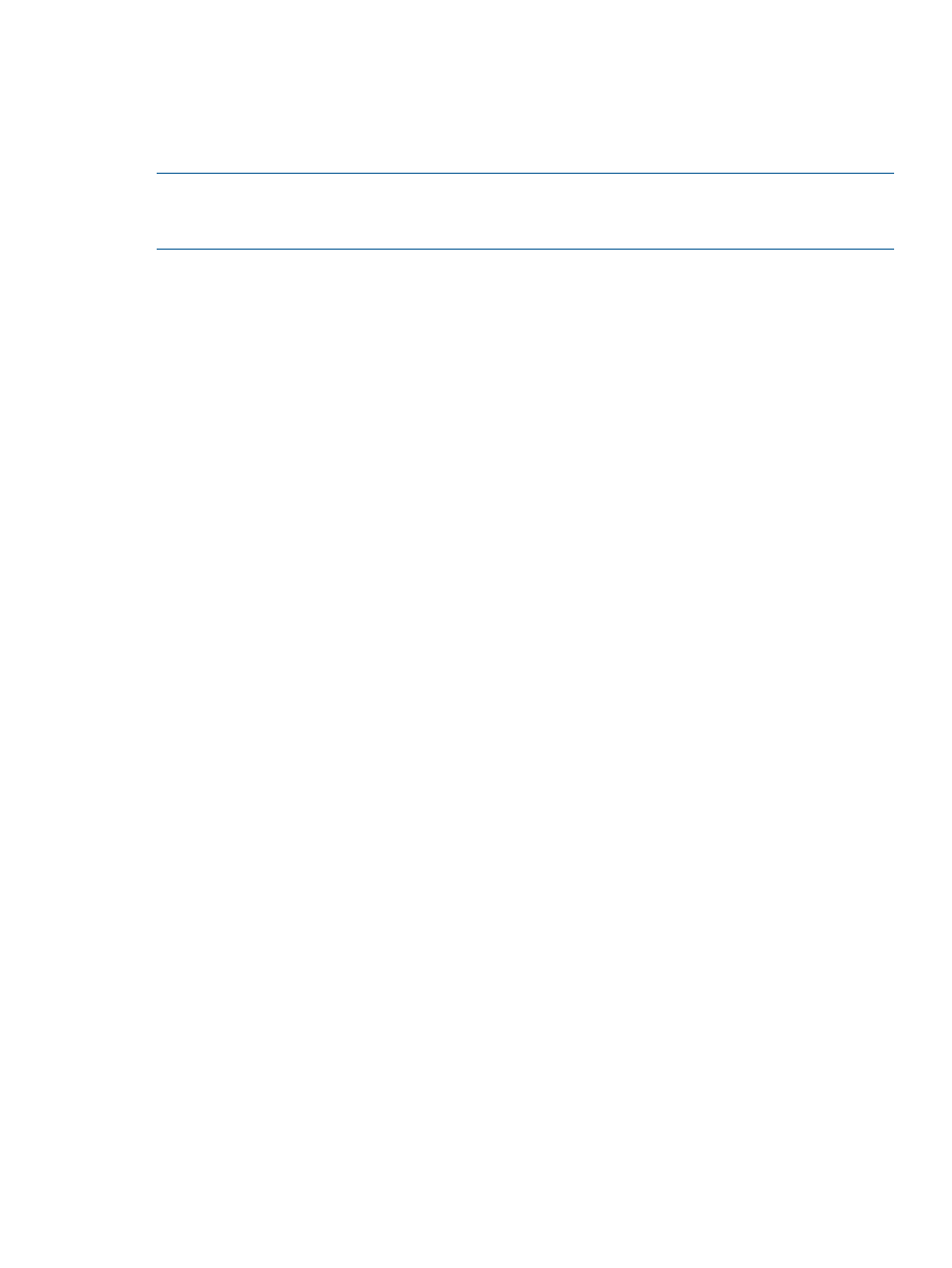
For more information about the appropriate connection settings, contact the key management
server administrator. For more information about the network settings, contact your network
administrator.
Backing up connection settings to the key management server does not back up the client certificate.
Use the following process to back up the connection settings to the key management server:
NOTE:
When you back up the connection settings to the key management server, the system
does not back up the client certificate. Make sure that you back up a copy of the connection settings
to the key management server and save a copy of the client certificate separately.
1.
Ensure the client and root certificates are uploaded to the key management server. If the
certificates are not uploaded:
•
Contact the key management server administrator.
•
See
“Converting the client certificate to the PKCS#12 format” (page 14)
2.
Configure the connection settings to the key management server.
For more information about configuring these settings, see
“Configuring the connection settings
to the key management server” (page 14)
3.
Back up the connection settings to the key management server.
For more information about the tasks related to backing up the connection settings, see your
corporate security policy.
4.
Confirm that you can connect to the key management server.
5.
Check with the key management server administrator, then save a back up copy of the client
certificate.
6.
Save a copy of the configuration files.
For more information on how to save a configuration file, see the HP XP P9000 Remote Web
Console User Guide.
Viewing the key management server connection settings
To view the key management server connection settings:
1.
On the menu bar, click Settings > Environmental Setting > View Key Management Server
Properties.
2.
In the View Key Management Server Properties window, view the connection settings.
Configuring the connection settings to the key management server
Configure the connection settings to the key management server to set up the key management
server and to back up the data encryption license keys to the key management server.
To connect to the key management server by host name instead of IP address, send the IP address
of the DNS server to your service representative and request that the service representative configure
the P9500 storage system.
If the key management server is unavailable after you complete this task, the settings may be
incorrect. Contact the server or network administrator.
1.
View the key management server connection settings.
2.
In the View Key Management Server Properties window, click Setup Key Management Server.
3.
In the displayed message, if you have not set the connection to the key management server,
click OK.
Key management server settings workflow
15
