Blocking ldevs at the parity-group level – HP StorageWorks XP Data Integrity Check XP Software User Manual
Page 20
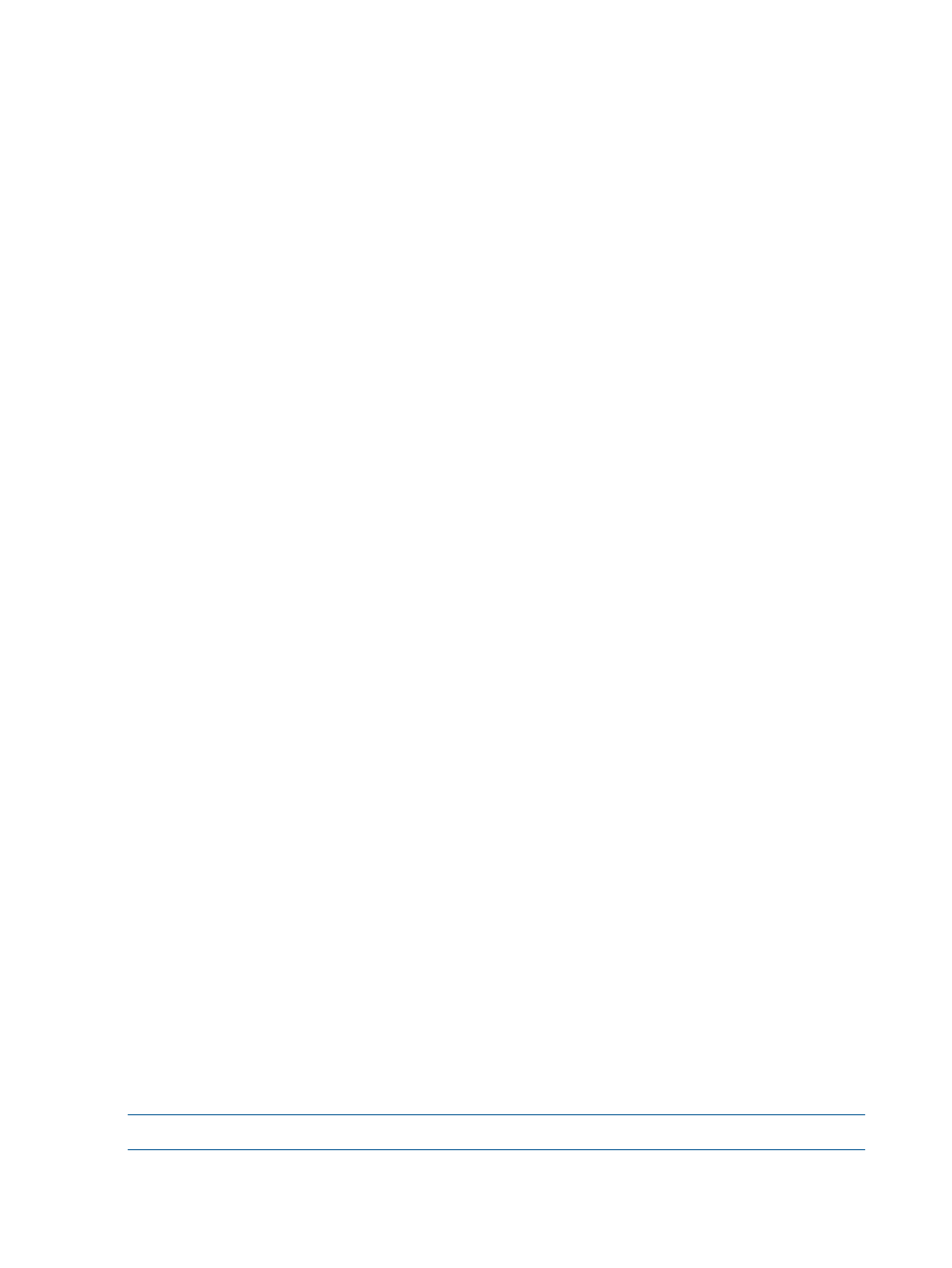
4.
In the Edit Encryption window of the Edit Encryption wizard, complete the following and then
click Add:
•
For Available Groups, select the parity group for which you want to enable data
encryption.
•
For Encryption Key, select the key ID of which to enable data encryption or select Disable
to disable data encryption at the parity-group level.
•
For Format Type, select the format type.
Values: Quick Format, Normal Format, or No Format
Default: Quick Format
The parity group you selected from the Available Parity Groups table is added to the Selected
Parity Groups list.
5.
Click Finish.
6.
In the Confirm window, complete the following and then click Apply:
•
Confirm the settings.
•
For Task Name, type the task name.
•
(Optional) Select Go to tasks window for status to open the Tasks window.
7.
In the message that appears, click OK.
Data encryption is enabled on the parity group.
Disable data encryption at the parity-group level workflow
Disable encryption, or decrypt data, at the parity-group level.
Use the following process to disable data encryption at the parity-group level:
1.
Back up the secondary data encryption license key.
For more information about backing up a secondary key, see
encryption license key workflow” (page 17)
.
2.
Block the LDEV at the parity-group level.
For more information about blocking LDEVs, see
“Blocking LDEVs at the parity-group level”
3.
Disable data encryption at the parity-group level.
For more information about disabling data encryption, see
“Disabling data encryption at the
4.
Format the LDEVs in the parity group for encryption.
For more information about formatting LDEVs, see
“LDEV encryption formatting at the
5.
Unblock the LDEVs.
For more information about unblocking LDEVs, see
“Unblocking LDEVs at the parity-group
Blocking LDEVs at the parity-group level
Block the LDEVs at the parity-group level so that you can disable data encryption and format LDEVs.
Blocked LDEVs in the parity group have a status of “Blocked”.
NOTE:
You cannot write to a blocked LDEV.
1.
From the RWC main window, click Explorer > Storage System > volume (resource).
20
Managing data encryption license keys
