Cloning a database, Removing a cloned database, Periodic database synchronization – HP 3PAR Application Software Suite for Oracle User Manual
Page 95
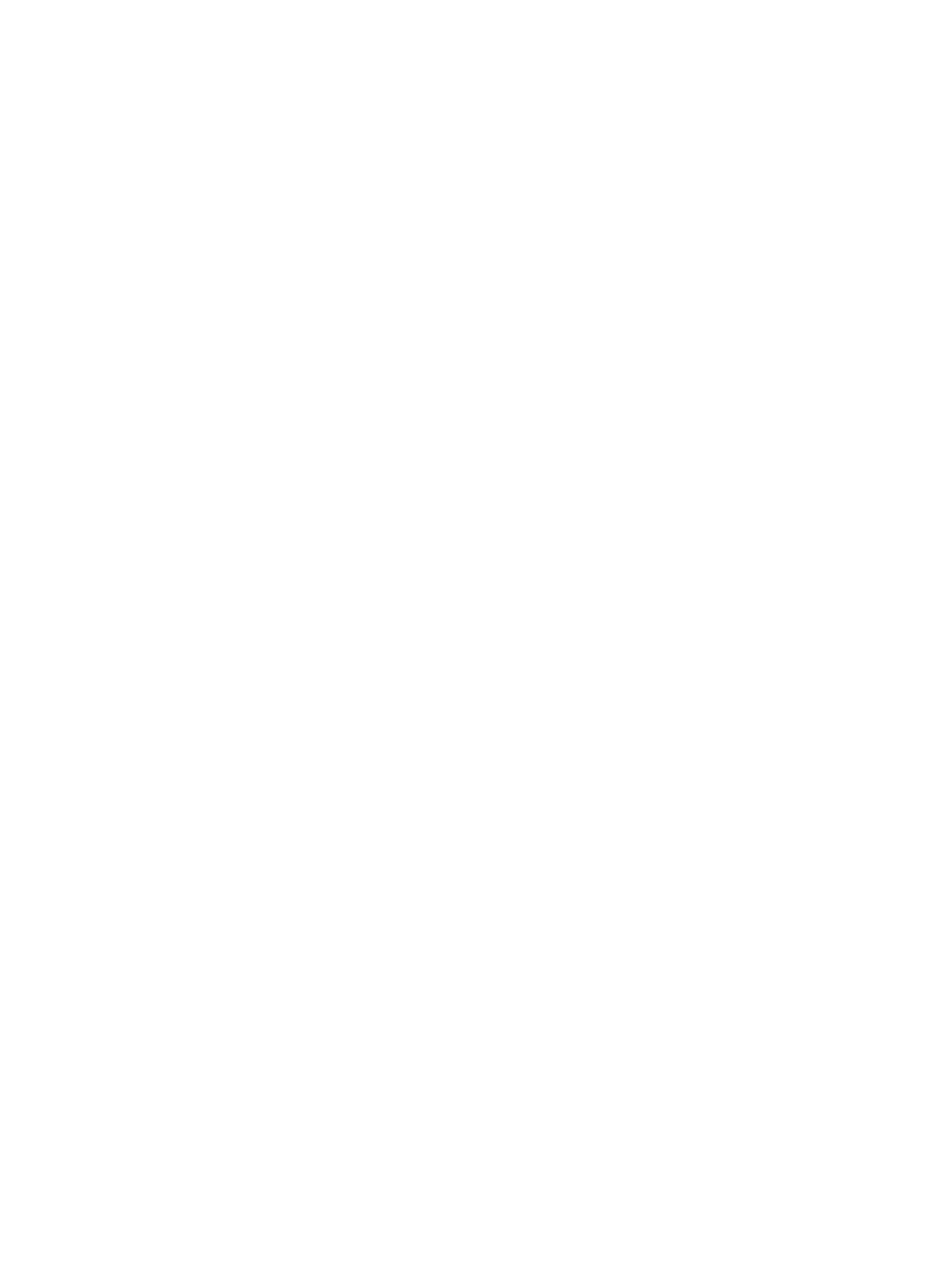
2.
On the Export Virtual Copy screen, provide the following information:
•
Alternate backup host name - the name of the backup server to which the virtual copy is
exported.
•
Storage system SSH username - the storage server user name for the alternate backup
server. This text field will display if SSH is selected.
•
Backup host name in storage system - the alternate backup server name defined in the
HP 3PAR storage system.
3.
Click Finish to start exporting the virtual copy.
Cloning a Database
Each online virtual copy created by Recovery Manager for Oracle represents a point-in-time
database image. Recovery Manager for Oracle can use the virtual copy to help restore the database,
or to clone the database for testing, decision making, and report generating purposes. The cloning
capability takes the workload out of the database server and reduces performance impact.
In order to create the cloned database from virtual copies, these virtual copies must be created by
Recovery Manager for Oracle with the online or offline database option.
The cloned database is created on the backup server.
To clone a database:
1.
Select a virtual copy that has a status of Mounted.
2.
Right-click the mounted virtual copy and click Create database.
3.
Provide the new database ID and the Oracle home directory.
4.
If an ascii control file is chosen to clone the database (this is default option), provide one or
more mount points on the backup server for the control files and the redo log files (control files
and redo log files are multiplexed across the mount points).
Example: If you provide /clone_directory1, /clone_directory2, +CLONE_DATA
notice combined ASM diskgroup and file systems are allowed in this operation, make sure
adequate permissions are granted for the user executing the clone utility. If the binary control
file is chosen to clone the database, the clone operation will use exactly the same structure
as that in the database. The virtual copy must be mounted at '/' before the database creation
operation starts in order to ensure the clone database has exactly the same structure for all
database files.
5.
Click Finish.
After the cloned database operation has completed, the Virtual Volume column is changed
from Mounted to Database to indicate the cloned database is up and running.
6.
Click OK.
Removing a Cloned Database
When a cloned database is no longer needed, it can be removed with the following procedure:
1.
Select a virtual copy with a status of Database.
2.
Right-click on the selected virtual copy and click Remove database.
3.
Click Yes.
4.
Click OK.
Periodic Database Synchronization
The periodic synchronization process is an asynchronous process. Synchronization takes minutes
to hours for the synchronized process to finish depending on data changes, network speed, and
load on the database server, backup server, primary/local and secondary/remote HP 3PAR storage
systems. When the synchronization completes, Recovery Manager for Oracle creates a virtual
Cloning a Database
95
