Rollback using a database read-write virtual copy – HP 3PAR Application Software Suite for Oracle User Manual
Page 100
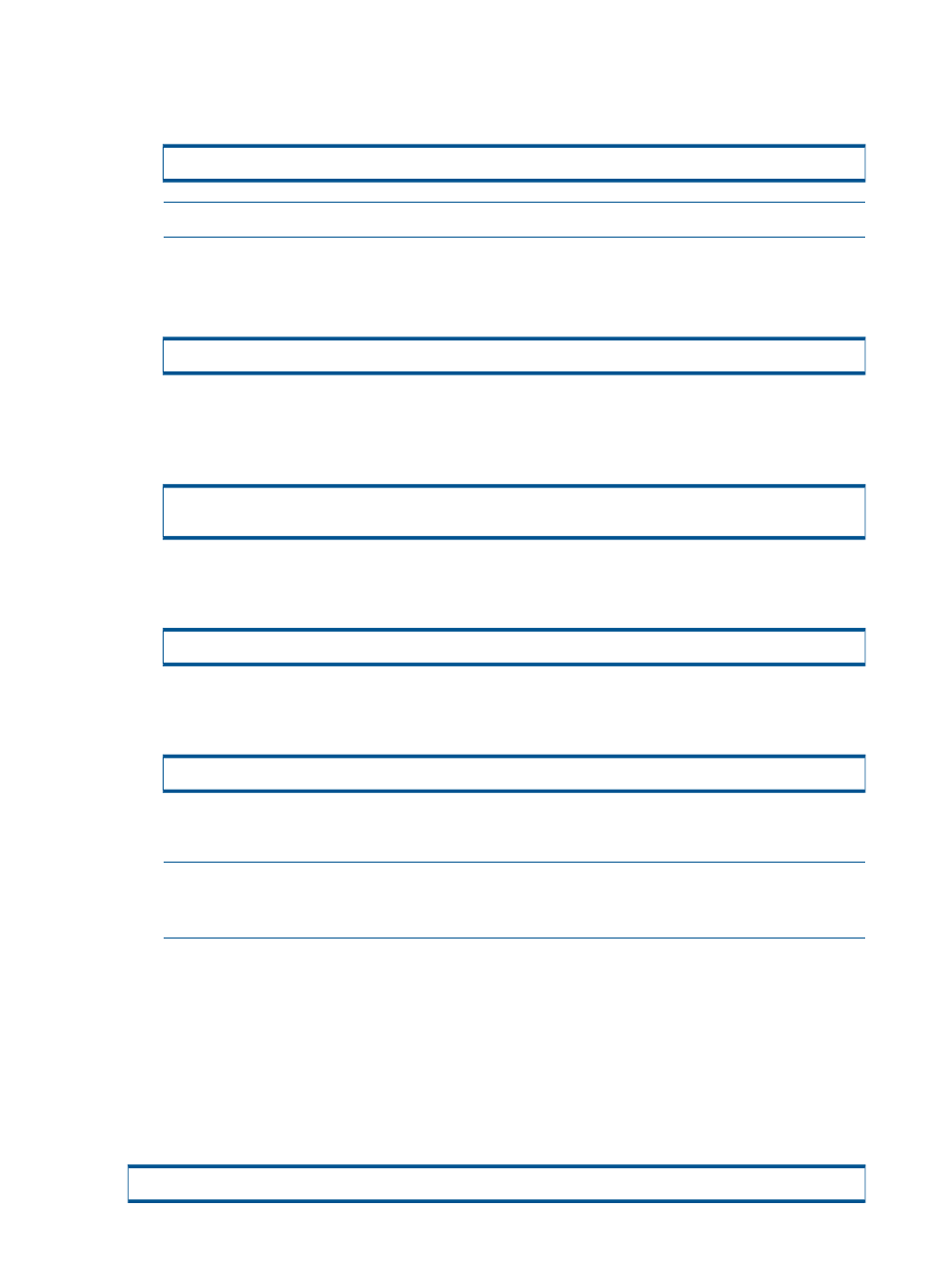
7.
From the backup server, perform a rollback of the database virtual volumes using a database
read-only virtual copy.
Example:
# rmora_rollback -s TEST920 -p pilot -t 042903142921 -v
NOTE:
Use with the -f option if the database virtual volumes are in Remote Copy groups.
8.
On the HP 3PAR storage system, export the database volumes back to the database server
with the same VLUNs saved in step 6.
Example:
cli>createvlun Oracle_data1 101 pilot
9.
On the database server, import database VxVM disk groups and start all VxVM volumes if
Symantec VxVM is in use.
Example:
# vxdg import
# vxvol -g
10. On the database server, mount the database file systems if database files are on file systems.
Example:
# mount -F vxfs /dev/vx/dsk/datadg/datavol/oradata
11. On the database server, mount database ASM disk groups if ASM is in use.
Example:
SQL>alter diskgroup
12. On the database server, follow Oracle documentation to perform media recovery to recover
the database.
NOTE:
If both datafile and archive log volumes are rolled back, then an incomplete recovery
must be performed to recover the database on the database server. The binary or ascii control
file from the Recovery Manager for Oracle virtual copy’s repository can be used if required.
Rollback Using a Database Read-Write Virtual Copy
The steps to rollback from a read-write virtual copy is the same as the steps to rollback from a
read-only virtual copy, except the following:
•
Additionally, perform step 1 through step 6 for the clone database and the read-write virtual
copy.
•
Perform rollback from the database read-write virtual copy.
Example:
# rmora_rollback -s TEST920 -p pilot -t 042903142921 -w -v
100 Using the Recovery Manager Rollback Utility
