Starting the gui, Stopping the gui, Creating configuration files – HP 3PAR Application Software Suite for Oracle User Manual
Page 88: Starting the gui stopping the gui
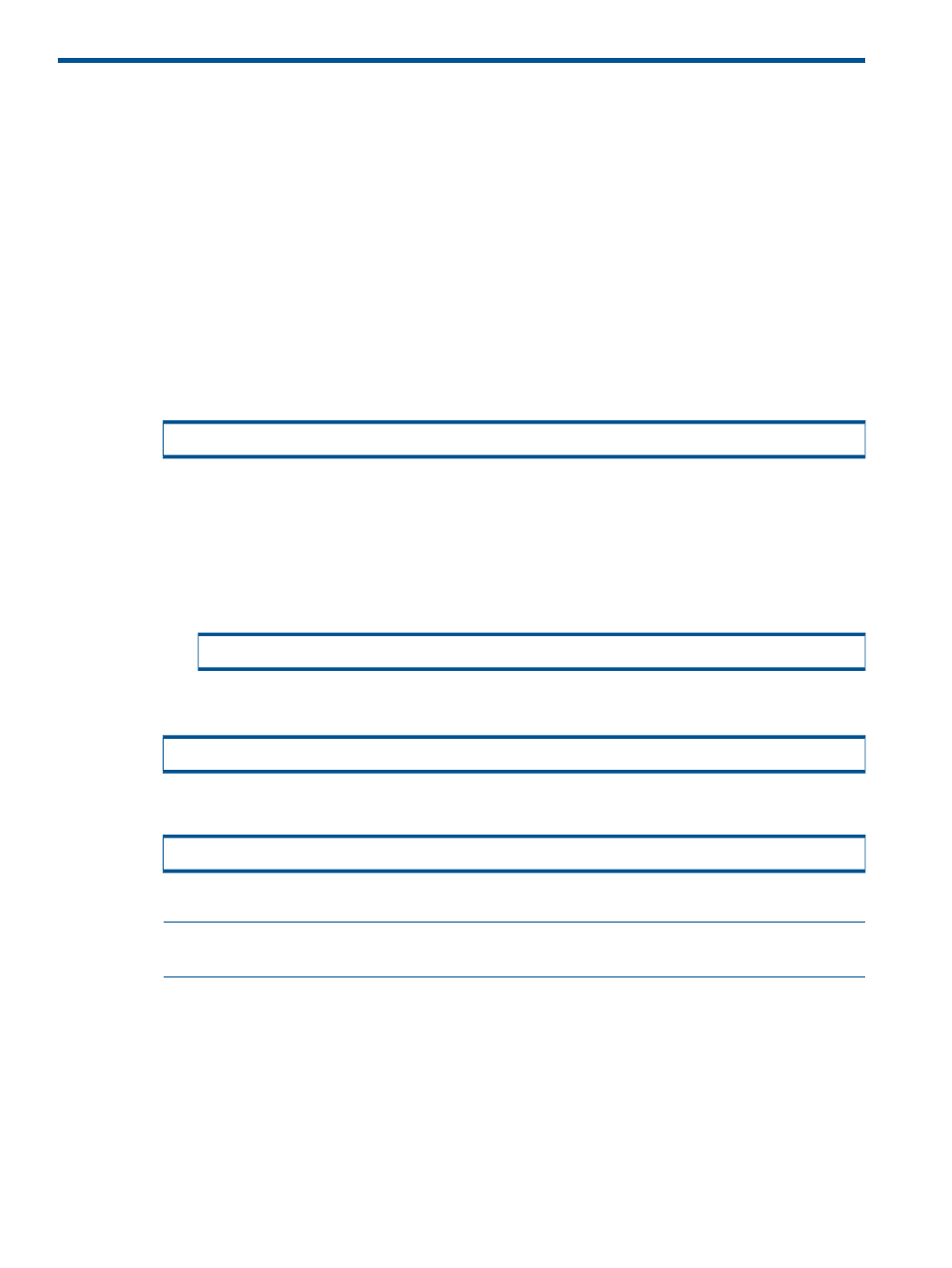
5 Using the Recovery Manager for Oracle Graphical User
Interface
Starting and Stopping the Recovery Manager for Oracle GUI
The Recovery Manager for Oracle Graphical User Interface (GUI) is installed when the RMOra
package is installed.
Starting the GUI
To start the Recovery Manager for Oracle GUI:
1.
Ensure that the DISPLAY environment variable is set.
2.
Verify that the X11 server is running on the destination host where the GUI is displayed. If the
X11 server is not running, enter the following command:
For Solaris:
/usr/openwin/bin/xhost +
For Linux:
a.
Verify you have the xorg-x11-server-utils package. This package is required to
run the X11 server.
b.
Verify you have the libXtst and libXrender packages (both i386 and x64). These
packages are required to run the Oracle GUI.
c.
Enter:
/usr/X11R6/bin/xhost +
For HP UX:
/usr/X11/bin/xhost +
3.
Type the following command in an open terminal:
/opt/3PAR/RMOra/bin/rmoragui
4.
Press ENTER.
NOTE:
It is a known issue that the mouse events are not captured correctly on the cygwin
x-server for Java6.
Stopping the GUI
To stop the Recovery Manager for Oracle GUI, click Console and then Exit.
Creating Configuration Files
Recovery Manager for Oracle relies on configuration files for most of its operations. There are two
types of configuration files, Recovery Manager for Oracle with Remote Copy and Recovery Manager
for Oracle without Remote Copy. The Recovery Manager for Oracle repository is located in the
/etc/3par/solutions/
directory on the backup server.
88
Using the Recovery Manager for Oracle Graphical User Interface
