Mac users, Stop a print job, To stop a print job from the hp all-in-one – HP PSC 1510xi All-in-One Printer User Manual
Page 32
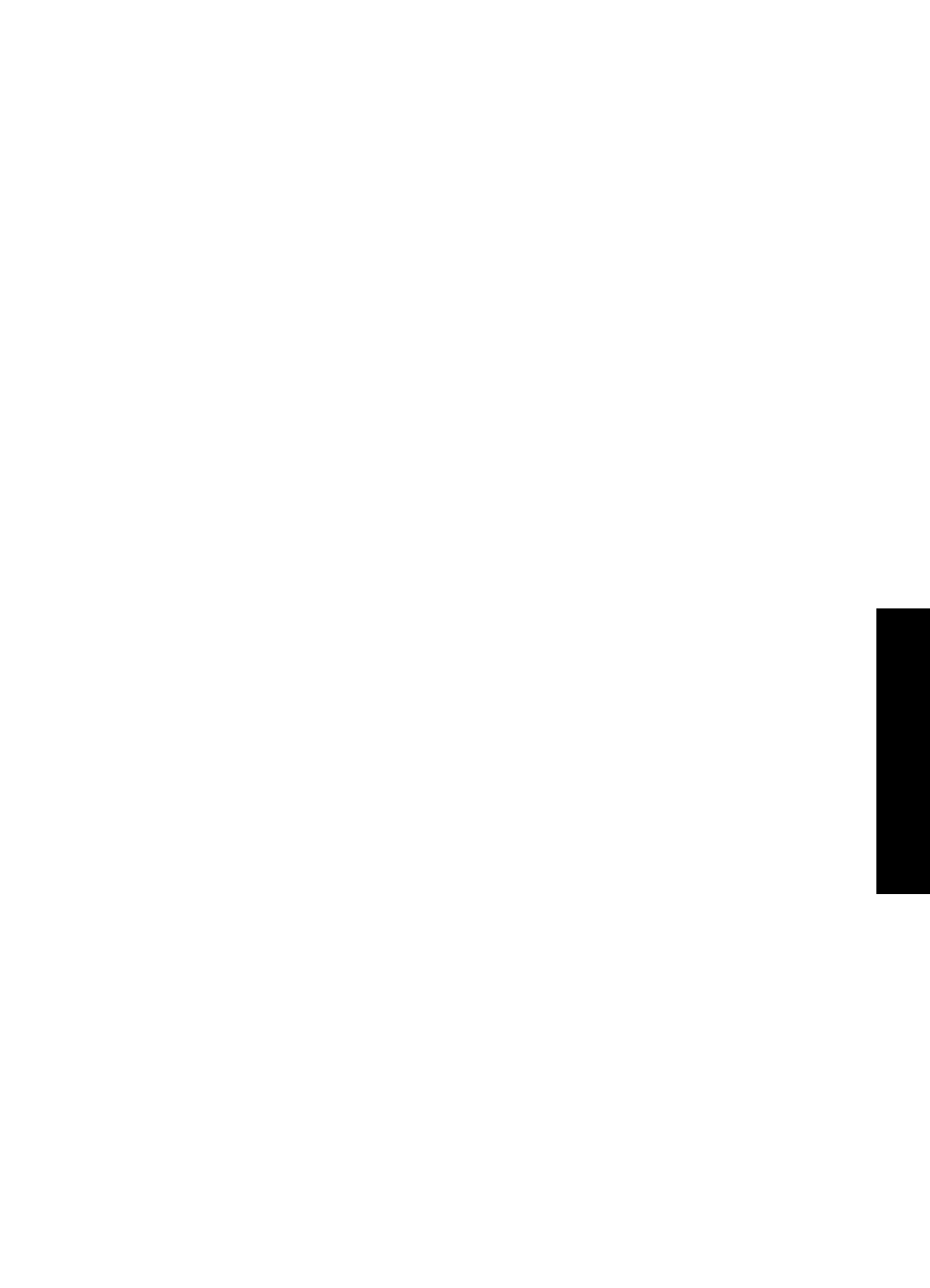
Mac users
Use the
Page Setup
and
dialog boxes to change the settings for your print job.
Which dialog box you use depends on which setting you want to change.
To change the paper size, orientation, or scaling percentage
1.
Select the HP All-in-One in the
Chooser
(OS 9),
Print Center
(OS X v10.2 or
earlier), or
Printer Setup Utility
(OS X v10.3 or later) before you begin printing.
2.
From the
File
menu in your software application, choose
Page Setup
.
3.
Make changes to the paper size, orientation, and scaling percentage settings,
and click
OK
.
To change all other print settings
1.
Select the HP All-in-One in the
Chooser
(OS 9),
Print Center
(OS X v10.2 or
earlier), or
Printer Setup Utility
(OS X v10.3 or later) before you begin printing.
2.
From the
File
menu in your software application, choose
.
3.
Make changes to the print settings, and click
to print the job.
Stop a print job
Although you can stop a print job from either the HP All-in-One or the computer, we
recommend you stop it from the HP All-in-One for best results.
To stop a print job from the HP All-in-One
➔ Press
Cancel / Resume
on the control panel. If the job does not stop printing,
press
Cancel / Resume
again.
User Guide
29
from
your
computer
