Print photos from a digital camera – HP PSC 1510xi All-in-One Printer User Manual
Page 25
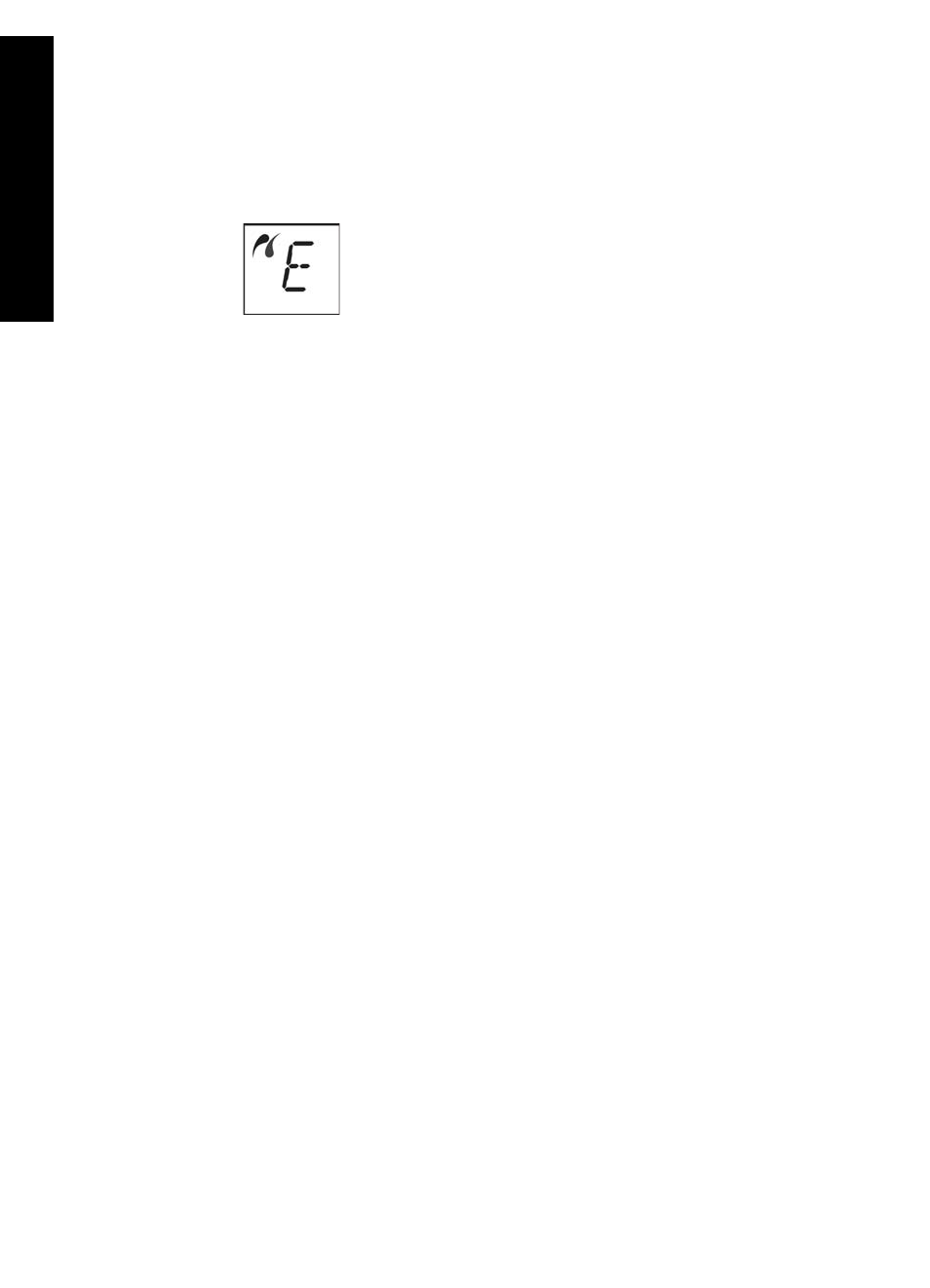
For more information on printing from a PictBridge-compatible digital camera,
see the documentation that came with your camera.
–
If the camera is not PictBridge-compliant or is not in PictBridge mode, the
PictBridge icon will blink, and an error icon appears in the number of copies
area on the control panel as shown below.
When this occurs, an error message appears on your computer monitor (if
you have the HP All-in-One software installed). Disconnect the camera,
correct the problem on the camera and reconnect. For more information on
PictBridge camera port troubleshooting, see the
Troubleshooting Help
that
came with your
HP Image Zone
software.
Print photos from a digital camera
After you successfully connect your PictBridge-compliant camera to the HP All-in-
One, you can print your photos. Make sure the size of the paper loaded in the HP All-
in-One matches the setting on your camera. If the paper size setting on your camera
is set to the default, the HP All-in-One uses the paper that is currently loaded in the
paper tray. Refer to the user guide that came with your camera for detailed
information on printing from the camera.
If your digital camera is an HP model that does not support PictBridge, you can still
print directly to the HP All-in-One. Connect the camera to the USB port on the back of
the HP All-in-One instead of to the camera port. This works with HP digital cameras
only.
Chapter 5
22
HP PSC 1500 All-in-One series
PictBridge
