Avoid paper jams – HP PSC 1510xi All-in-One Printer User Manual
Page 22
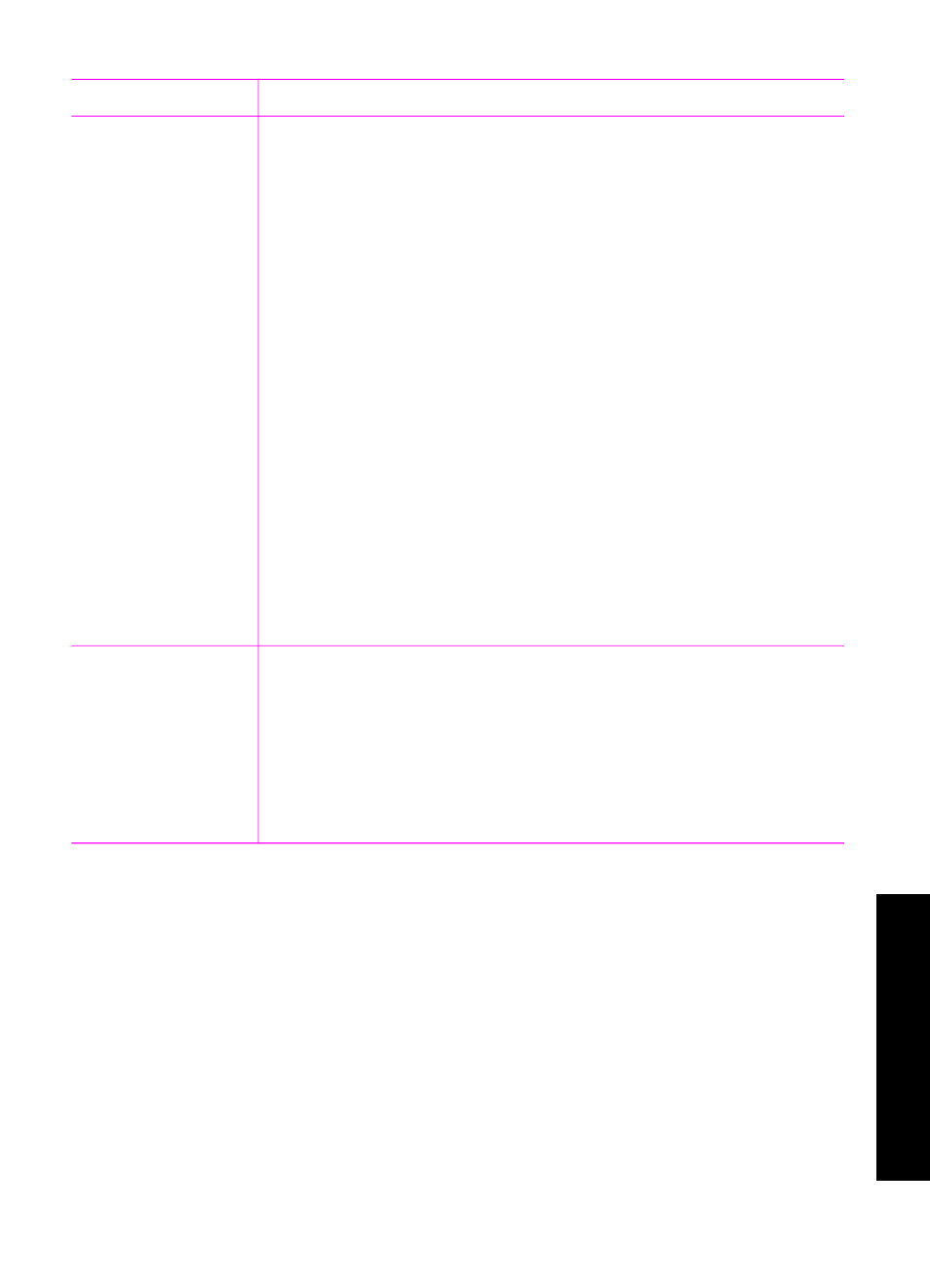
Paper
Tips
HP papers
●
HP Premium Paper: Locate the gray arrow on the nonprinting side
of the paper, and then slide the paper into the paper tray with the
arrow side facing up.
●
HP Premium Inkjet Transparency Film: Insert the film so that the
white transparency strip (with arrows and the HP logo) is on top
and is going into the paper tray first. (For printing from a software
application only.)
Note
The HP All-in-One cannot automatically detect transparency
film. For best results, set the paper type in the software application
to transparency film before printing onto transparency film.
●
HP Iron-On Transfers: Flatten the transfer sheet completely before
using it; do not load curled sheets. (To prevent curling, keep
transfer sheets sealed in the original package until you are ready
to use them.) Locate the blue stripe on the nonprinting side of the
transfer paper and then manually feed one sheet at a time into the
paper tray with the blue stripe facing up. (For printing from a
software application only.)
●
HP Matte Greeting Cards, HP Photo Greeting Cards, or
HP Textured Greeting Cards: Insert a small stack of HP greeting
card paper into the paper tray with the print side down; slide the
stack of cards forward until it stops. (For printing from a software
application only.)
Labels
(for printing from a
software application
only)
Always use letter or A4 label sheets designed for use with HP inkjet
devices, and make sure that the labels are no more than two years old.
Labels on older sheets might peel off when the HP All-in-One, causing
paper jams.
1.
Fan the stack of labels to make sure none of the pages are
sticking together.
2.
Place a stack of label sheets on top of full-size plain paper in the
paper tray, label side down. Do not insert labels one sheet at a time.
Avoid paper jams
To help avoid paper jams, follow these guidelines:
●
Prevent curled or wrinkled paper by storing all unused paper flat in a resealable
bag.
●
Remove printed papers from the paper tray frequently.
●
Ensure that paper loaded in the paper tray lays flat and the edges are not bent or
torn.
●
Do not combine different paper types and paper sizes in the paper tray; the entire
stack of paper in the paper tray must be the same size and type.
●
Adjust the paper-width guide in the paper tray to fit snugly against all paper. Make
sure the paper guide does not bend the paper in the paper tray.
User Guide
19
Load
originals
and
load
paper
