Use the copy features, Set the copy paper type – HP PSC 1510xi All-in-One Printer User Manual
Page 26
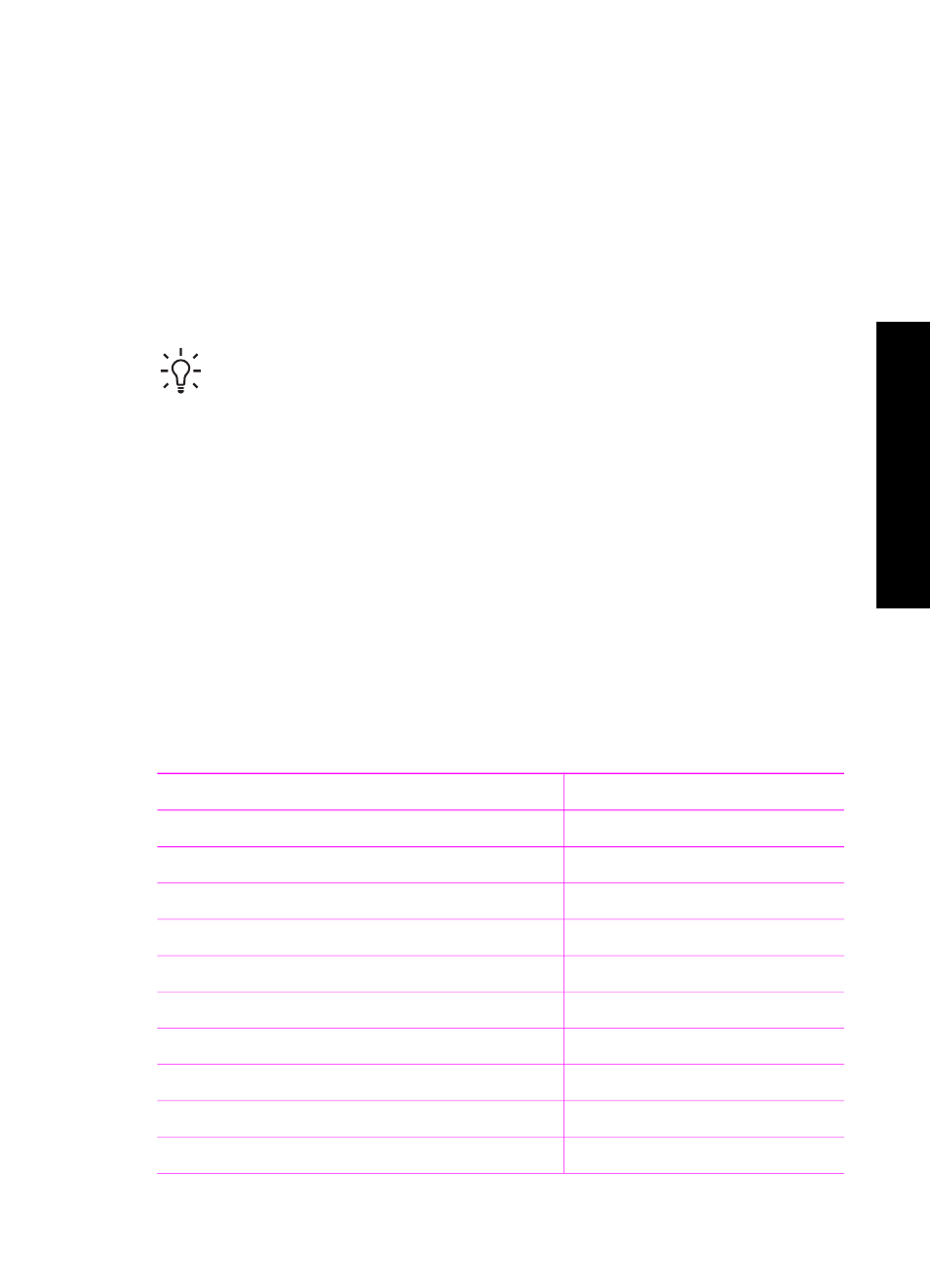
6
Use the copy features
The HP All-in-One allows you to produce high-quality color and black-and-white
copies on a variety of paper types. You can enlarge or reduce the size of an original to
fit a specific paper size, adjust the copy quality, and make high-quality copies of
photos, including borderless copies.
This chapter provides instructions for increasing copy speed, enhancing copy quality,
setting the number of copies to print, and guidelines for choosing the best paper type
for your job.
Tip
For the best copy performance on standard copy projects, set the paper
type to
Plain Paper
and the copy quality to
Fast
.
For information on setting the paper type, see
.
For information on setting the copy quality, see
Increase copy speed or quality
.
Set the copy paper type
You can set the paper type on your HP All-in-One to either
Plain Paper
or
Photo
Paper
.
To set the paper type from the control panel
1.
Make sure you have paper loaded in the paper tray.
2.
Load your original face down on the right front corner of the glass.
3.
Press the Type button to select either
Plain Paper
or
Photo Paper
.
4.
Press
Start Copy Black
or
Start Copy Color
.
Refer to the following table to determine which paper type setting to choose based on
the paper loaded in the paper tray.
Paper type
Control panel setting
Copier paper or letterhead
Plain
HP Bright White Paper
Plain
HP Premium Plus Photo Paper, Glossy
Photo
HP Premium Plus Photo Paper, Matte
Photo
HP Premium Plus 4 x 6 inch Photo Paper
Photo
HP Photo Paper
Photo
HP Everyday Photo Paper
Photo
HP Everyday Photo Paper, Semi Gloss
Photo
Other photo paper
Photo
HP Premium Paper
Plain
User Guide
23
Use
the
copy
features
