Connection information, Supported connection types, Connect using a usb cable – HP PSC 1510xi All-in-One Printer User Manual
Page 14: Use printer sharing (windows)
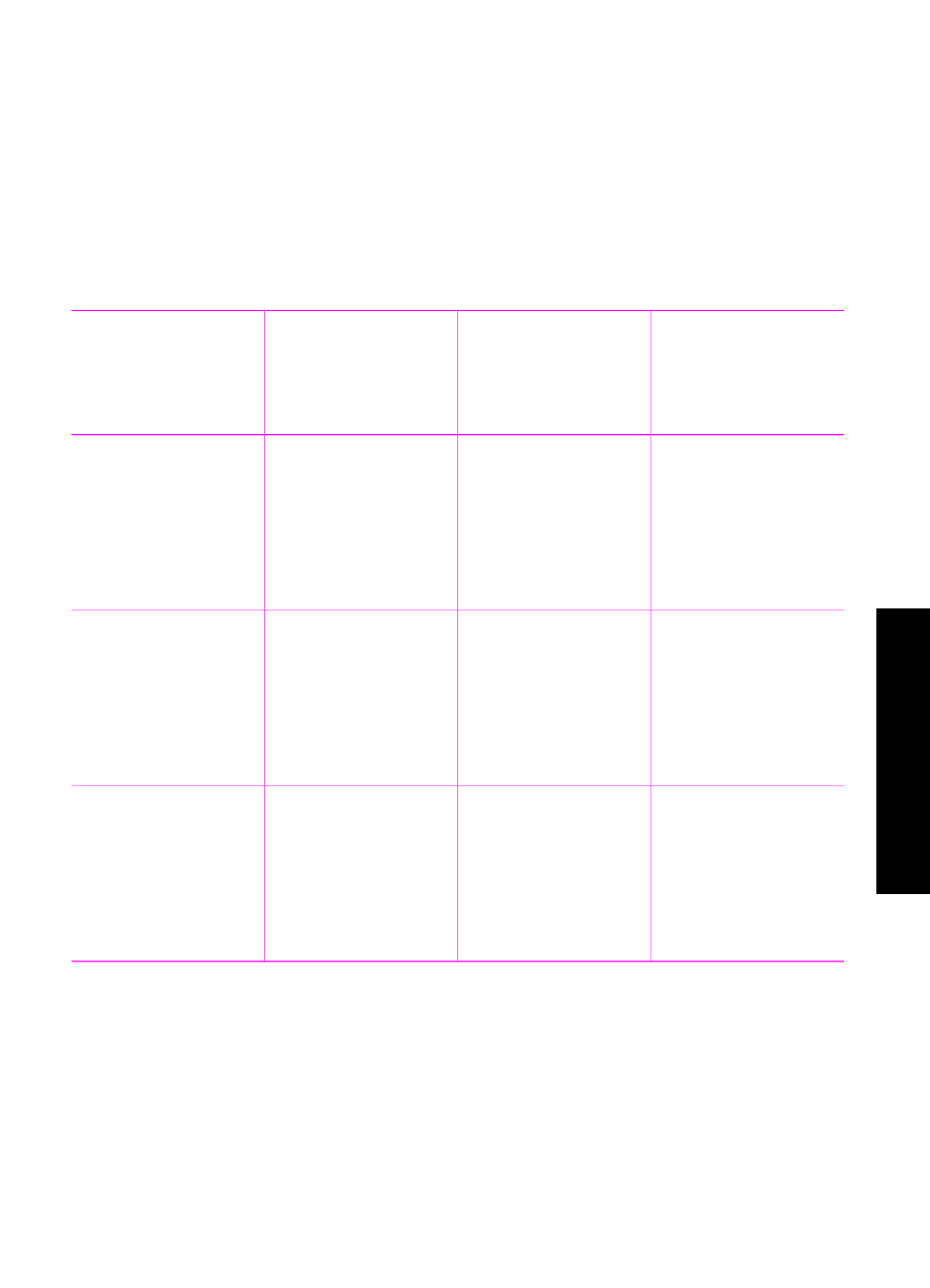
3
Connection information
Your HP All-in-One comes equipped with a USB port so you can connect directly to a
computer using a USB cable. You can also share your printer over an existing
Ethernet network using a computer as a print server.
Supported connection types
Description
Recommended
number of
connected
computers for best
performance
Supported software
features
Setup instructions
USB connection
One computer
connected to an
HP All-in-One using a
USB cable.
The USB port is
located on the rear of
the HP All-in-One.
All features are
supported.
Follow the Setup
Guide for detailed
instructions.
Printer sharing
(Windows)
Up to five computers.
The host computer
must be turned on at
all times, or the other
computers will not be
able to print to the
HP All-in-One.
All features resident
on the host computer
are supported. Only
print is supported
from the other
computers.
For setup
instructions, see
.
Printer sharing (Mac)
Up to five computers.
The host computer
must be turned on at
all times, or the other
computers will not be
able to print to the
HP All-in-One.
All features resident
on the host computer
are supported. Only
print is supported
from the other
computers.
For setup
instructions, see
.
Connect using a USB cable
Detailed instructions for connecting a computer to your HP All-in-One using a USB
cable are included in the Setup Guide that came with your device.
Use printer sharing (Windows)
If your computer is on a network, and another computer on the network has an HP All-
in-One connected to it by means of a USB cable, you can use that device as your
User Guide
11
Connection information
