Hardware options installation, Introduction, Processor option – HP ProLiant SL250s Gen8 Server User Manual
Page 34
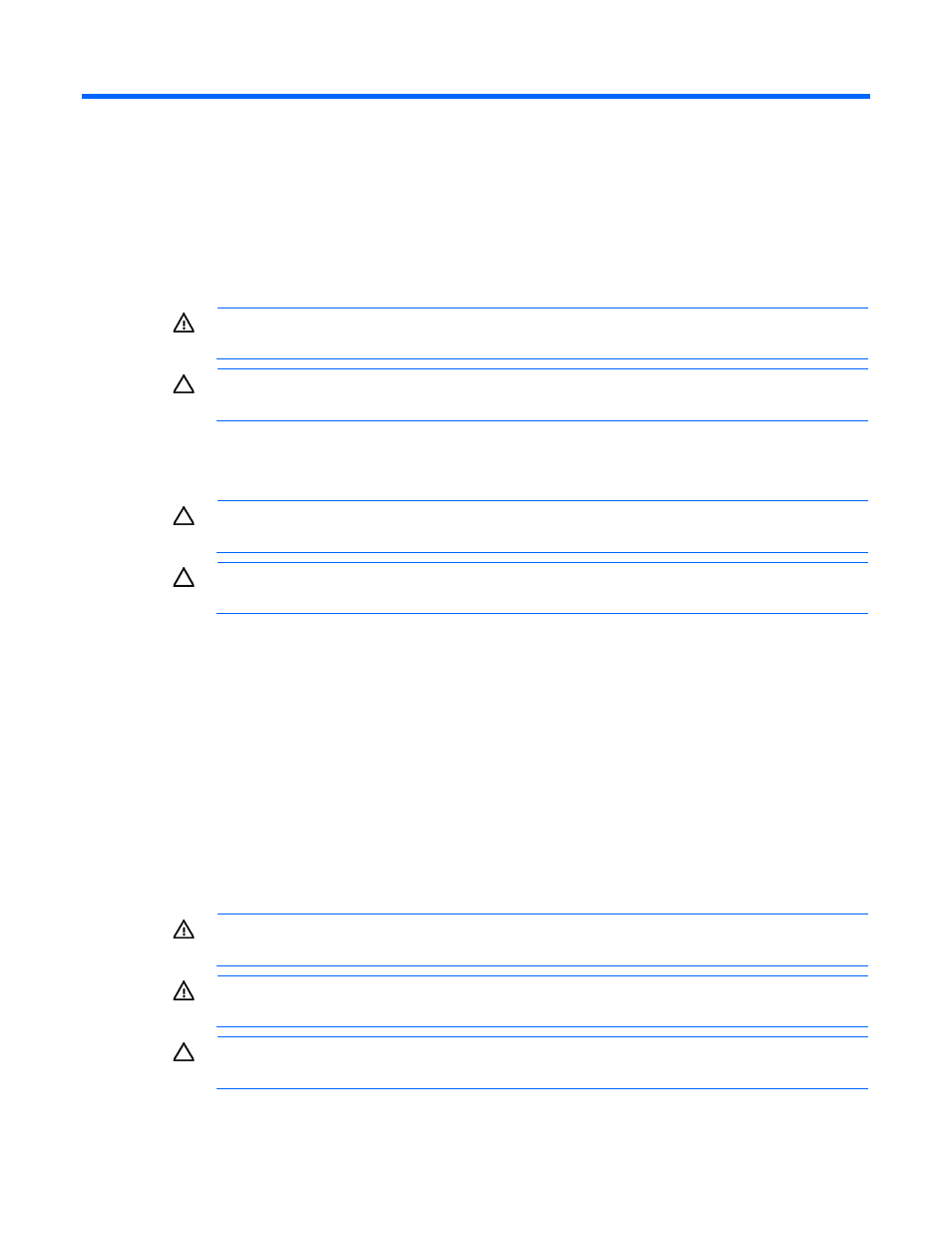
Hardware options installation 34
Hardware options installation
Introduction
If more than one option is being installed, read the installation instructions for all the hardware options and
identify similar steps to streamline the installation process.
WARNING:
To reduce the risk of personal injury from hot surfaces, allow the drives and the
internal system components to cool before touching them.
CAUTION:
To prevent damage to electrical components, properly ground the server before
beginning any installation procedure. Improper grounding can cause electrostatic discharge.
Processor option
CAUTION:
To avoid damage to the processor and system board, only authorized personnel
should attempt to replace or install the processor in this server.
CAUTION:
To prevent possible server malfunction and damage to the equipment, multiprocessor
configurations must contain processors with the same part number.
To install the processor:
1.
Update the system ROM.
Locate and download the latest ROM version from the HP website
.
Follow the instructions on the website to update the system ROM.
2.
Power down the server (on page
3.
Disconnect all peripheral cables from the server.
4.
Remove the server from the chassis (on page
5.
Remove the front GPU cage (on page
6.
Remove the interposer board (on page
7.
Remove the front GPU bracket (on page
8.
Remove the processor air baffle (on page
WARNING:
To reduce the risk of personal injury from hot surfaces, allow the heatsink to cool
before touching it.
WARNING:
To reduce the risk of personal injury from hot surfaces, allow the drives and the
internal system components to cool before touching them.
CAUTION:
To prevent possible server malfunction and damage to the equipment, multiprocessor
configurations must contain processors with the same part number.
