Powering up the chassis, Configuring the chassis, Powering on and selecting boot options – HP ProLiant SL250s Gen8 Server User Manual
Page 32: Installing the system software
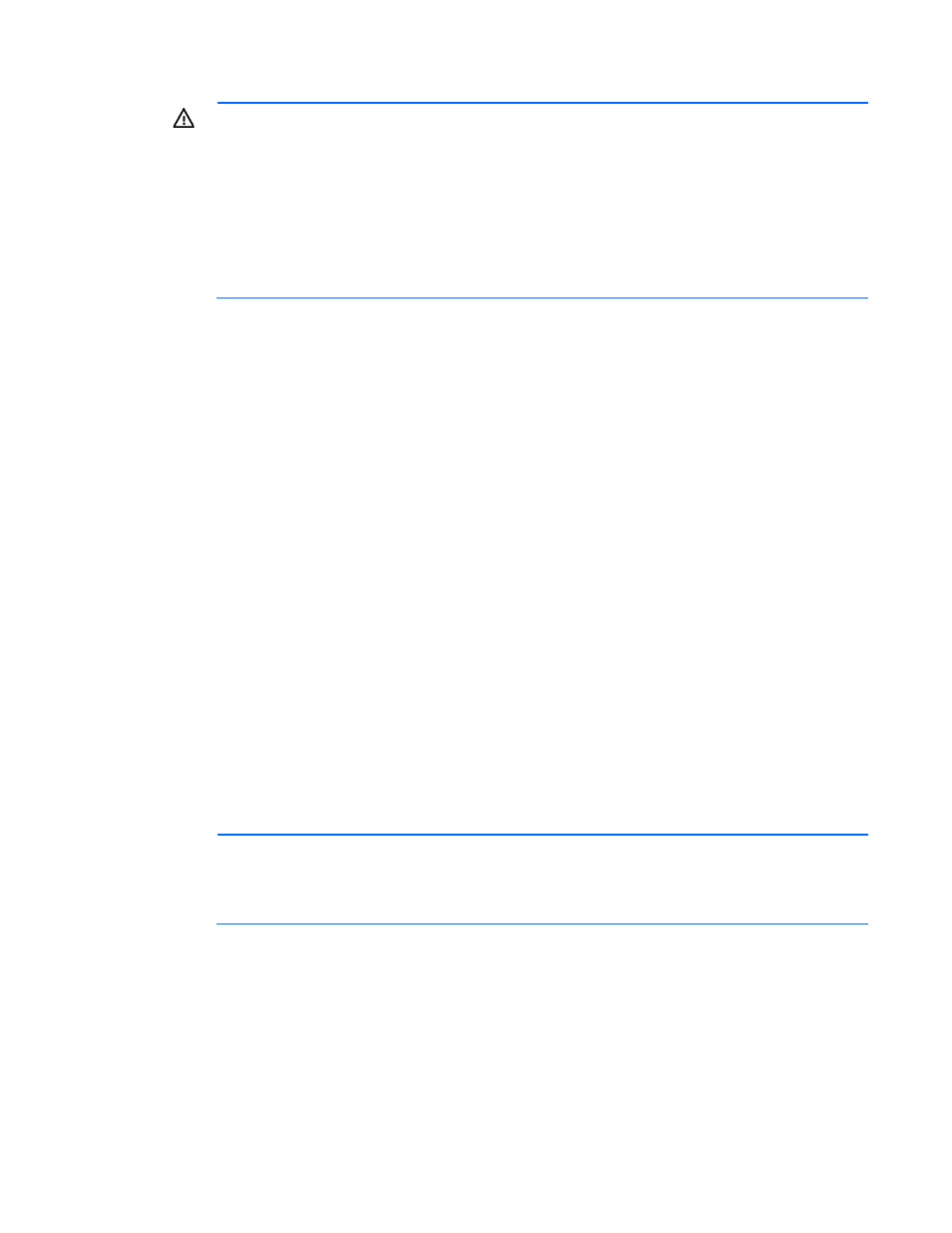
Setup 32
5.
Connect the power cord to the AC power source.
WARNING:
To reduce the risk of electric shock or damage to the equipment:
•
Do not disable the power cord grounding plug. The grounding plug is an important safety
feature.
•
Plug the power cord into a grounded (earthed) electrical outlet that is easily accessible at all
times.
•
Unplug the power cord from the power supply to disconnect power to the equipment.
•
Do not route the power cord where it can be walked on or pinched by items placed against it.
Pay particular attention to the plug, electrical outlet, and the point where the cord extends from
the server.
Powering up the chassis
Connect the AC or DC power cables, depending on the power configuration.
When the circuit breakers are powered, the chassis and HP ProLiant SL Advanced Power Manager have
power. By default, each installed component also powers up. Examine the HP ProLiant SL Advanced Power
Manager for any errors which may prevent installed components from powering up.
Configuring the chassis
For further information on setting up and configuring your system, see the HP ProLiant s6500 Chassis Quick
Setup Instructions and the HP ProLiant s6500 Chassis Setup and Installation Guide.
Powering on and selecting boot options
1.
Connect the Ethernet cable.
2.
Press the Power On/Standby button.
3.
During the initial boot:
o
To modify the server configuration ROM default settings, press F9 when prompted from the start up
sequence to enter the RBSU. By default, RBSU runs in the English language.
o
If you do not need to modify the server configuration and are ready to install the system software,
press F10 to access Intelligent Provisioning.
NOTE:
If an HP Smart Array controller has been added or is embedded in the system, the
controller defaults to a RAID configuration based on the size and number of hard drives installed.
For more information on modifying the controller default settings, see the documentation on the
Documentation CD.
For more information on automatic configuration, see the HP ROM-Based Setup Utility User Guide on the
Documentation CD or the iLO Management Engine Information Library
Installing the system software
To access and configure Intelligent Provisioning on a single node:
1.
Access Intelligent Provisioning by rebooting the server and pressing F10.
