Operations, Power up the server, Power down the server – HP ProLiant SL250s Gen8 Server User Manual
Page 15: Remove the server from the chassis
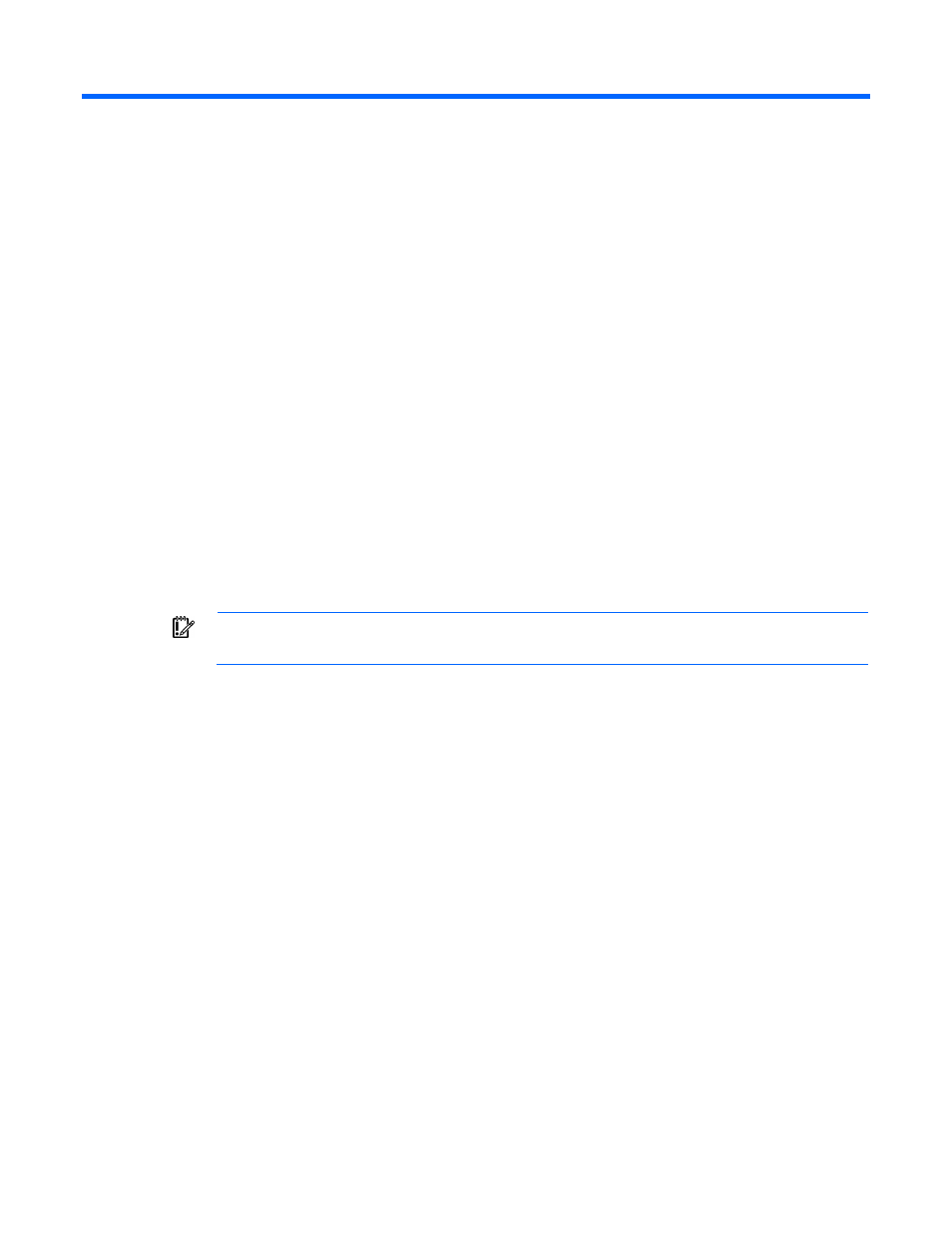
Operations 15
Operations
Power up the server
The SL APM initiates an automatic power-up sequence when the server is installed. If the default setting is
changed, use one of the following methods to power up the server:
•
Use a virtual power button selection through iLO 4.
•
Press and release the Power On/Standby button.
When the server goes from the standby mode to the full power mode, the system power LED changes from
amber to green.
For more information about the SL APM, see the chassis setup and installation guide on the HP website
For more information about iLO 4, see "Integrated Lights Out technology ("
" on page
)."
Power down the server
Before powering down the server for any upgrade or maintenance procedures, perform a backup of critical
server data and programs.
IMPORTANT:
When the server is in standby mode, auxiliary power is still being provided to the
system.
To power down the server, use one of the following methods:
•
Press and release the Power On/Standby button.
This method initiates a controlled shutdown of applications and the OS before the server enters standby
mode.
•
Press and hold the Power On/Standby button for more than 4 seconds to force the server to enter
standby mode.
This method forces the server to enter standby mode without properly exiting applications and the OS.
If an application stops responding, you can use this method to force a shutdown.
•
Use a virtual power button selection through iLO 4.
This method initiates a controlled remote shutdown of applications and the OS before the server enters
standby mode.
Before proceeding, verify the server is in standby mode by observing that the system power LED is amber.
Remove the server from the chassis
1.
Power down the server (on page
2.
Disconnect all peripheral cables from the server.
