Connecting a dvd player, vcr, dvr, game con, Sole, or camcorder – HP LT4200 42 inch Professional LCD HDTV User Manual
Page 24
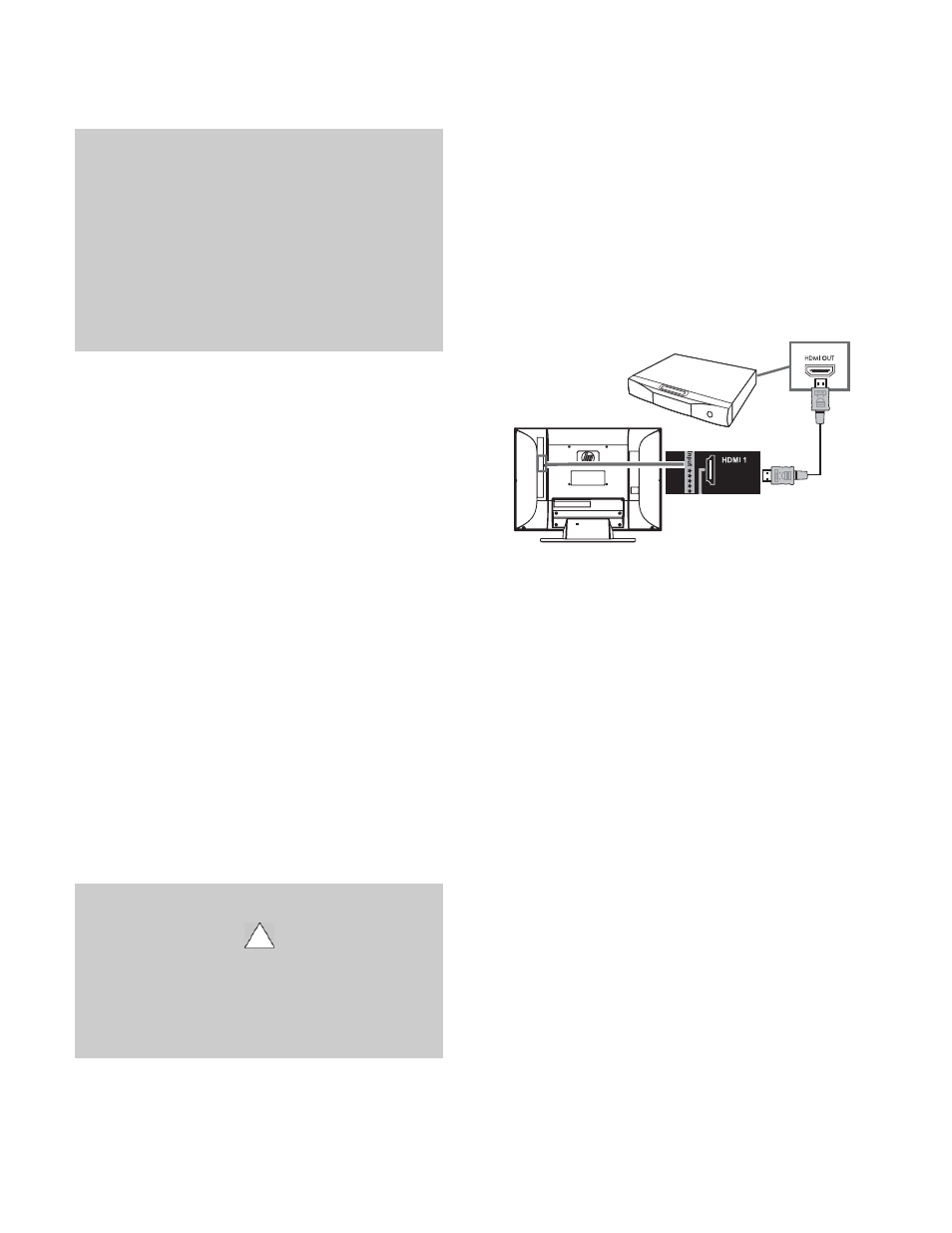
14
HP HDTV User’s Guide
2
Connect the cables to the set-top box.
3
Turn on the set-top box.
4
Connect power to the TV; see “Connecting power
5
Turn on the TV; see “Turning the TV On and Off”
6
Select the input source to view, as well as the
Picture Mode, Aspect, and other options; see
“Operating the TV” on page 21.
Connecting a DVD player, VCR,
DVR, game console, or
camcorder
You can connect optional equipment (sold separately),
such as a DVD player, VCR, DVR, and so on, to the TV.
Optional equipment, including an external sound
system, and all cables are sold separately.
To connect a VCR for playback, you can use either
S-Vid or Video (composite video) connections. The TV
does not have video output connectors.
Connecting a digital, high-definition
DVD
player or other equipment by using an
HDMI cable
This is the recommended connection for HD video and
audio. The HDMI cable is sold separately.
1
Connect an HDMI cable to any of the HDMI
connectors on the rear of the TV: HDMI 1, HDMI 2,
or HDMI 3 (select models only). (There are no
separate audio inputs for HDMI.)
2
Connect the cable to the DVD player or source
equipment.
3
Turn on the DVD player, and start play.
4
Connect power to the TV; see “Connecting power
5
Turn on the TV; see “Turning the TV On and Off”
6
Select the input source to view, as well as the
Picture Mode, Aspect, and other options; see
“Operating the TV” on page 21.
!
Both the S-Vid and Video connectors share
Audio L and R connectors. (The AV Input 1
set of S-Vid and Video connectors share
Audio connectors; the AV Input 2 S-Vid and
Video connectors share Audio connectors.)
Do not connect video cables to both the
S-Vid and Video connectors in a set.
CAUTION: Unplug power for the TV and all
connected components before connecting
optional equipment. Ensure that the
optional equipment is powered off.
