HP LD4245tm 41.92-inch Interactive LED Digital Signage Display User Manual
Page 68
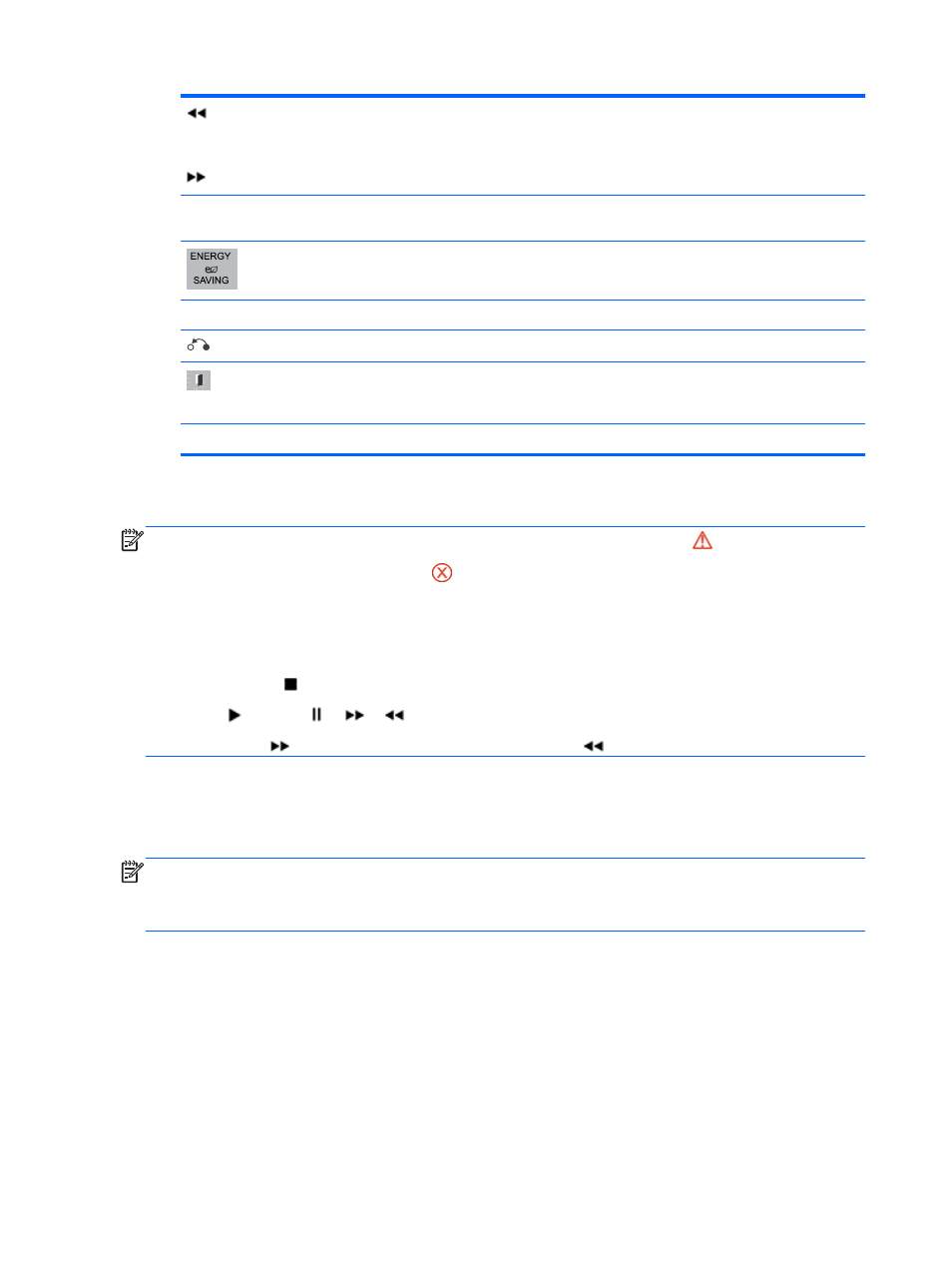
or
When playing, when you press the << button, the previous music file will be played. When you press the
>> button, the next music file will be played.
Green
button
Start playing the selected music files and then move to the Music List.
Press the ENERGY SAVING button repeatedly to increase the brightness of your screen.
MENU
Show the Option menu.
Hides the option window. To display the options, press OK.
When you press the EXIT button while the Music player is displayed, only the music will be stopped and
the player will not return to normal viewing. When you press the EXIT button while the music is stopped
or while the music player is hidden, the player will return to normal viewing.
< or >
When using the < or > button during playback a cursor indicating forward or backward.
Tips for playing music files
●
This display does not support the ID3 Tag embedded MP3 files.
NOTE:
Non-supported files are displayed in the preview image by icon only .
Abnormal files are displayed as bitmaps .
A damaged or corrupted music does not play but displays 00:00 in playtime.
A music downloaded from a paid service with copyright protection does not start but displays
inappropriate information in playtime.
If you press OK or ( ) buttons, audio and screen saver is stopped.
The PLAY ( ), Pause ( ), ,( ), ( ) buttons on the remote control are also available in this mode.
You can use the ( ) button to select the next music and the ( ) button to select the previous music.
Music options
1.
Press MENU to access the Pop-Up menus.
2.
Press the Navigation buttons to scroll to Set Audio Play or Set Audio and press OK.
NOTE:
Option values changed in Movie List do not affect Photo List and Music List.
Option value changed in Photo List and Music List are changed likewise in Photo List and Music List
excluding Movie List.
When you select Set Audio Play:
1.
Press the Navigation buttons to scroll to show Repeat or Random.
2.
Press the Navigation buttons to scroll to make appropriate adjustments.
When you select Set Audio:
1.
Press the Navigation buttons to scroll to show the Sound Mode, Clear Voice II, or Balance.
2.
Press the Navigation buttons to scroll to make appropriate adjustments.
58 Chapter 8 Setting up the display for music, videos, and photos
