Adjusting aspect ratio – HP LD4245tm 41.92-inch Interactive LED Digital Signage Display User Manual
Page 35
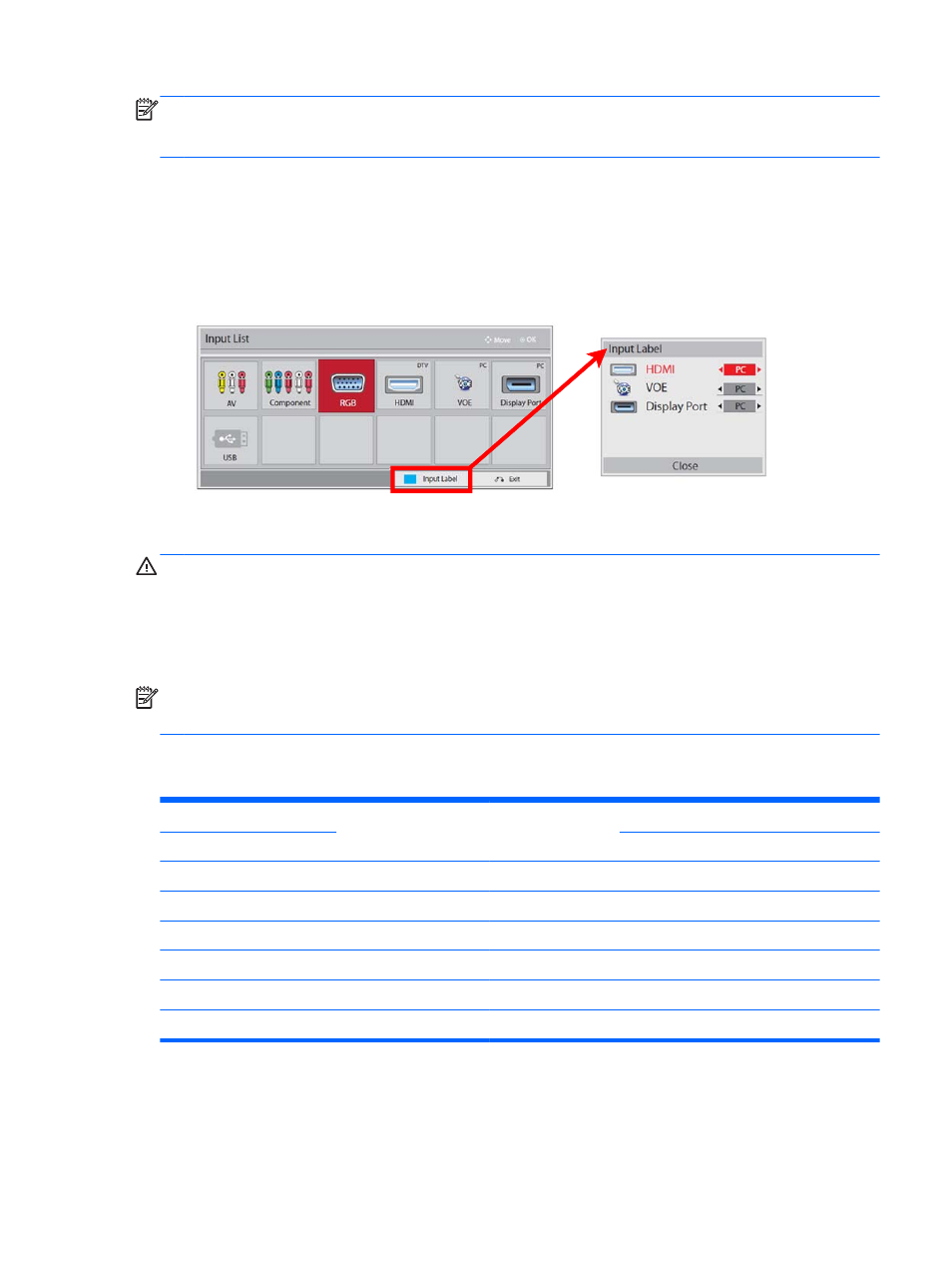
NOTE:
Touch accuracy is optimized by using full screen mode. The monitor should be adjusted to
16:9 aspect ratio. Also, the user may adjust the aspect ratio to Just Scan if the input label is set to
DTV (DisplayPort, HDMI, or VOE).
The digital input labeling procedure (HDMI, DisplayPort or VOE inputs only).
1.
Press the INPUT button to access the input source list.
2.
Press the blue button to access the input label.
3.
Press the navigation buttons to scroll to one of the input sources
4.
Press the navigation buttons to scroll to an input label name, and then press OK.
Adjusting aspect ratio
CAUTION:
All models are not suitable for applications that exhibit static, stationary, or fixed images.
Static images may cause image retention damage that may appear as stains or watermarks on the
screen. The warranty does not cover displays that are in use for applications that exhibit static,
stationary, or fixed images for long periods or for 24-hours per day that result in image retention
damage. To avoid image retention damage, turn off the display when it is not in use or use a power
management setting, if supported by your system, to turn off the display when the system is idle.
NOTE:
You can also change the image size by accessing the main menus.
Just Scan mode operates when a video signal has resolution of 720p or higher.
The aspect ratio modes available for your selection depend on the current input source. Use the
following table to determine which mode is available for your display.
MODE
Component
RGB
PC
DisplayPort
HDMI
ARC
DTV
PC
DTV
PC
16:9
o
o
o
o
o
o
Just Scan
o
x
o
o
o
o
1:1
x
o
x
o
x
o
4:3
o
o
o
o
o
o
Zoom
o
x
o
x
o
x
Cinema Zoom
o
x
o
x
o
x
Using additional options 25
