Configuring – HP OneView for Microsoft System Center User Manual
Page 8
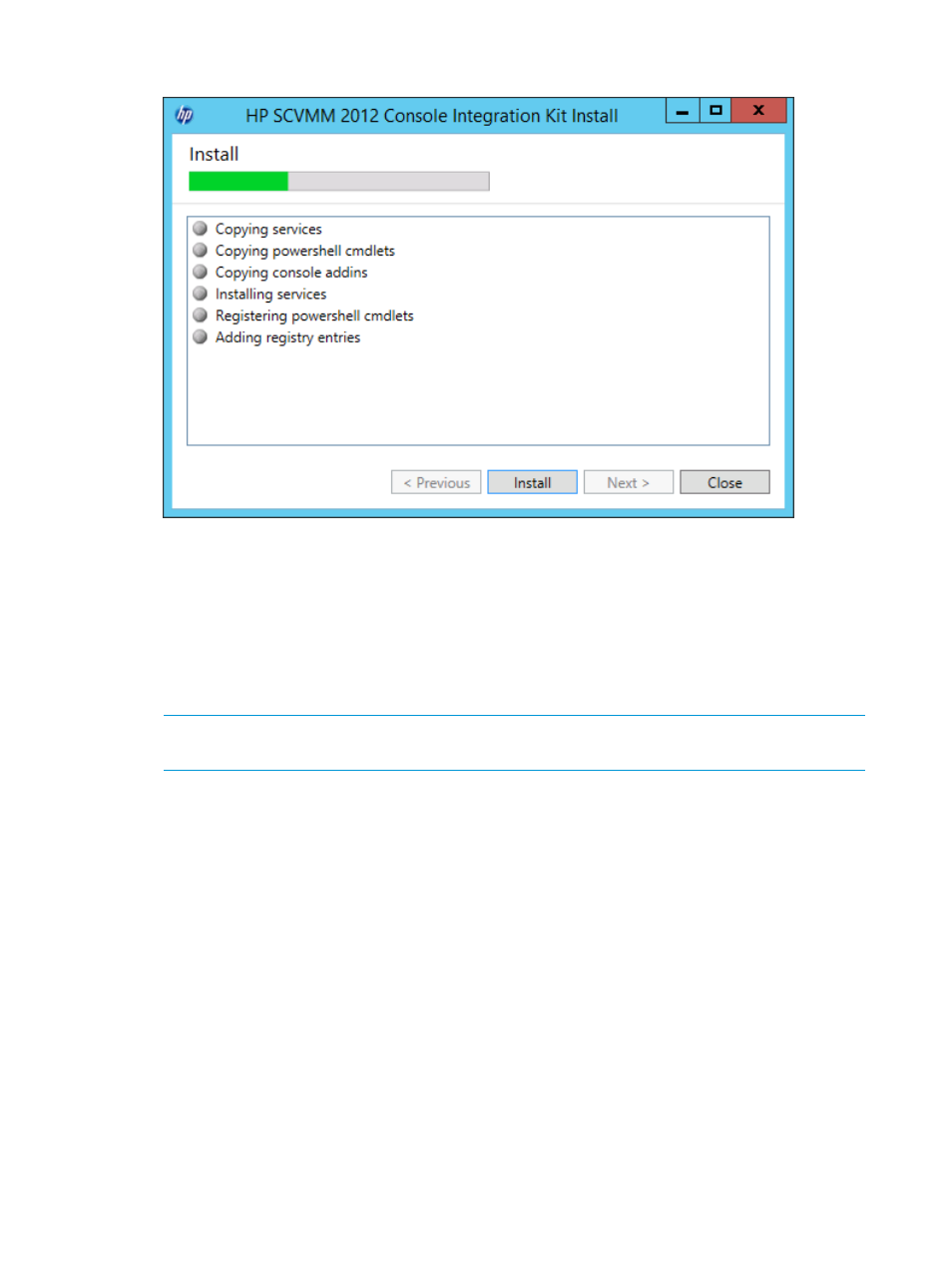
7.
On the Install screen, click Install.
8.
When the installation is complete, click Next.
9.
On the Configure screen, make note of what actions need to be taken, and then click Next.
10. On the Summary screen, click Close.
11. In the SCVMM console, navigate to Settings > Console Add-ins.
12. Click Import Console Add-in.
13. Set Add-in path: to %ProgramFiles%\HPSCVMMSupport\Addins\HPFabricManagement.zip.
14. Select Continue installing the add-in anyway.
NOTE:
The add-in is not signed. It does not pose a security threat, so this warning can be
safely ignored.
15. Click Next.
16. Click Finish.
17. Repeat steps 11–16 for each user account.
Configuring
The HP Fabric Management Add-in needs to be configured with HP OneView appliances and
Virtual Connect Managers.
1.
At an administrator PowerShell command prompt, enter:
PS C:\> add-pssnapin hp.scvmm.cmdlets
2.
Use the Add-HPOneView or Add-VirtualConnect cmdlets to add devices. For example:
PS C:\> add-hponeview 192.168.0.201 myname
For a complete usage details of all of the cmdlets, see
8
Installing and configuring the HP SCVMM 2012 Console Integration Kit
- Scripting Toolkit for Linux (68 pages)
- Scripting Toolkit for Windows 9.50 (62 pages)
- Scripting Toolkit for Windows 9.60 (62 pages)
- Storage Area Manager (13 pages)
- Core HP-UX (5 pages)
- Matrix Operating Environment Software (36 pages)
- Matrix Operating Environment Software (99 pages)
- Matrix Operating Environment Software (192 pages)
- Matrix Operating Environment Software (198 pages)
- Matrix Operating Environment Software (66 pages)
- Matrix Operating Environment Software (95 pages)
- Matrix Operating Environment Software (152 pages)
- Matrix Operating Environment Software (264 pages)
- Matrix Operating Environment Software (138 pages)
- Matrix Operating Environment Software (137 pages)
- Matrix Operating Environment Software (97 pages)
- Matrix Operating Environment Software (33 pages)
- Matrix Operating Environment Software (189 pages)
- Matrix Operating Environment Software (142 pages)
- Matrix Operating Environment Software (58 pages)
- Matrix Operating Environment Software (68 pages)
- Matrix Operating Environment Software (79 pages)
- Matrix Operating Environment Software (223 pages)
- Matrix Operating Environment Software (136 pages)
- Matrix Operating Environment Software (63 pages)
- Matrix Operating Environment Software (34 pages)
- Matrix Operating Environment Software (67 pages)
- Matrix Operating Environment Software (128 pages)
- Matrix Operating Environment Software (104 pages)
- Matrix Operating Environment Software (75 pages)
- Matrix Operating Environment Software (245 pages)
- Matrix Operating Environment Software (209 pages)
- Matrix Operating Environment Software (71 pages)
- Matrix Operating Environment Software (239 pages)
- Matrix Operating Environment Software (107 pages)
- Matrix Operating Environment Software (77 pages)
- Insight Management-Software (148 pages)
- Matrix Operating Environment Software (80 pages)
- Insight Management-Software (128 pages)
- Matrix Operating Environment Software (132 pages)
- Matrix Operating Environment Software (74 pages)
- Matrix Operating Environment Software (76 pages)
- Matrix Operating Environment Software (233 pages)
- Matrix Operating Environment Software (61 pages)
- Matrix Operating Environment Software (232 pages)
