HP OmniBook 800 Notebook PC User Manual
Page 60
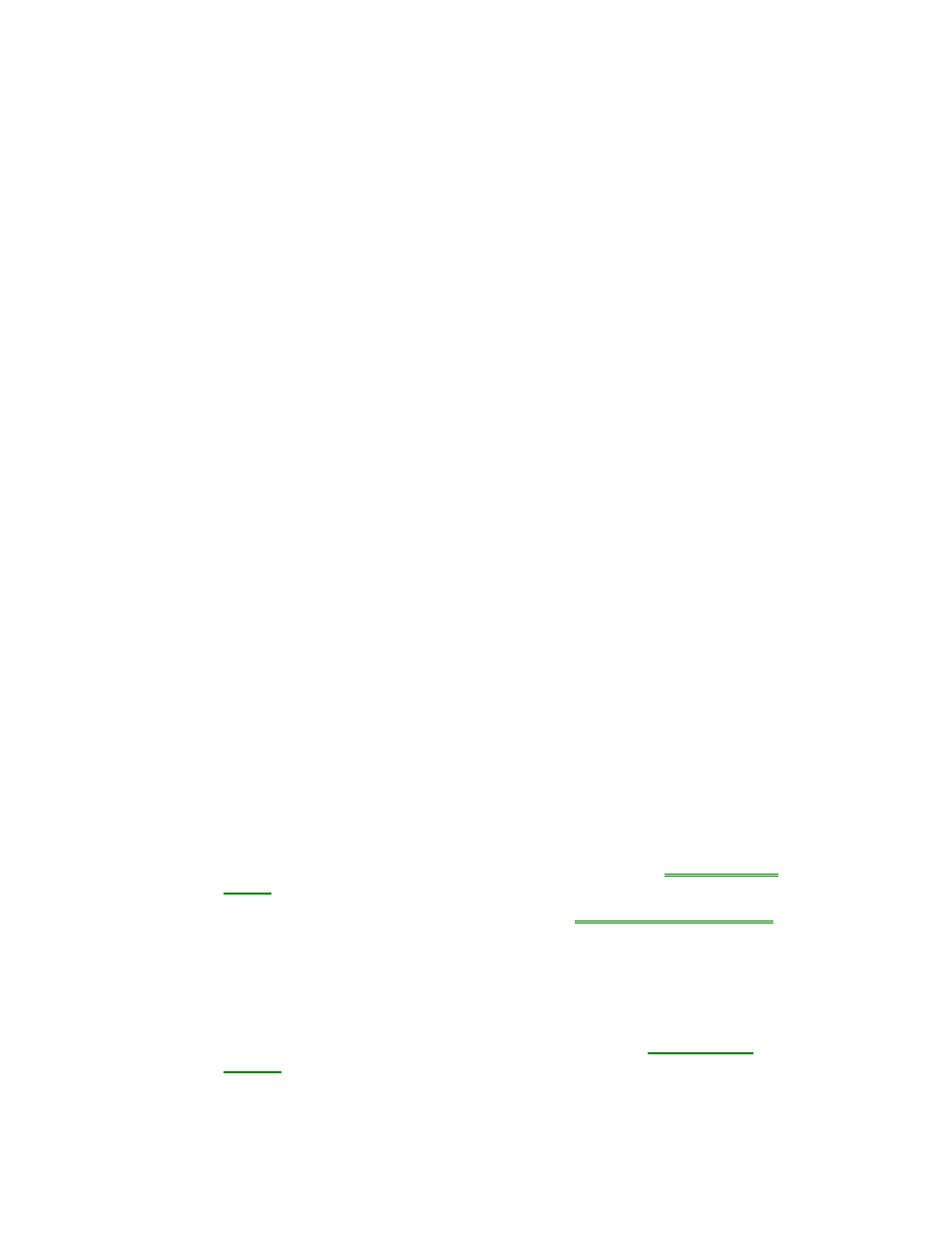
60
•
Check whether the display resolution is set to its default setting, 800 x 600
(SVGA).
You can use Control Panel.
•
Try changing the display resolution to the standard VGA option.
If the screen is difficult to read
•
Try adjusting the display controls.
•
If the OmniBook is cold, allow it to warm up.
If the display scrolls when the pointer reaches the edge
•
A high-resolution display setting is active. You can use a high-resolution external
display and turn off the OmniBook display by pressing FN+PrtSc, or you can
choose the default OmniBook display setting.
If an external display doesn’t work
•
Press FN+PrtSc several times to switch among the different built-in and external
display combinations.
•
Force the OmniBook to send video output to the external display.
In HP User Tools, click Settings, OmniBook External Devices, then enable Force
External Display.
If an image is cropped when displayed on an overhead projector
•
Press FN+TAB once or more to change the position of the VGA-sized screen.
Power Problems
If you have power problems that interfere with turning on or starting the OmniBook,
see the troubleshooting chapter in the OmniBook Installation and Setup Guide, which
came with the OmniBook.
If the battery runs down too fast
•
Make sure you charge the battery until the Status Panel shows a full battery. The
charging light changes from orange to green when the battery is only about 90%
charged.
•
Try conserving power using any of the suggestions listed under
“To save battery
power”
•
Check your power management settings using the
System Configuration Utility.
•
If the operating time has gotten shorter and the battery pack is more than a year
or two old, you may need a new battery pack.
If the OmniBook turns off immediately after it turns on
•
Battery power is probably extremely low. Plug in the ac adapter, or make sure
the OmniBook isn’t turned on and insert a fresh battery—see
“To replace the
battery.”
If the OmniBook doesn’t suspend automatically
