Operating the omnibook, Checking the status of the omnibook – HP OmniBook 800 Notebook PC User Manual
Page 17
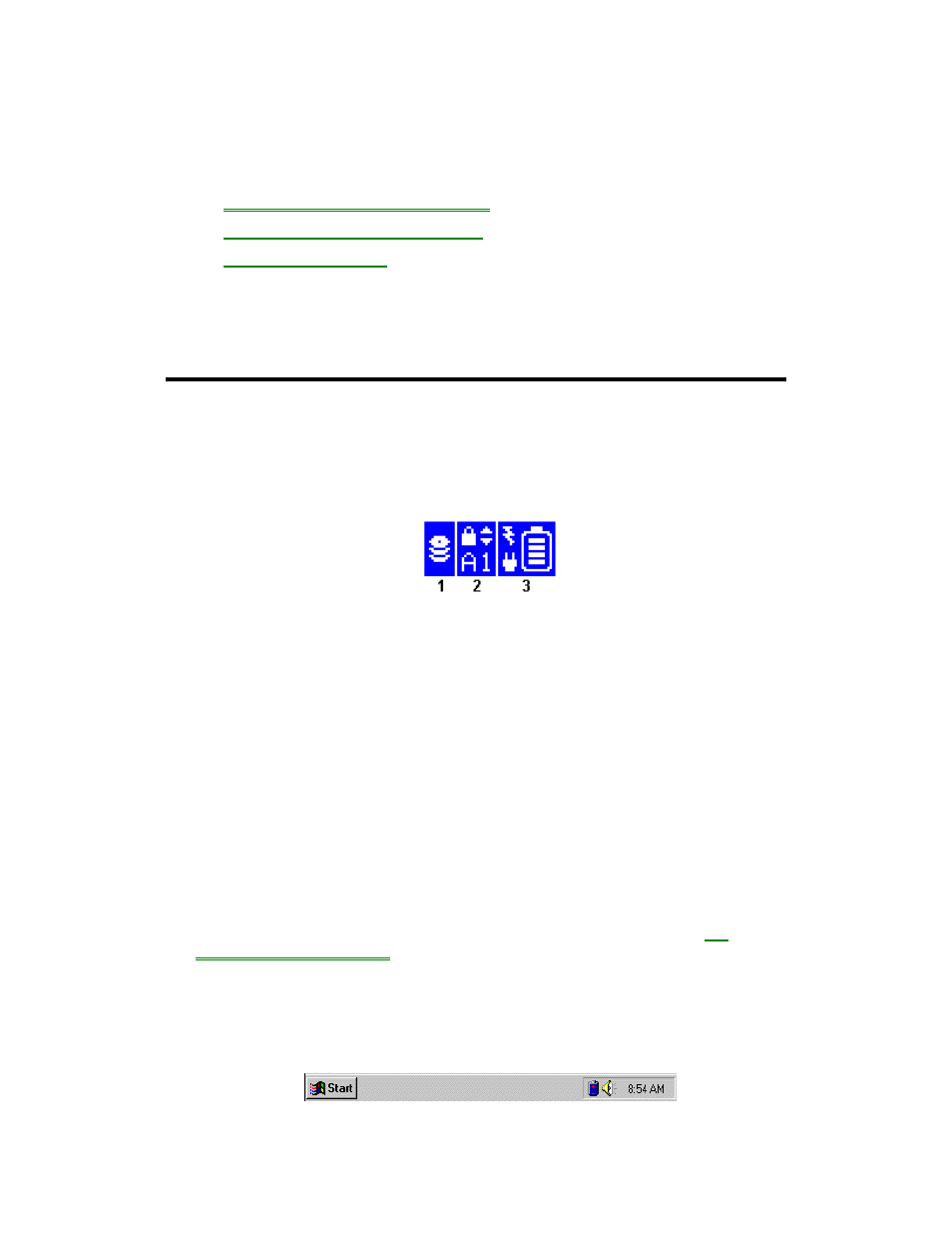
17
2. Operating the OmniBook
•
Checking the Status of the OmniBook.
•
Starting and Stopping the OmniBook.
•
Using Storage Devices.
Your OmniBook has been specifically designed for ease-of-use on the road. It
features “instant-on” power that immediately restores your last screen. The Status
Panel provides convenient status information. And the OmniBook supports a variety
of storage devices.
Checking the Status of the OmniBook
The Status Panel contains indicators that show the current status of the OmniBook
for the C drive, the three keyboard locks, and the battery power level. You can turn
the Status Panel on and off by pressing FN+ESC.
1. Drive C
The disk symbol shows whether the hard drive (drive C) is active (that
is, reading or writing).
2. Keyboard
The A, 1, and arrow labels appear if Caps Lock, Num Lock, and Scroll
Lock are active. (Certain applications such as Word also show
keyboard status in the application window.)
3. Power
The shading of the battery symbol shows the approximate charge
level of the battery relative to a full charge.
A plug symbol is displayed while the ac adapter is connected and
supplying power.
The electrical bolt symbol means that the battery is being quick-
charged (less than 90% charged).
Indicators other than Power automatically appear only when relevant, such as while
a keyboard lock is active or while a drive is active. For other options, see
"To
configure the Status Panel."
The Windows 95 taskbar also shows status information about ac power or battery
use, sound, infrared, and PC card use. The indicators shown vary depending on the
current state of the OmniBook—whether a PC card is present or whether ac power is
connected, for example.
